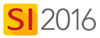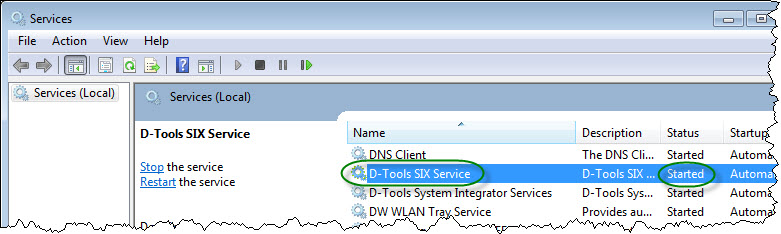SI 2016 Server Currently Unavailable
Symptoms
You get the following error when attempting to connect to your SI 2015 Client to your SI 2015 Server:
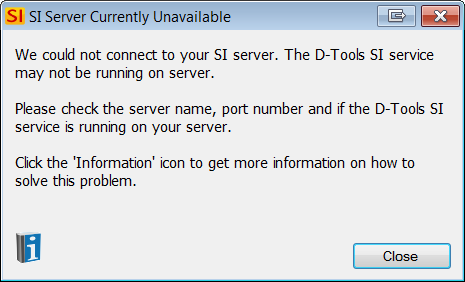
Resolution
Ping SI 2016 Server
Verify that you can ping your SI 2016 Server machine.
- In Windows, click Start and type the following in the search menu and click [Enter]: cmd
- In the Command Prompt window, type the following and click [Enter]: ping [ServerName]
Example: The SI 2016 Server is installed on a machine named SENOSLAPTOP. You would type in the following: ping senoslaptop
Outcome One
If able to ping, move on to "Verify Service is Running" section.
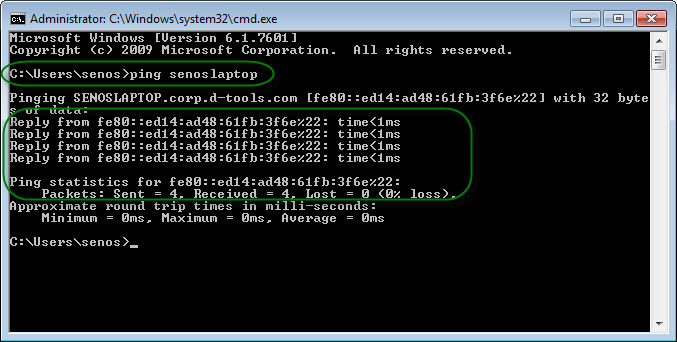
If unable to ping using the machine name, type the following in the Command Prompt window and click [Enter]: ping [ServerIPAddress]
Example: The SI 2016 Server is installed on a machine with the IP Address: 10.24.7.420. You would type in the following: ping 10.24.7.420
Outcome Two
If able to ping your SI 2016 Server with IP Address but not with the machine name, you might have a DNS issue on your network that prevents you from logging in with the machine name.
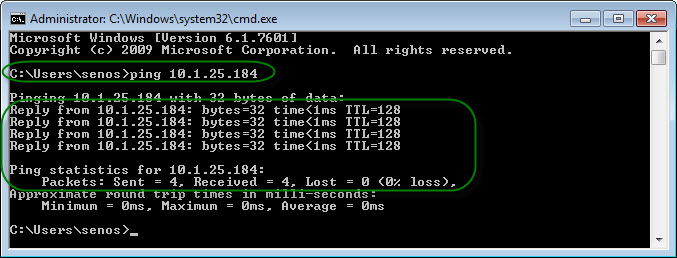
Try logging in with the IP Address vs. the machine name on the Connect to SI 2015 form:
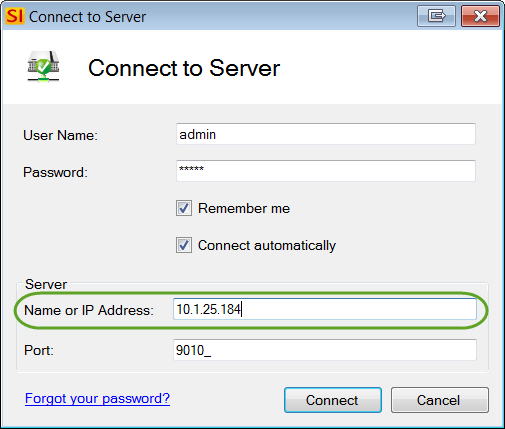
If that still returns the same error, you might need to modify the Hosts file on your machine. See "Modifying your Hosts file" section.
Outcome Three
If pinging by IP Address fails AND pinging by machine name fails (see Outcome One), your SI 2015 Client machine is not able to communicate with our SI 2016 Server machine, contact your network administrator.
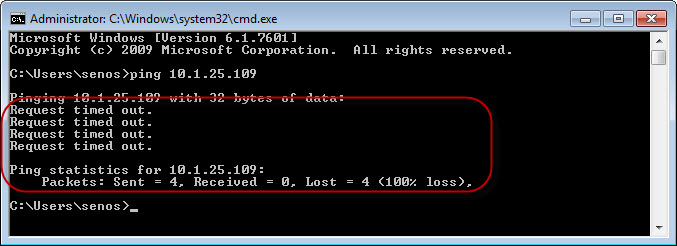
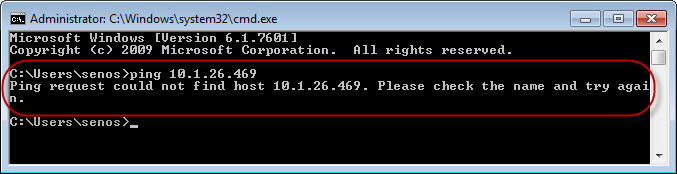
If you cannot resolve this issue, please open a Support Ticket.
Verify Service is Running
If you have access to the machine that is running your SI 2016 Server, verify that the D-Tools SI 2016 Service is running.
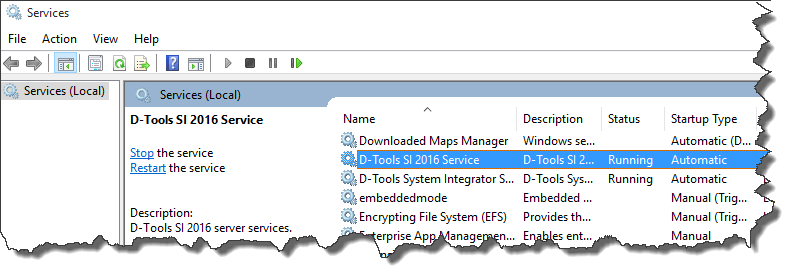
Note: If you updated to SI 2016 from SIX 2013 or SI2015, your service may be named "D-Tools SIX Service":
- In Windows, click Start and type the following in the search menu and click [Enter]: services.msc
- If the Service is not "Started", right-click the D-Tools SI 2015 Service entry and choose "Start":
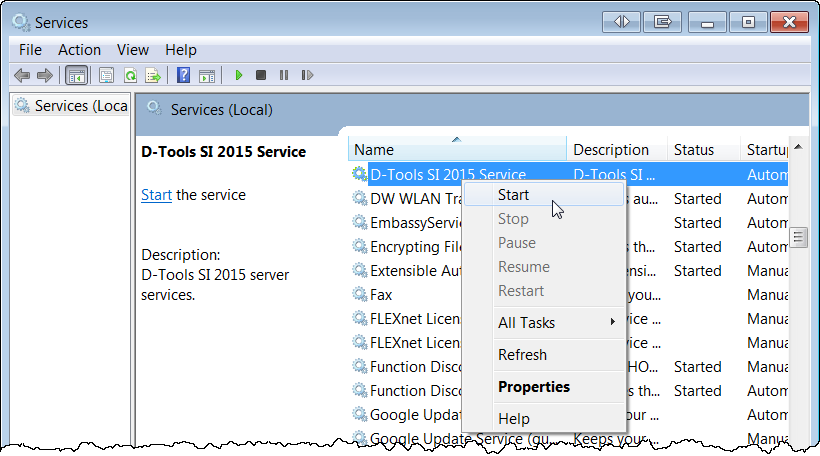
- See if you can now connect to the SI 2016 Server.
If you cannot resolve this issue, please open a Support Ticket.
Modify your Hosts File
On your SI 2015 Client machine, open the following file in Notepad: C:\Windows\System32\drivers\etc\hosts
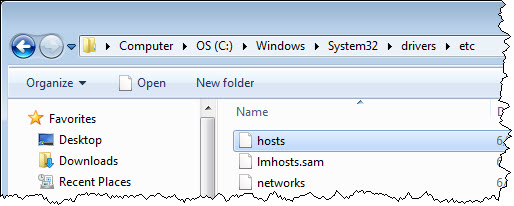
Modify your Hosts file.
Example: If your SI 2015 Server is installed on a machine with machine name "MYMACHINE" and IP Address "10.1.24.562", then the Hosts file should look something like this:
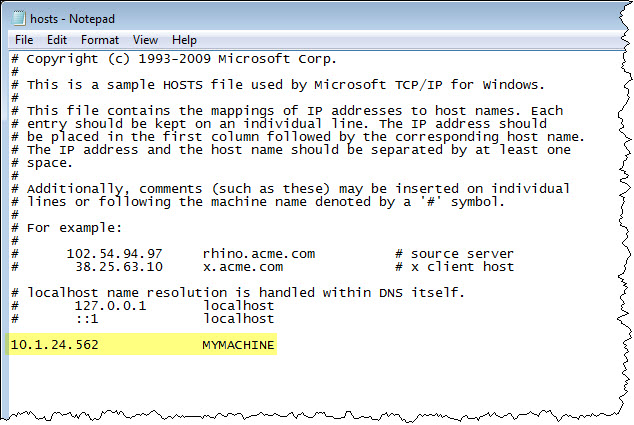
If you cannot resolve this issue, please open a Support Ticket.
- © Copyright 2024 D-Tools