Upgrading from SIX 2013
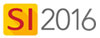
Details
Unlike previous version releases of System Integrator (SI) software, the upgrade from SIX 2013 to SI 2016 is not a side by side install. It is an update to your existing SIX 2013 installation. Thus it is imperative that you backup your SIX 2013 data in the event that you wish to roll back to SIX 2013 or if there are any unforeseen issues/errors while updating to SI 2016.
When SI 2016 is available to install, you will be prompted to update when you open a SIX 2013 Client. However, you will not be able to update any of your SIX 2013 Clients until you update your SIX 2013 Server to SI 2016.
Steps
Backup your SIX 2013 Data
- Have all Users Check-In all projects in SIX 2013.
- Open the SIX 2013 Administration Console on your SIX Server:
![]()
- Click the [Backup SIX Server] button:
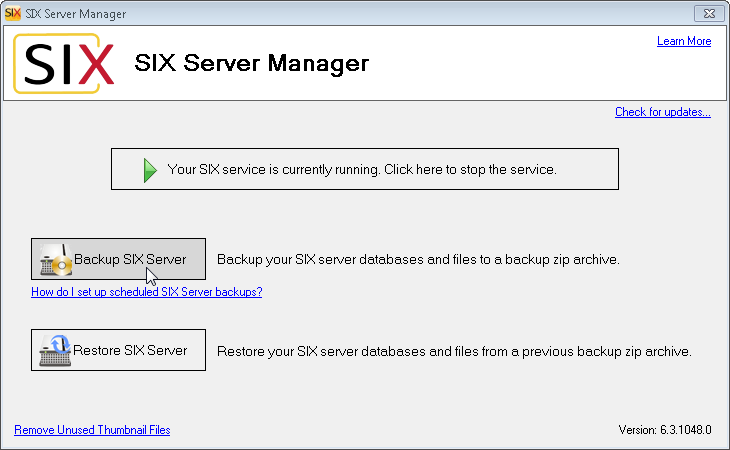
- Check box verifying that you have completed step 1 then click [Continue]:
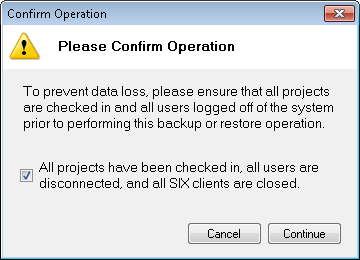
- Choose a different backup location path if desired, click [Backup SIX Server]:
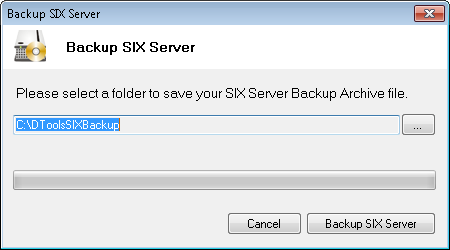
You will get a confirmation when the backup is complete:
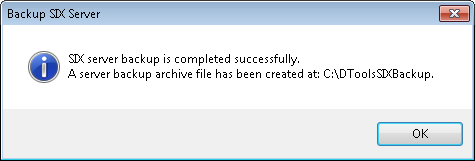
Upgrade your SIX 2013 Server to SI 2016
On your SIX Server, click Start->All Programs->D-Tools SIX->Check for Server Updates:
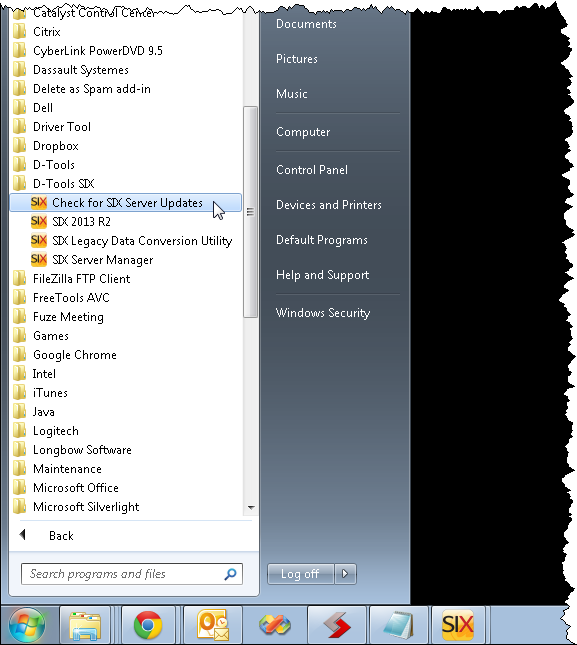
Follow the on-screen prompts to download the SI 2016 Server Upgrade. Click here for instructions on installing the SI 2016 Server.
Upgrade your SIX 2013 Clients to SI 2016
If not at the automatic update prompt, open your SIX 2013 Client and click Start->Help->Check for Updates:
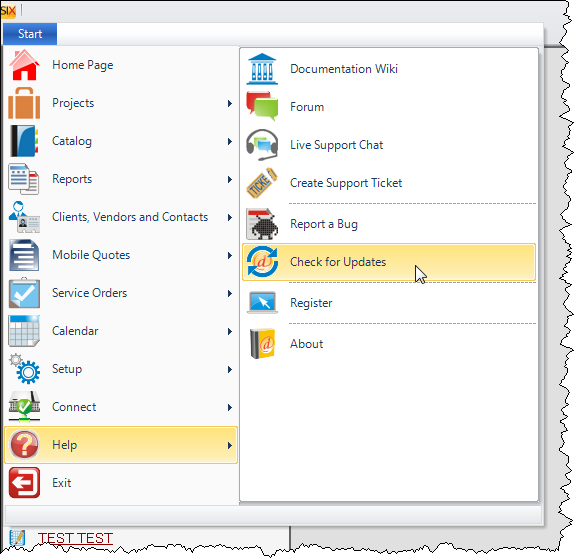
Follow the on-screen prompts to download the SI 2016 Client Upgrade. Click here for instructions on installing the SI 2016 Client.
Upgrade Legacy Schedule
If you used the Scheduling Editor in SIX 2013, you will need to upgrade your "legacy schedule" to the new SI 2016 format.
Open SI 2016 and click Start->Projects->Manage Projects:
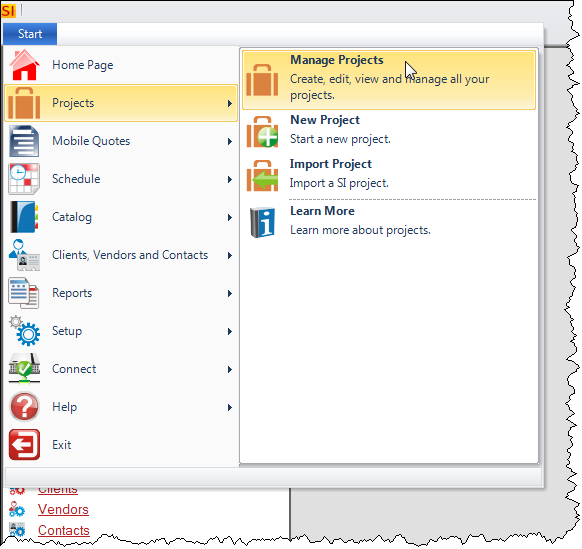
Click the Project for which you want to update the schedule and click the Tasks tab along the bottom of the interface and then click the [Upgrade Legacy Schedule] button. This button will only be active if there is a legacy schedule to update.
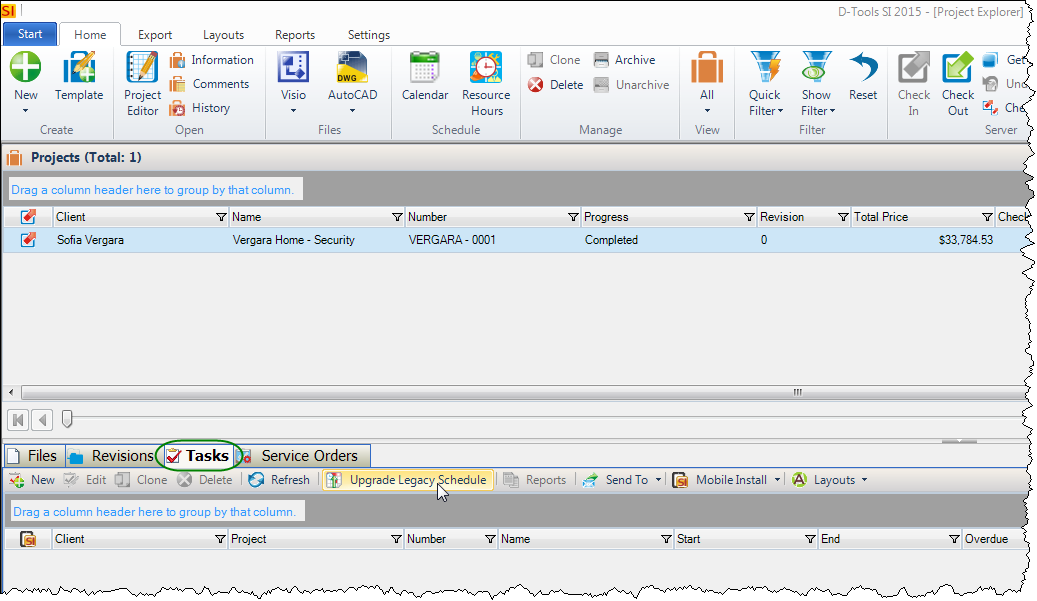
You will get a confirmation of the upgrade:
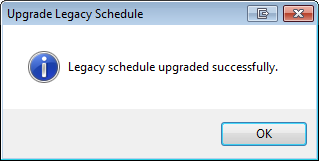
Any previous Tasks from SIX 2013 will now display on the Tasks tab and they will be editable in SI 2016:
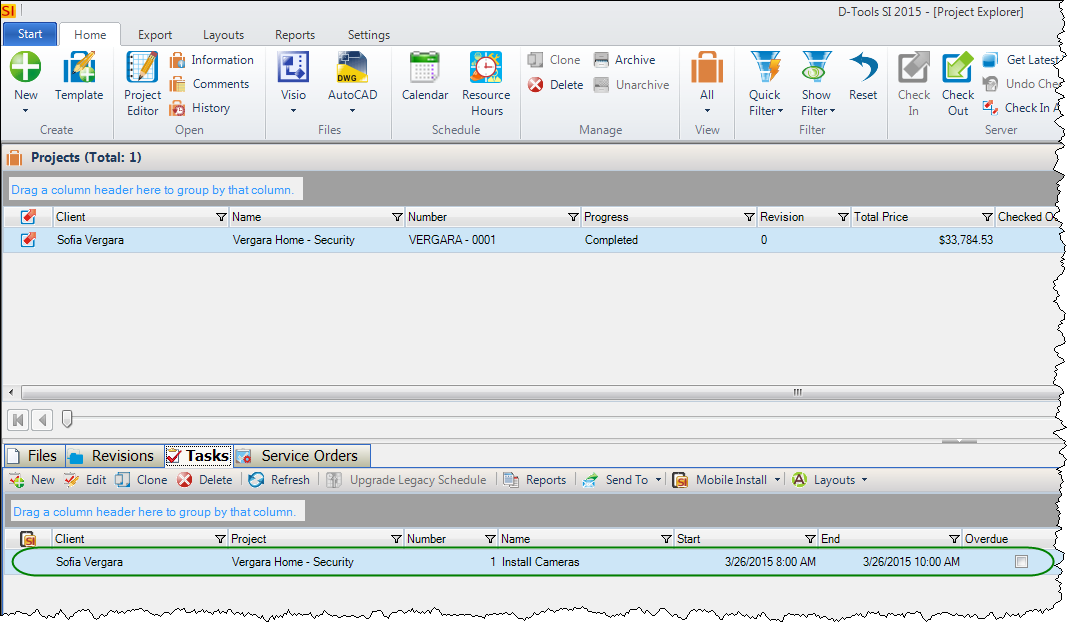
- © Copyright 2024 D-Tools
