Custom Configuration
Table of contents
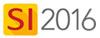
Details
The SI 2016 Server Configuration Wizard (SCW) has two options, Express (recommended) and Custom. The Express configuration option will automatically install SQL Server 2012 Express and create the default instance DToolsSIX. We recommend this option as it makes things much easier to troubleshoot should you have any issues. Click here for details.
The Custom configuration option allows you to configure the SI 2016 Server to point to an existing SQL instance on your network.
Custom Configuration
Steps
When the SCW opens, click the [Custom] button:
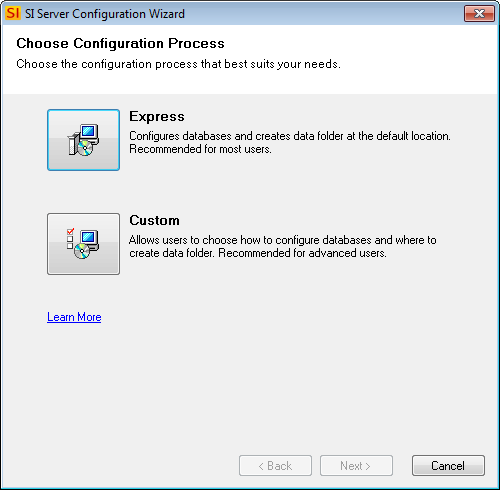
If you already have an existing instance of SQL Server 2012 installed, click the "Install to an existing SQL Server" box and then enter the path to your custom instance of SQL. The format required here is MACHINENAME\SQLSERVERNAME. In the example below, the Machine Name = SENOSLAPTOP and the custom SQL Server instance = CUSTOMSQLNAME.
If you have sufficient Windows permissions you can leave "Windows Authentication" selected. If not, you will need to choose "SQL Server Authentication" and enter your SQL User Name and Password.
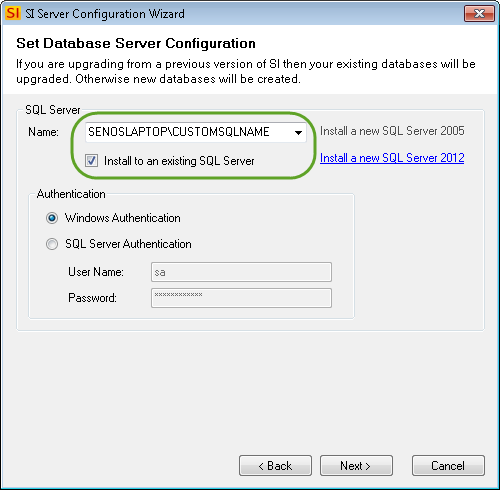
If you do not already have an existing instance of SQL Server 2012 installed, rather than checking the "Install to an existing SQL Server" option, click the "Install a new SQL Server 2012".

This option will install a new instance named "DToolsSIX" just as if you and done the Express Configuration described above. The only difference is that you will have the option of changing the default folder locations for data and backups on an upcoming step.
Once you've made your custom selections above, click [Next >]:
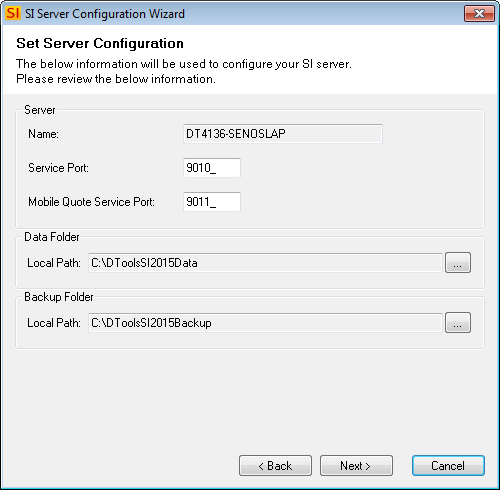
On this step you can choose a different port than the default one of "9010", you can also change the default path for the SI 2016 Server folders. Click [Next >]:
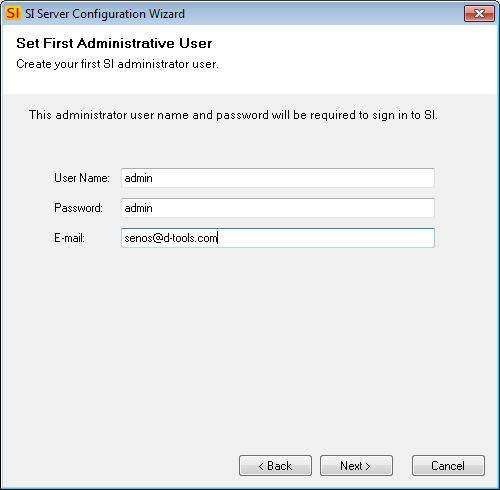
On this step you can change the default Username and Password for the Admin user that will be created for your initial login. You will need to enter an email address. Click [Next>]:
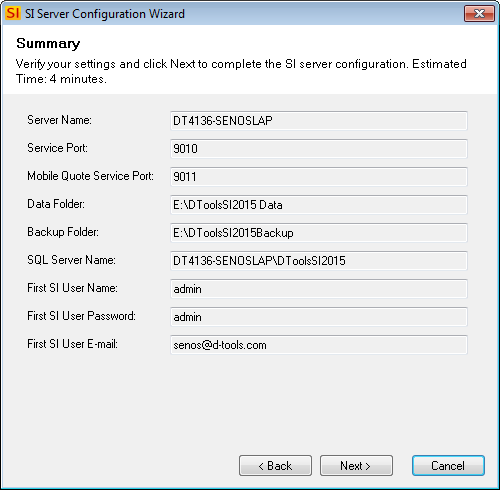
The next page shows a summary of your selections, click [Next>].
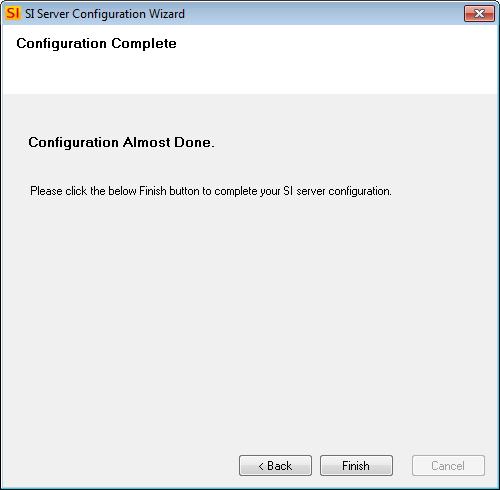
The configuration will begin. When finished, click [Finish].
- © Copyright 2024 D-Tools
