Registration
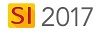
Details
Re-register SI
Once you have purchased Mobile Quote licenses, you will need to re-register your SI 2017 Server to pull down the new licenses.
- Log in to any SI 2017 Client with a User that is assigned the Administrator User Group.
- Click Start->Help->Register:
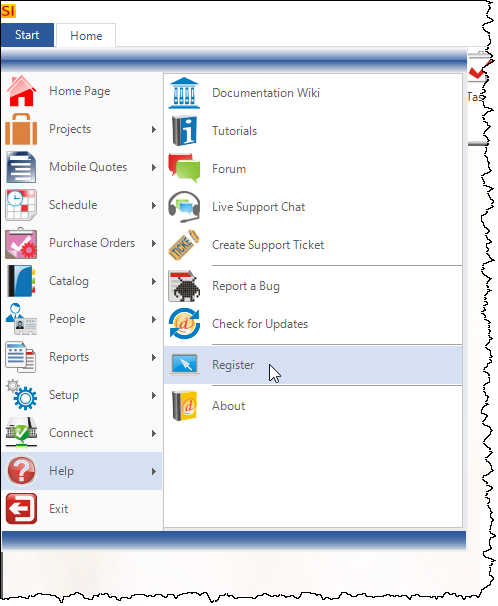
- Enter your Product Key (if not pre-populated) and click the [Register] button:
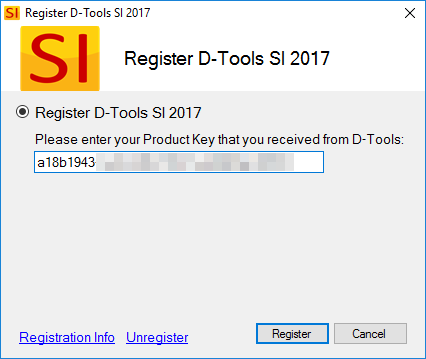
- Confirmation of your registration update:
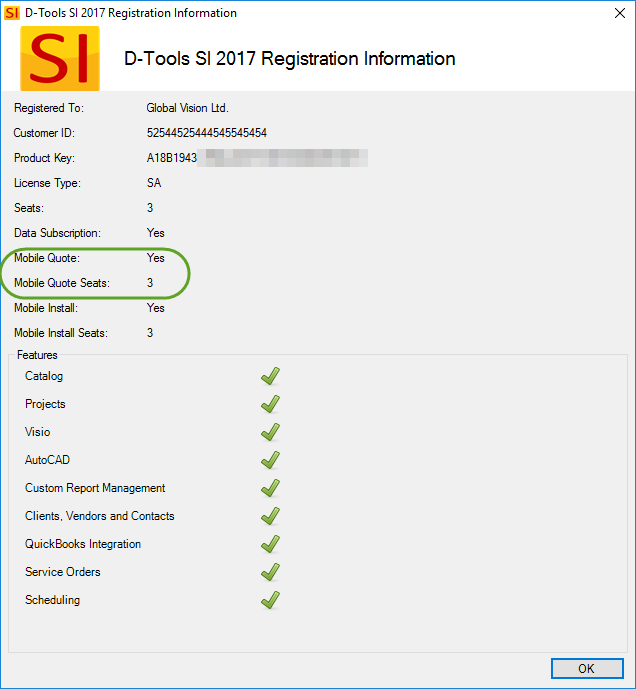
Register your iPad® with SI
Video
The first time you open the Mobile Quote app you will have the option of registering and syncing the app with SI or using the app in "trial" mode.
- Tap the [Connect to SI] button to register.
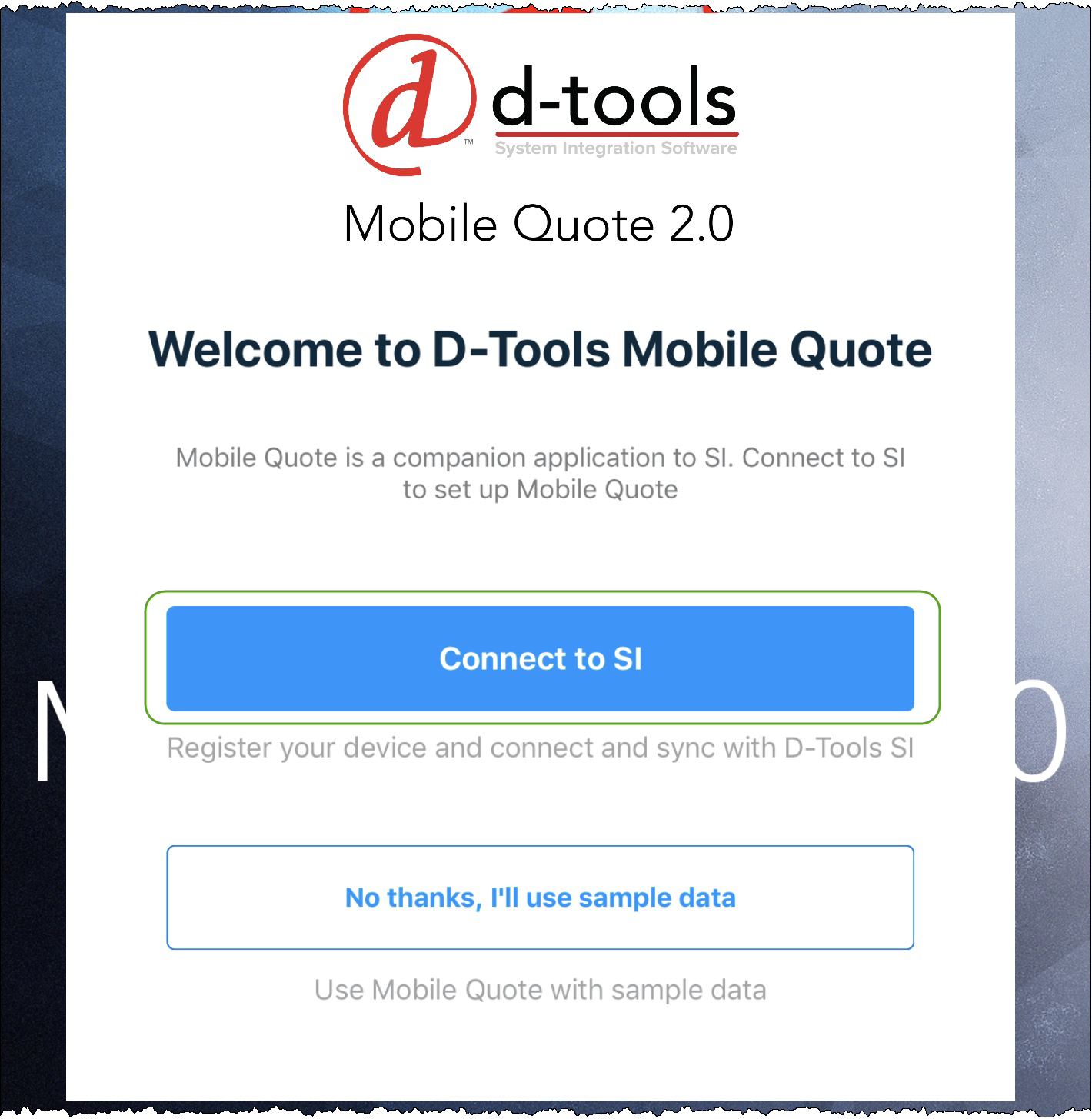
- Enter your SI Server's IP address or machine name, SI Username, and SI Password. The Port field will be pre-populated with 9011 and unless you changed this port when you configured your SI Server (not likely) you do not need to do anything with this field. Click the [Register] button.
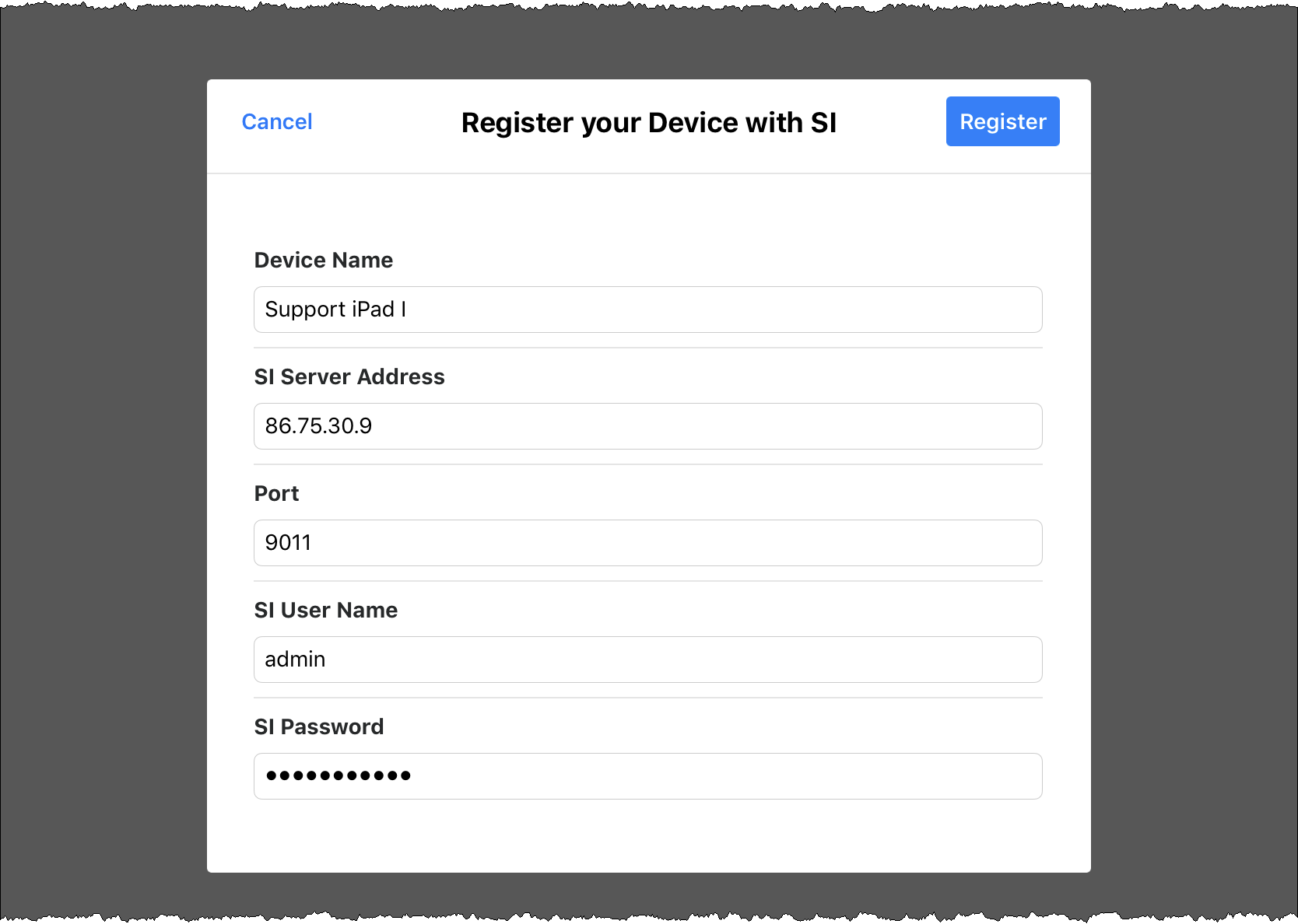
You will get a confirmation that the device has been registered:
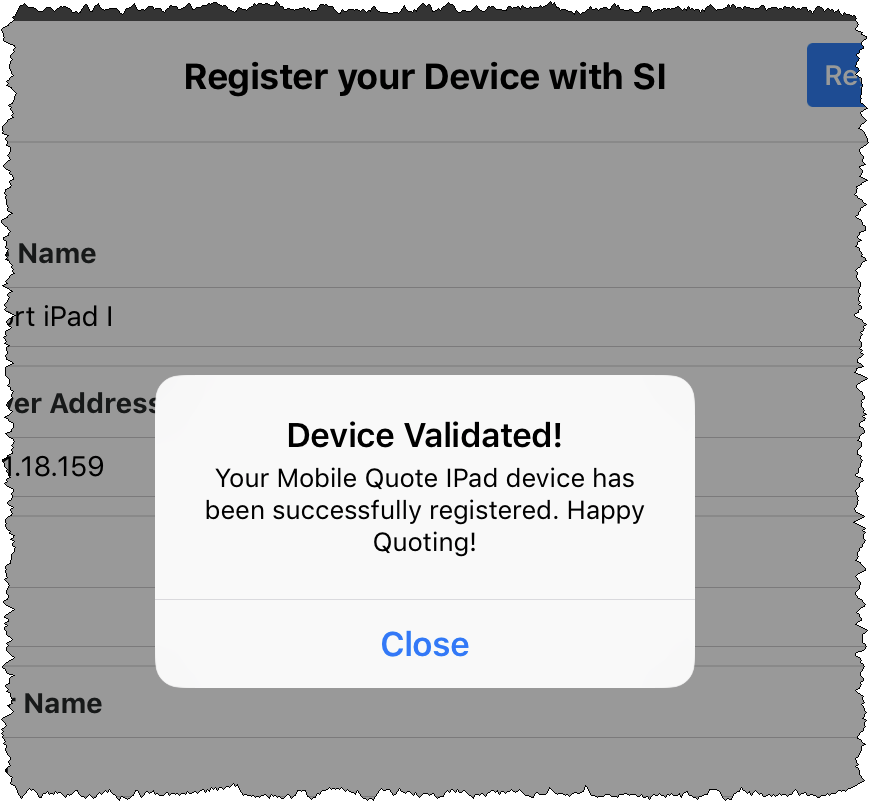
You will then be prompted to synchronize Mobile Quote with SI:
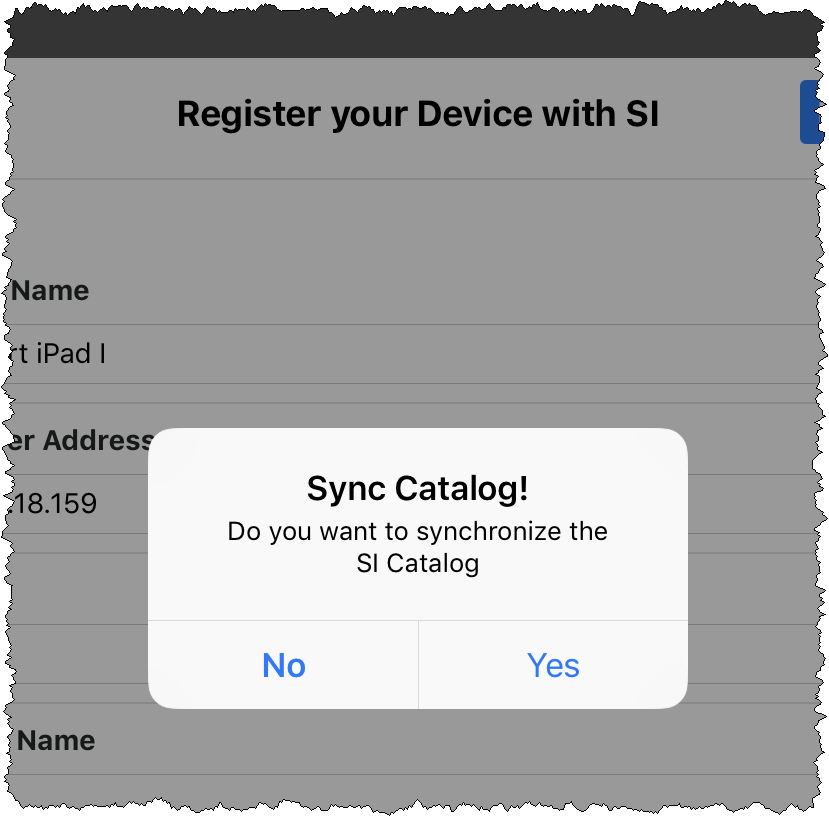
If you have not already set up your Mobile Quote preferences/settings in SI you can skip this step if you wish until you have time to do that. You can always sync Mobile Quote with SI at any time via the sync button when viewing "My Quotes" in the app:
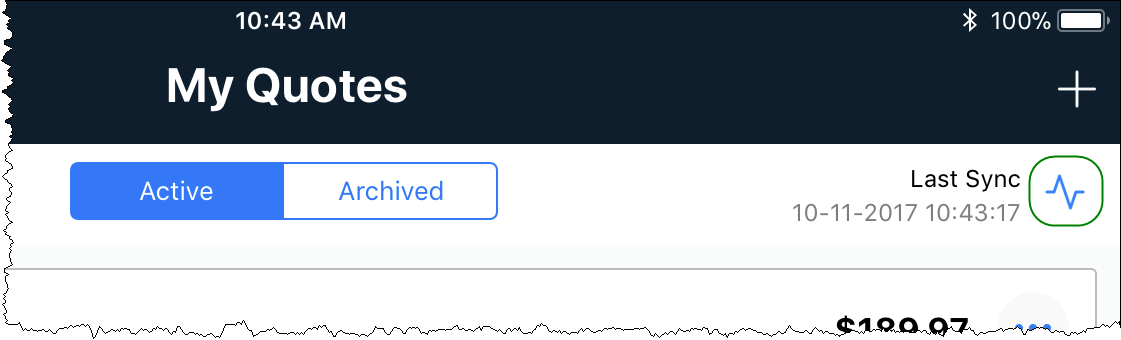
SI 2017 Settings
In the SI 2017 Control Panel there is a Mobile Devices section that allows you to manage your registered devices. Here you can unregister an iPad if you wish to register a different iPad. You can also purchase additional licenses.
- © Copyright 2024 D-Tools
