Installing Visio
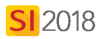
Remarks
SI 2018 no longer has Visio as part of our installation disk. Visio is now a subscription service with Microsoft Office 365. You may or may not have opted to subscribe to this when you licensed SI 2018 as it is optional.
SI 2018 will work with Visio 2016, 2013, or 2010. Click here for all Hardware/Software recommendations and requirements.
SI 2018 will work with either the 32-bit or 64-bit version of Visio.
When installing Visio you need to be aware of the "rules" regarding 32-bit or 64-bit installs of Visio.
64-bit OS* with 32-bit MS Office Installed
It is very common that your MS Office install on a 64-bit machine will be 32-bit. That is the default install setting from Microsoft. In this case, Visio will install as 32-bit.
*Visio 2010 will not install on the 64-bit version of Windows XP
64-bit OS* with 64-bit MS Office Installed
Since the 64-bit install of MS Office is not the default, you would have had to specifically tell the installer to install the 64-bit version. In this case, Visio will install as 64-bit.
*Visio 2010 will not install on the 64-bit version of Windows XP
64-bit OS*, Office not Installed
In this case, the 32-bit version of Visio will install as this is the default from Microsoft.
*Visio 2010 will not install on the 64-bit version of Windows XP
32-bit OS
In this case, the 32-bit version of Visio will install.
Details
Follow instructions for downloading Visio 2016 from Microsoft Office 365.
Installing from our Trial Download
If you download the SI 2018 Trial/Installer from us, you will have the option to download and install the Trial of Visio 2016. Follow on-screen instructions:
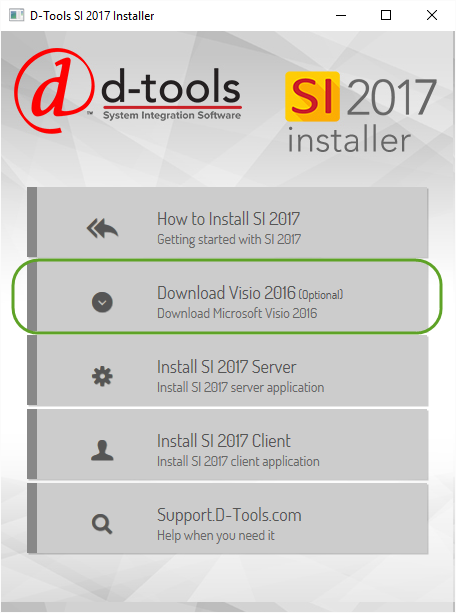
- © Copyright 2024 D-Tools
