Connecting to the SI 2018 Server
Table of contents
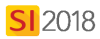
Connecting a SI 2018 Client
In order to work in a SI 2018 Client, you must be connected to your SI 2018 Server. The first time you launch an SI 2018 Client, you will be prompted to connect to the SI 2018 Server on your network:
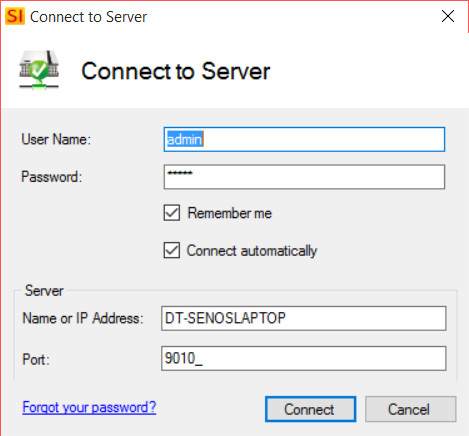
When you use our Express options when configuring you SI 2018 Server, you are required to create a default admin username and password. You should have received an email from our app when this was done with your login credentials in case you forget them.
Here you can enter your own User Name and Password if you have been set up as a SI 2018 user.
Remember me - will remember your User Name and Password do you don't have to enter it each time you connect
Connect automatically - when you launch the SI 2018 Client in the future you won't be prompted with this connect form
Name or IP Address - enter in the computer name or IP address of the machine where your SI 2018 Server is installed
Port - the default port when using our Express configuration of the SI 2018 Server is 9010. If you used the Custom configuration option and changed this port, enter your port number here
If this is the first time that someone in your company has logged in to an SI 2018 Client, you will then be prompted to register the software.
If at any point you become disconnected from your SI 2018 Server, you can always attempt to reconnect via the Start menu:
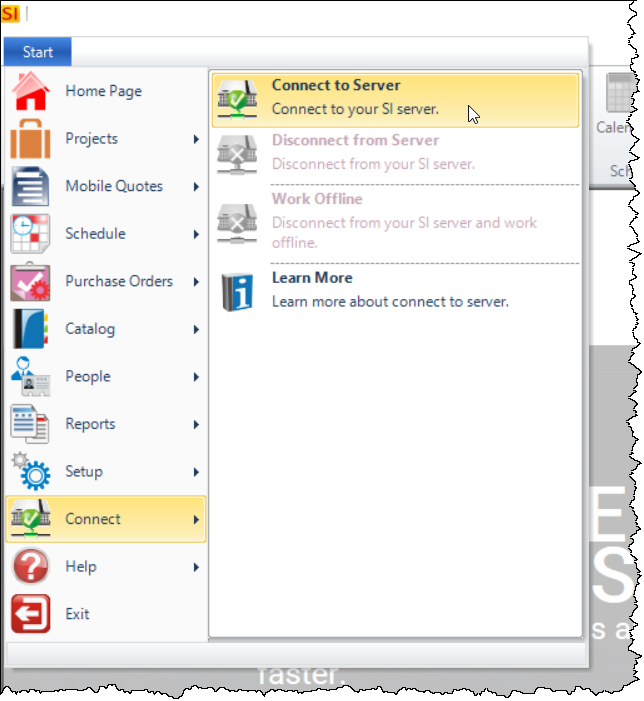
Disconnect an SI 2018 Client
If you disconnect from the SI 2018 Server, you will not be able to edit anything in your SI 2018 Catalog. You will only be able to create new Projects and view Projects that are Checked Out to you. This frees up the license of SI 2018 that you were using for another user to use.
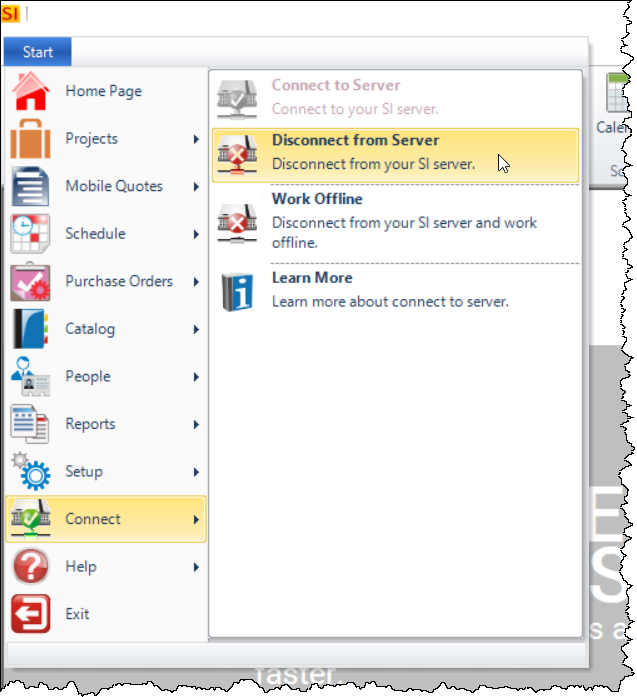
- © Copyright 2024 D-Tools
