Update Order Status
Table of contents
The Update Order Status function allows you to update the order status fields for multiple Products at one time:
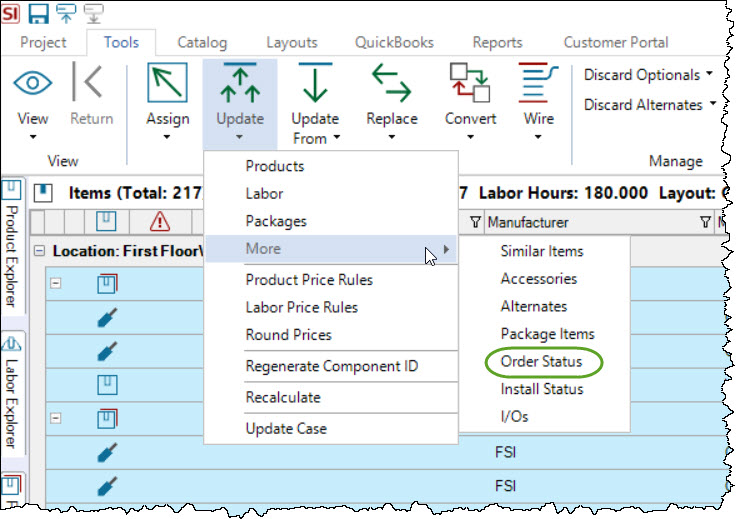
This saves time when you wish to update multiple Products at one time.
Note: This is a manual update of these fields and this data is not linked to Purchase Orders. You should only use this feature if you are not creating Purchase Orders in SI but still want to track these fields from your external Purchase Order system. There is a different function for updating these fields from Purchase Orders named Update from Purchase Orders.
Select the Products you wish to update and then click the Update->More->Order Status on the Tools tab of the Project Editor. This will open up the following form:
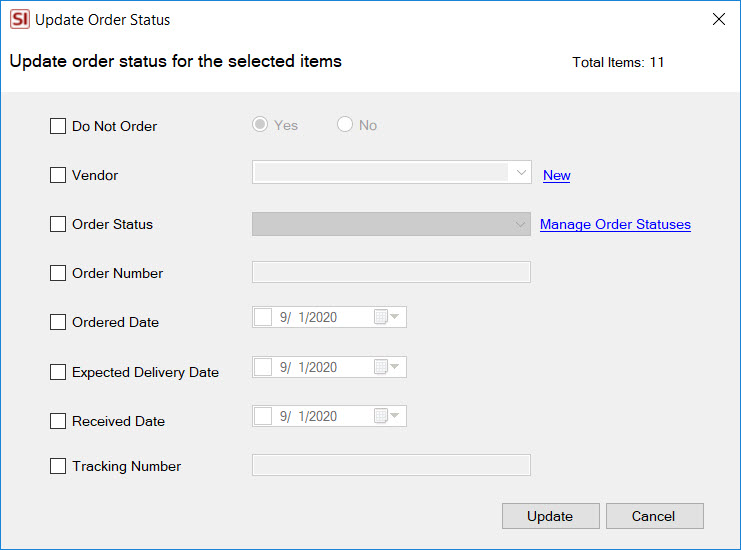
Here you can select the fields you wish to update and enter values. Click the Update button when done. This will populate the selected fields for the selected Products:
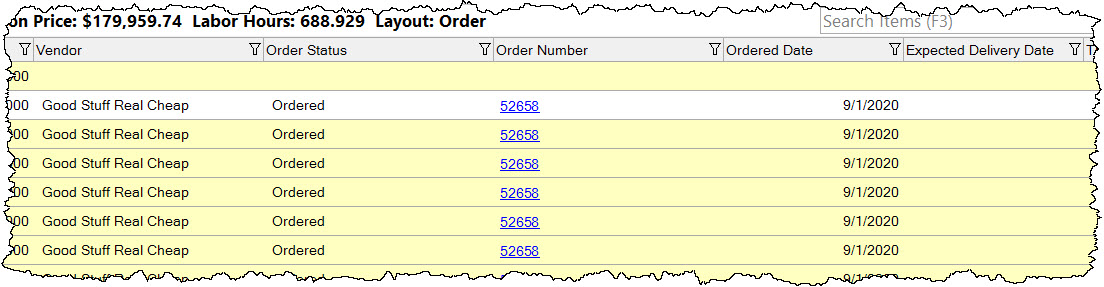
You can also view/edit these fields for an individual item from the Edit Product form:
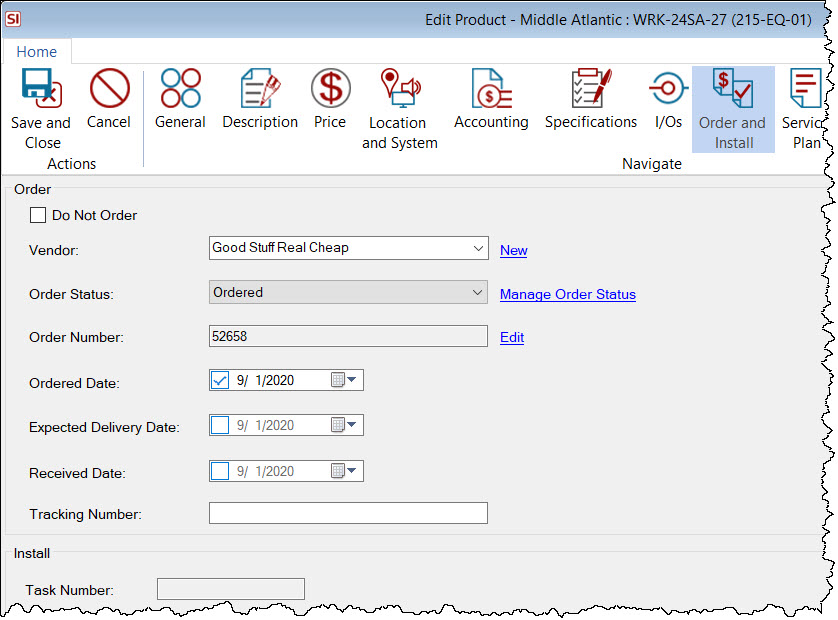
QuickBooks Users
If you create a Purchase Order via our QuickBooks interface the following fields will be populated for the Items within the Project: Order Status, and Ordered Date. We will also update the Accounting Item Number for the items.
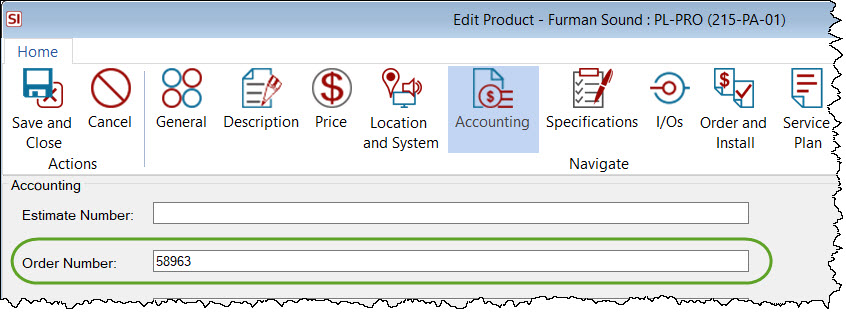
- © Copyright 2024 D-Tools
