Find in Projects
Table of contents
The Find in Projects feature allows you to find out what Projects the selected items were used in.
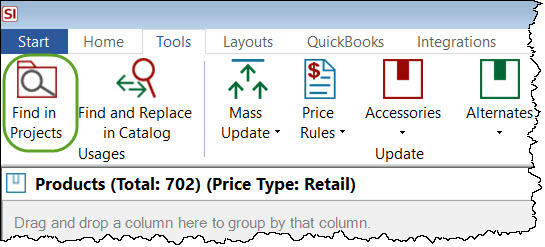
This feature uses Checked-In Projects for the data, e.g. if you have Projects checked out to you or another user, the copy on the SI Server will be used vs. any of your locally made changes.
Select a Product or multiple Products in the Product Explorer and from the Tools tab click the Find in Projects button: This will open the Find Product Usages in Projects interface that will display all of the Products in the upper window and all of the Projects associated with the selected Product in the lower window:
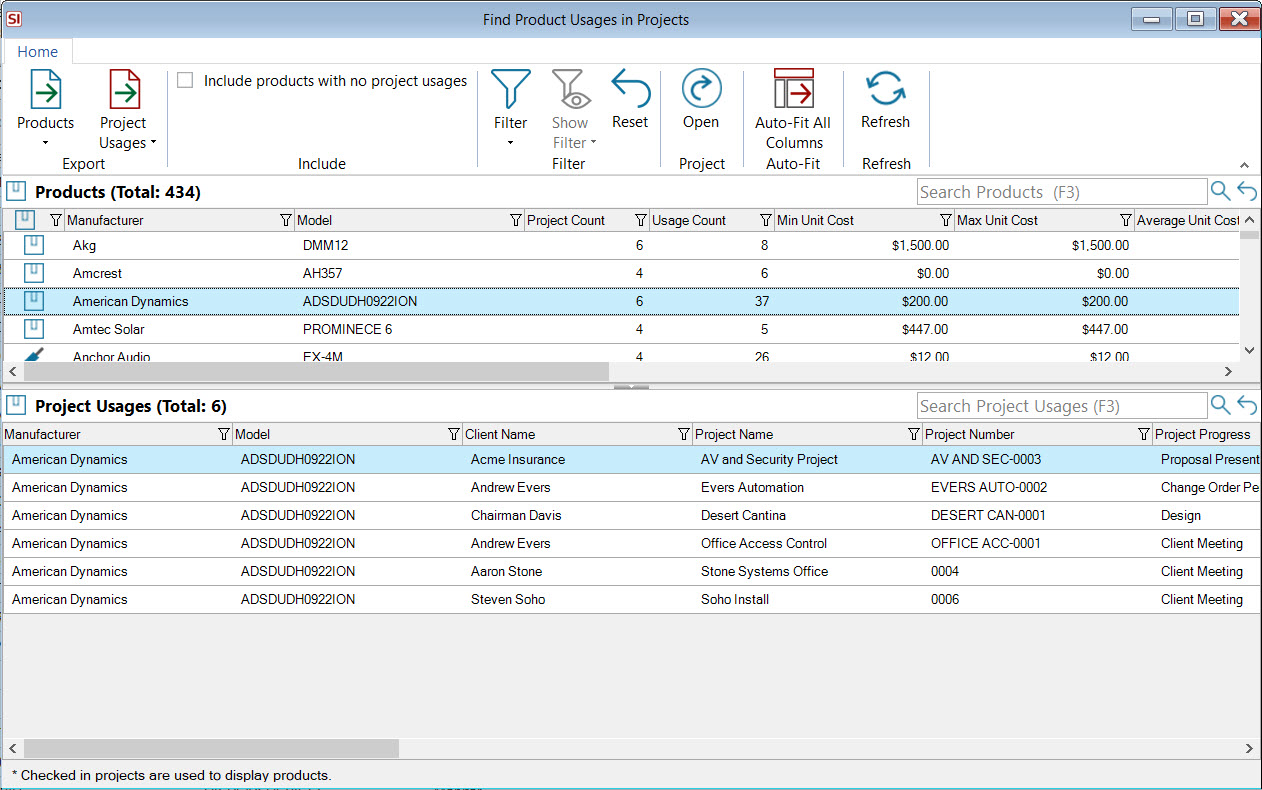
The columns that display for Products besides Manufacturer and Model are: Project Count, Usage Count, Min Unit Cost, Max Unit Cost, Average Unit Cost, Min Unit Price, Max Unit Price, Average Unit Price, Min Unit Labor Hours, Max Unit Labor Hours, and Average Unit Labor Hours.
The columns that display for the Project Usages besides Manufacturer and Model are: Client Name, Project Name, Project Number, Project Progress, Usage Count, Unit Cost, Unit Price, Phase, Labor Hours, Wire Length, Price Type, OFE, Non Billable, Optional, Accessory, Alternate, Vendor, and Updated On.
You have the option to "Include products with no project usage" in the ribbon. This is a great way to clean up your SI Catalog for Products that have never been used in a Project.
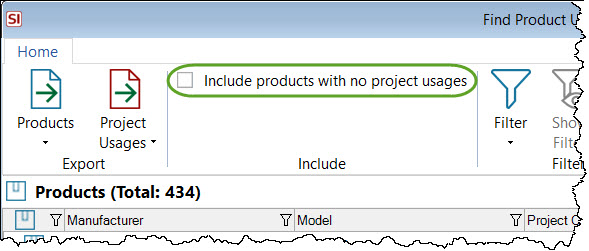
You can also use the Filter button to refine your filter by date or Project Status:
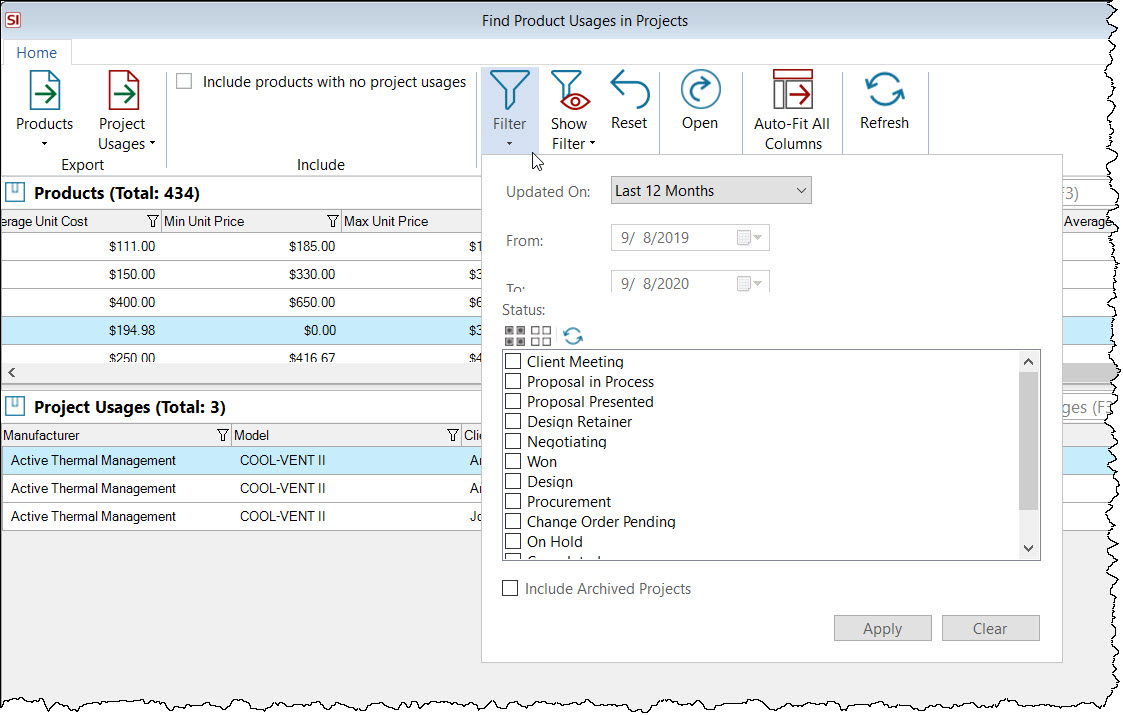
You can export the Products or Project Usage lists to either PDF or Excel:
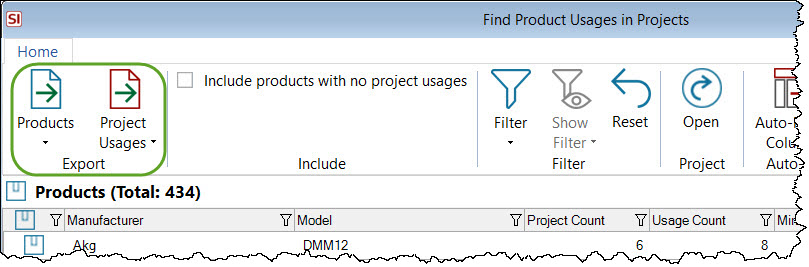
You can also open the Project directly from here via the Open button:
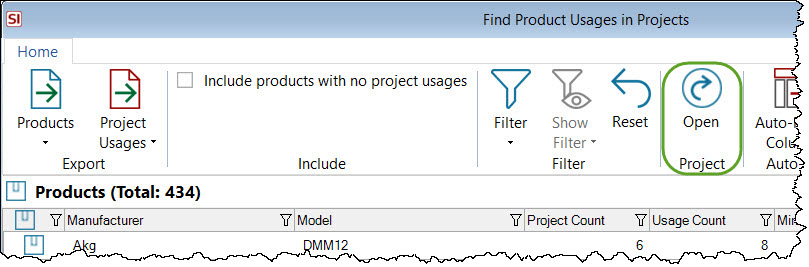
- © Copyright 2024 D-Tools
