D-Tools Cloud
Table of contents
Setting
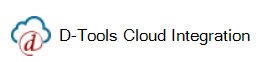
This setting allows you to connect to D-Tools Cloud. Once connected you can import "Won Opportunities" from D-Tools Cloud into SI as a Project. Click here for the FAQ on this integration.
Requirements
- You must have a D-Tools Cloud account. If you don't have one, you can sign up here.
- You must have an SI account and be on Software Assurance (SA).
- You must know your SI Product Key.
To get your SI Product Key, you must login to SI as an "Administrator".
- Click your user name in the upper-right corner of the SI interface.
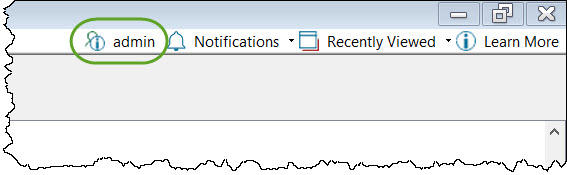
- Click the Registration button.
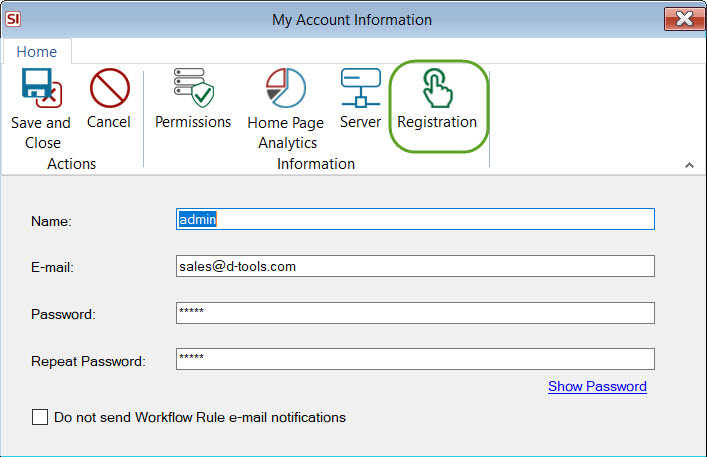
- Your Product Key will display and can be copied.
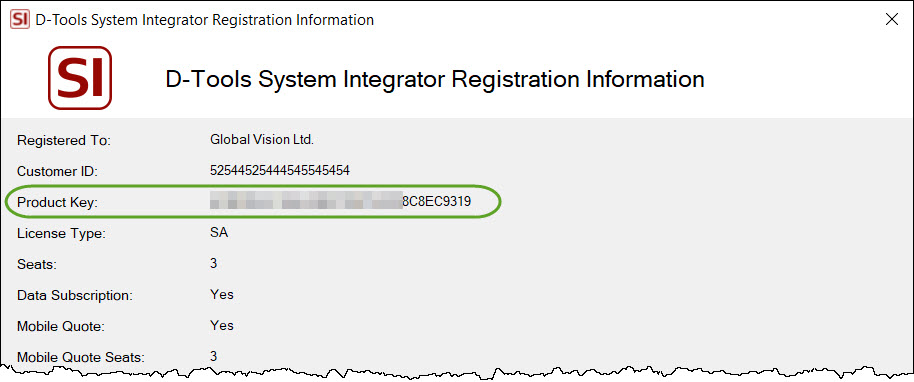
Steps
Log in to D-Tools Cloud and then hover over the person icon in the lower left corner of interface and select "Settings":
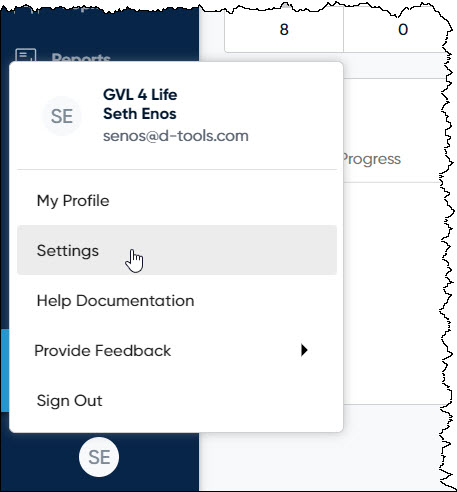
Click "Manage" under Integrations.and then the Manage button in the System Integrator section.
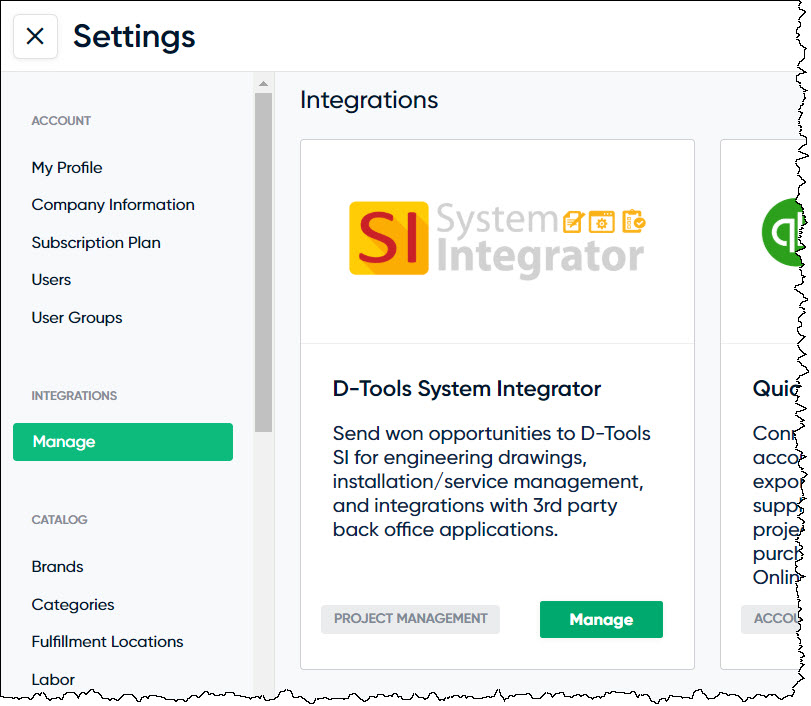
Enter your SI Product Key and click the Connect button:
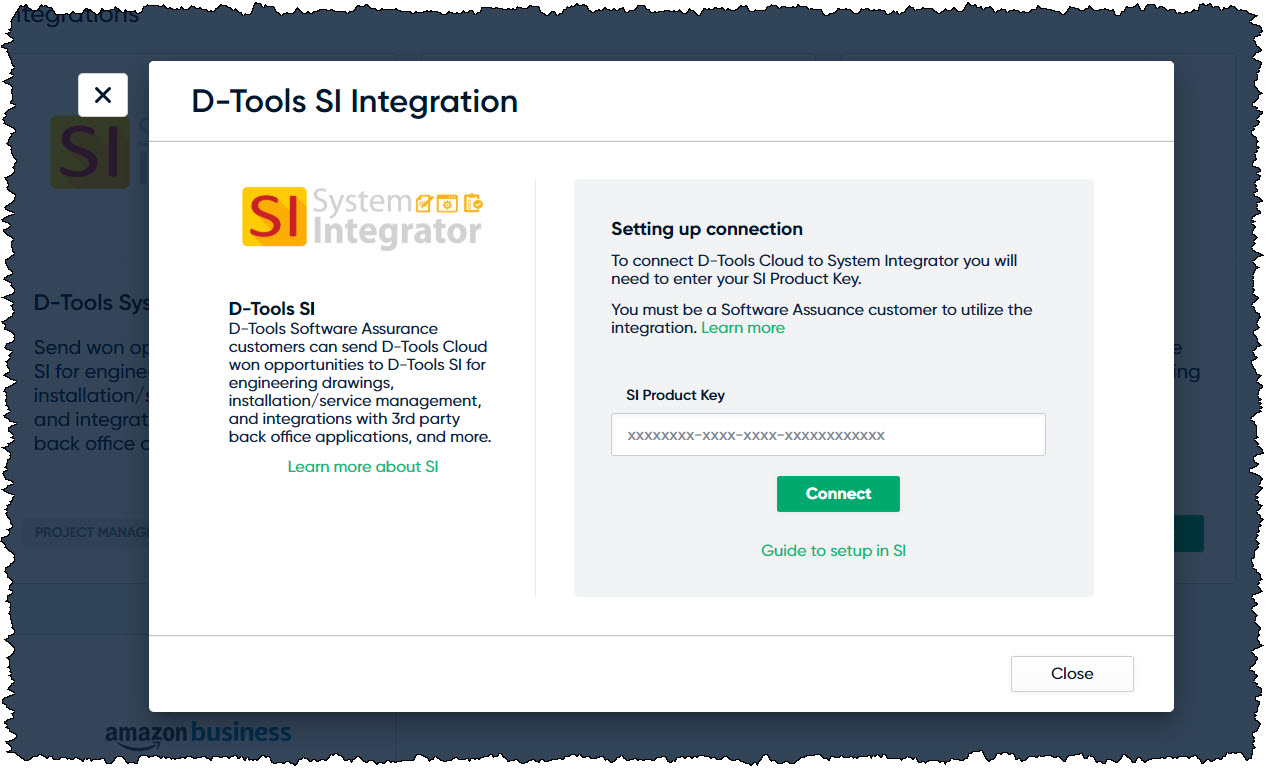
When done it will show as connected:
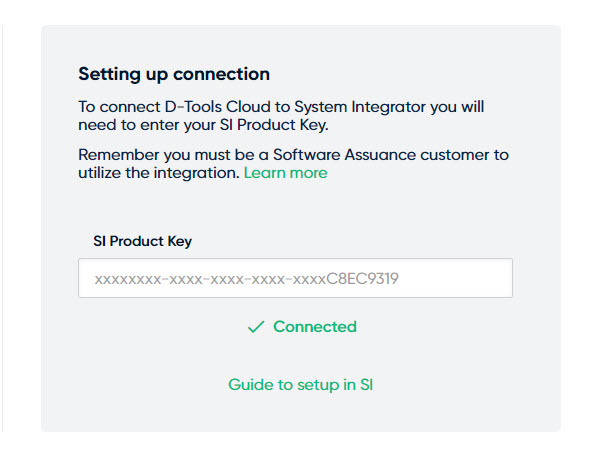
Log in to System Integrator and open the D-Tools Cloud Integration setting under Integrations in the Control Panel.
Check the box to "Enable D-Tools Cloud Integration" and click the OK button.
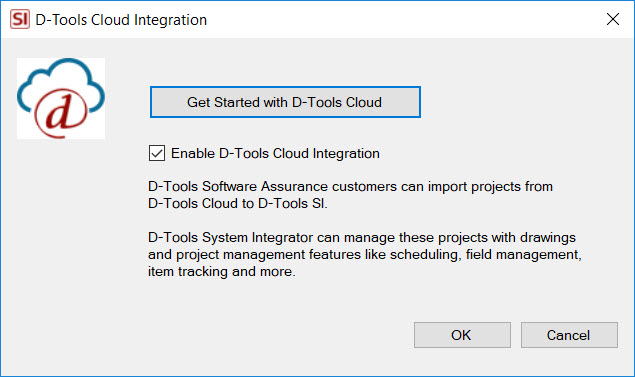
When connected you will get the following confirmation:
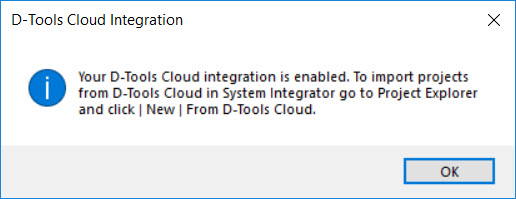
You can now import "Won Opportunities" from D-Tools Cloud into SI as a Project. Click here for details.
- © Copyright 2024 D-Tools
