Create Project from Quote
Table of contents
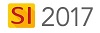
Feature
Once a Quote has been synced from Mobile Quote to SI you can create as many Projects as desired from a Quote. To create a Project from a Quote click Start->Mobile Quote->Manage Mobile quotes to open the Mobile Quote Explorer:
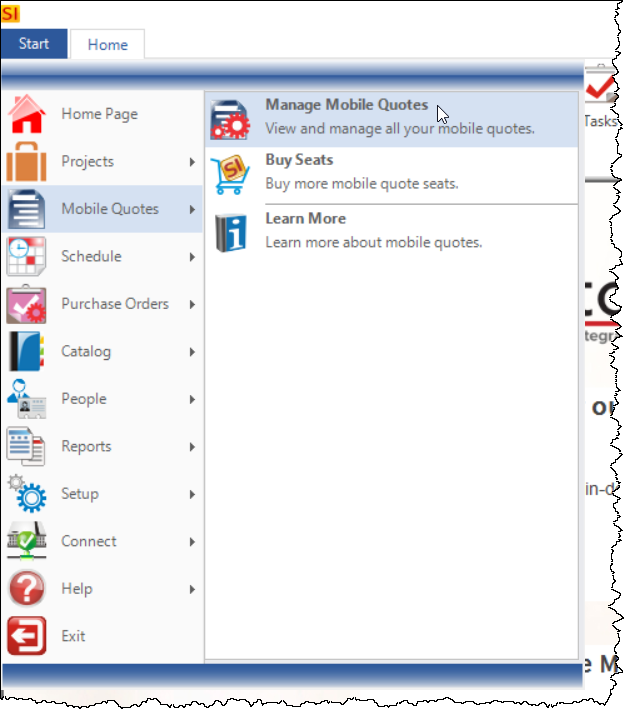
Select the Quote within the Mobile Quote Explorer and click the [Create] button in the Project section of the ribbon:
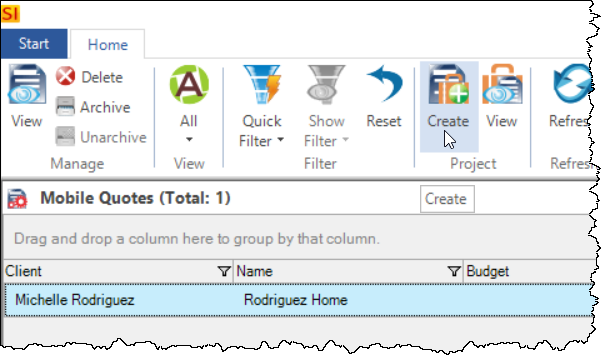
The Create Project from Mobile Quote Wizard will open. This is the same as the New Project Wizard but populated with details from your Mobile Quote. For detailed information of the steps click here.
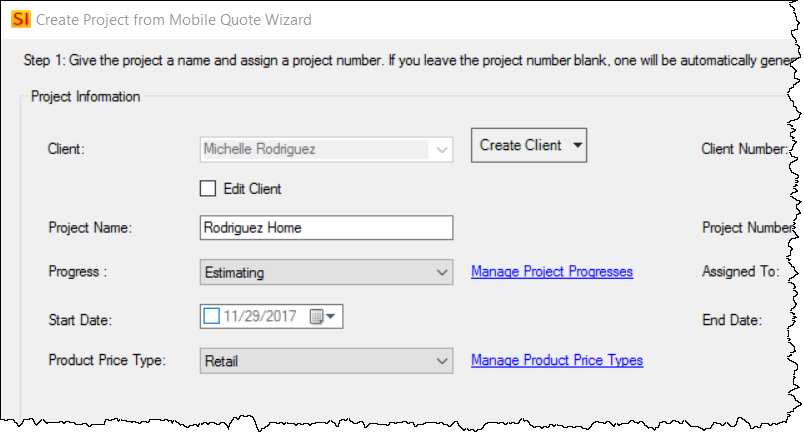
Once you save the Project, you will see the following prompt if you have entered a Scope of Work in the Quote:
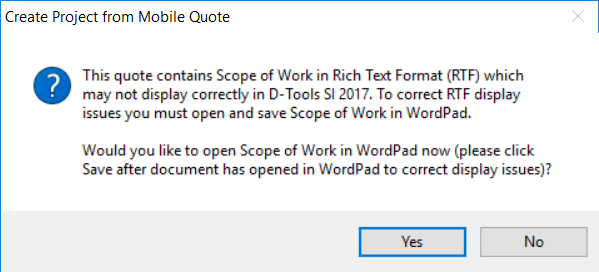
This is due to a mismatch in formatting between the Mobile Quote app and SI and we recommend you click [Yes]. WordPad will open, save and close WordPad.
The Project Editor will then open and the following notification will display:
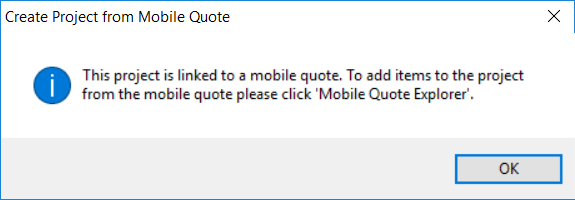
The only difference between the Project Editor interface created from a Quote is that there is a Mobile Quote Explorer tab along the left side, referenced in the message above:
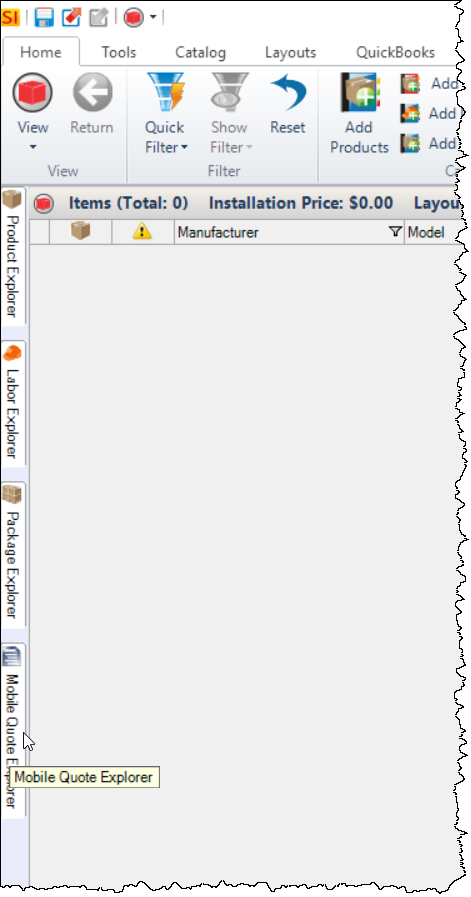
When expanded, you will see a list of the Items that you added within the Mobile Quote app:
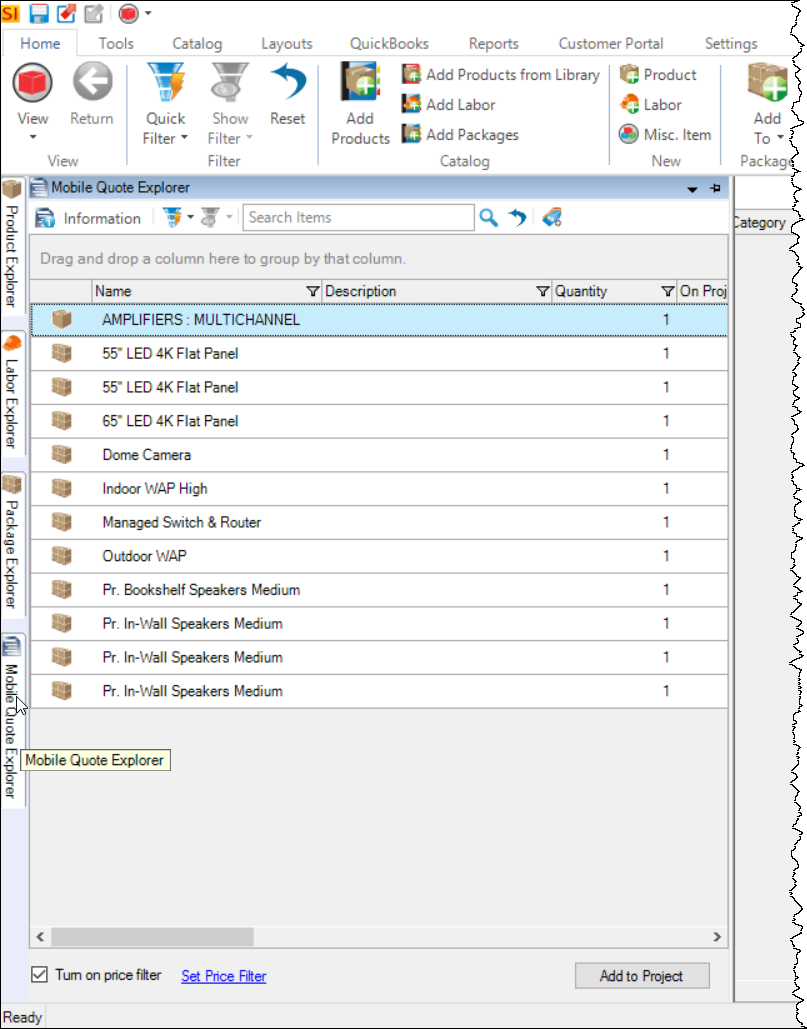
At the bottom of the interface you have the option of whether or not to "Turn on price filter" as well as a link for "Set Price Filter":
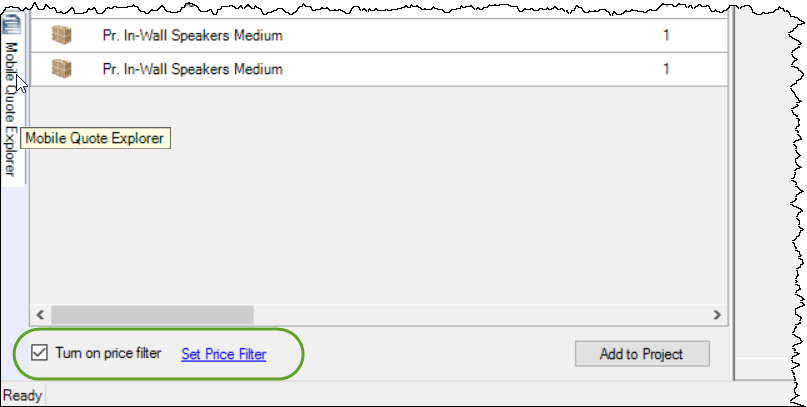
If you click "Set Price Filter" the following form opens where you can choose to set a price range for items dragged into the Project based on a percentage less than or greater than the price of the item from the Quote.
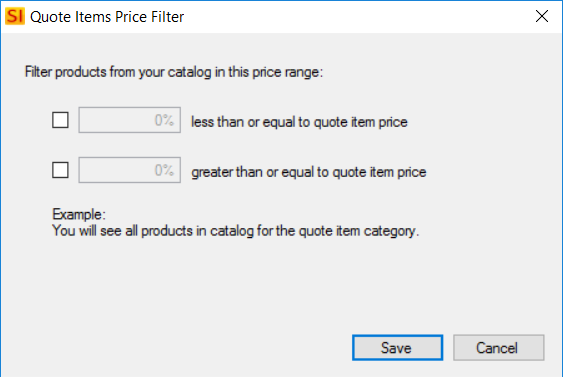
To add Items from the Mobile Quote Explorer to the Project, select an Item and drag it over to the Project Editor. In this first screen shot a "product" is being added (Category:Subcategory):
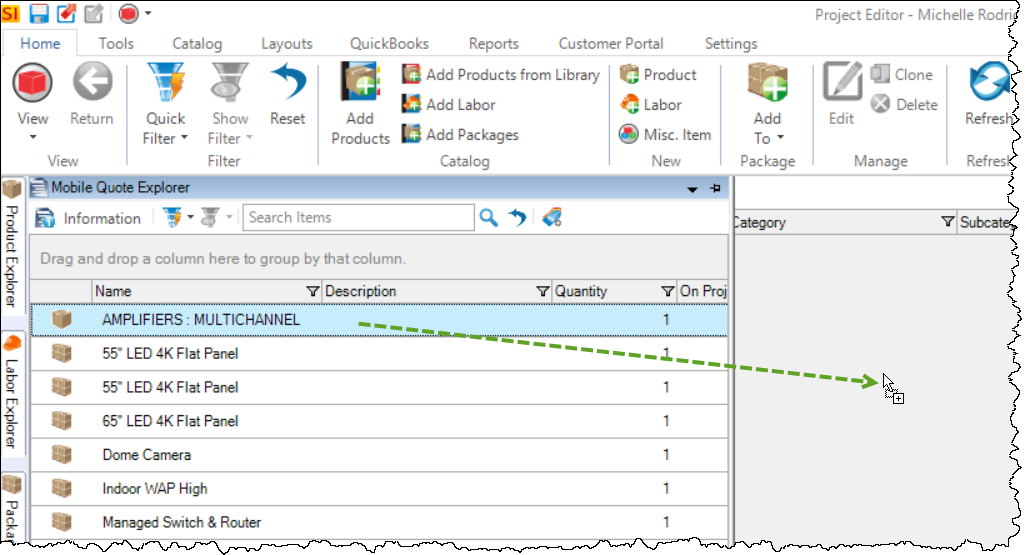
Whether you set a price filter or not, you will then be prompted to add an Item from your SI 2017 Catalog. The Add Products interface will automatically be filtered to Category and Subcategory:
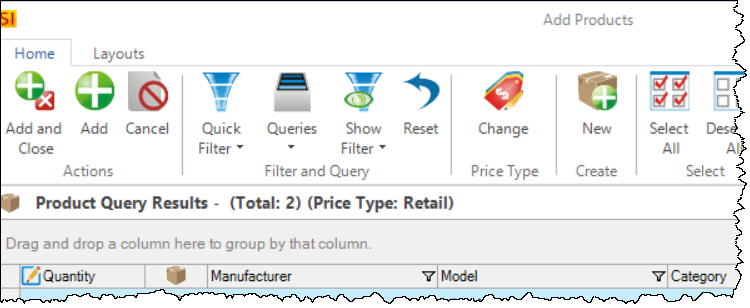
If you drag a Package from the Mobile Quote Explorer into the Project you will be prompted to add that specific Package to the Project.
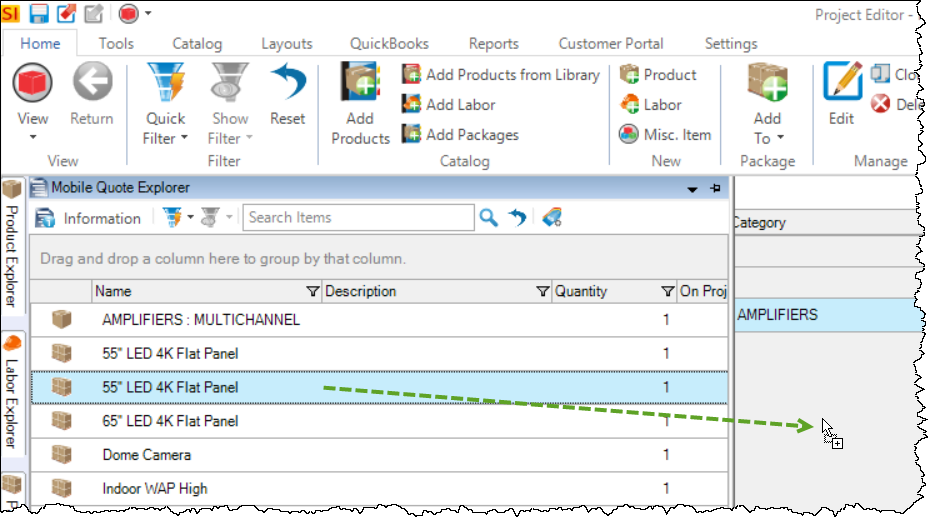
Once you have added all of your Items from the Mobile Quote Explorer, you can further refine your Project just as if you had started this Project directly in SI 2017. Click here for details of the Project Editor.
- © Copyright 2024 D-Tools
