Scope of Work
Table of contents
Feature
The Scope of Work can be two things in SI, either a field where you enter unformatted text, or a Rich Text Format (RTF) file associated with the Project. The Scope of Work is used to populate the Scope of Work Document report in SI.
Details
In the New Project Wizard (NPW), you only have the option to enter unformatted text into the Scope of Work field. This can be manually typed, copied/pasted, or Snippets can be inserted, see Snippets.
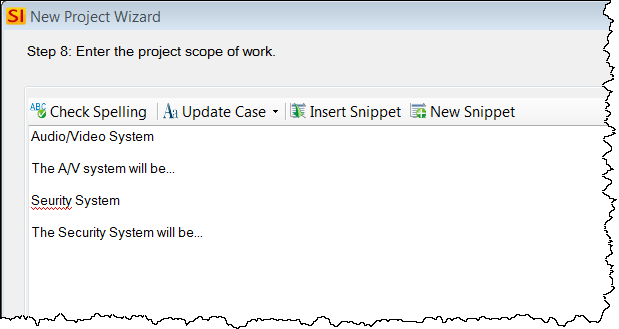
Once the Project file has been saved, you can open the Project in the Project Editor and modify the Scope of Work via the [Scope of Work] button in the ribbon:

This will open the Manage Project Scope of Work form. This will default to the Text format interface, which is the unformatted text field:
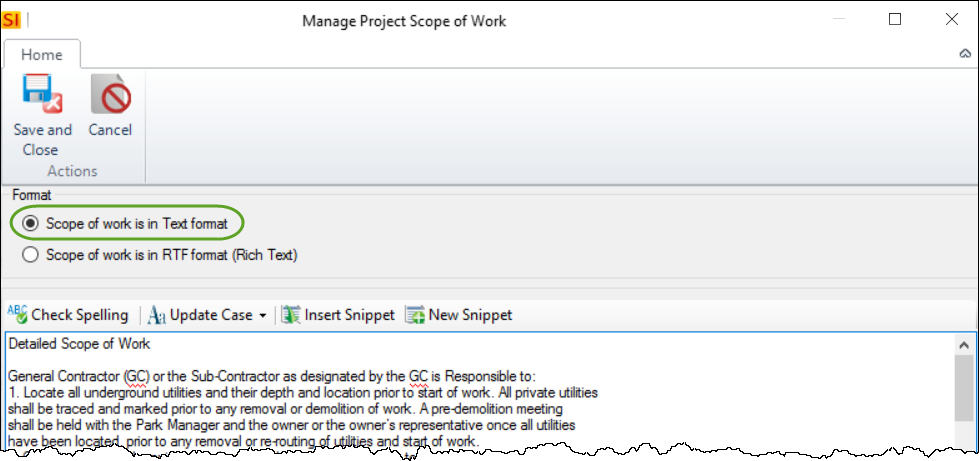
Creating/Adding an RTF File
When you click the [RTF] button in the Format section of the ribbon, you will get the following prompt asking if you want to create a new RTF file that will be populated with whatever text you have already entered in the Text format interface. If no Text has previously been entered, you will need to use the New button to create the file and will see the prompt as shown below:
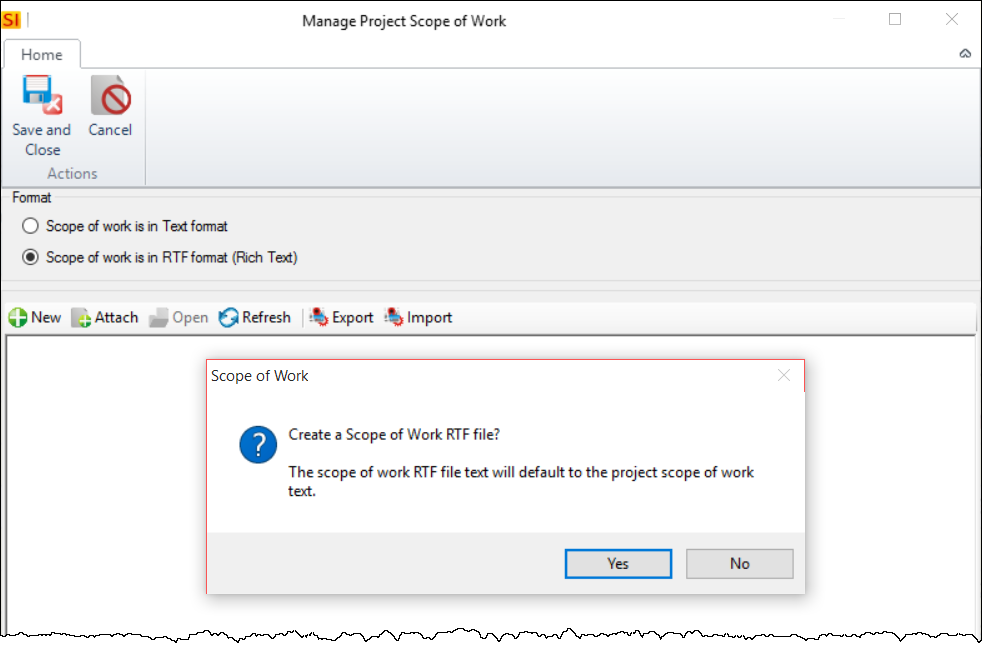
If you choose Yes, the RTF file will automatically be created for you and await further edits via the Open button on the ribbon. This will open the file in WordPad:
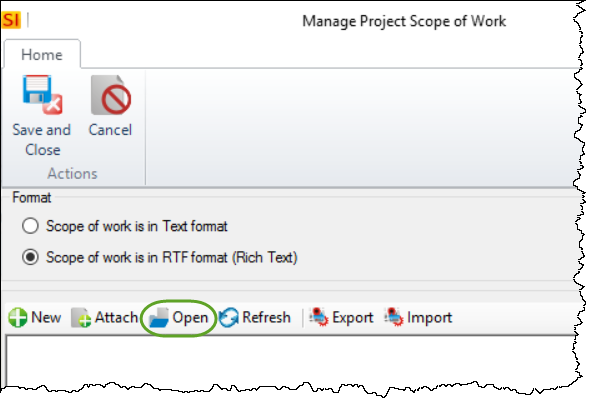
If you choose No to the prompt, you can click the [Attach] button to browse to any RTF document you want, e.g. a Scope of Work template that you have created.
An example of a Scope of Work RTF document is shown below:
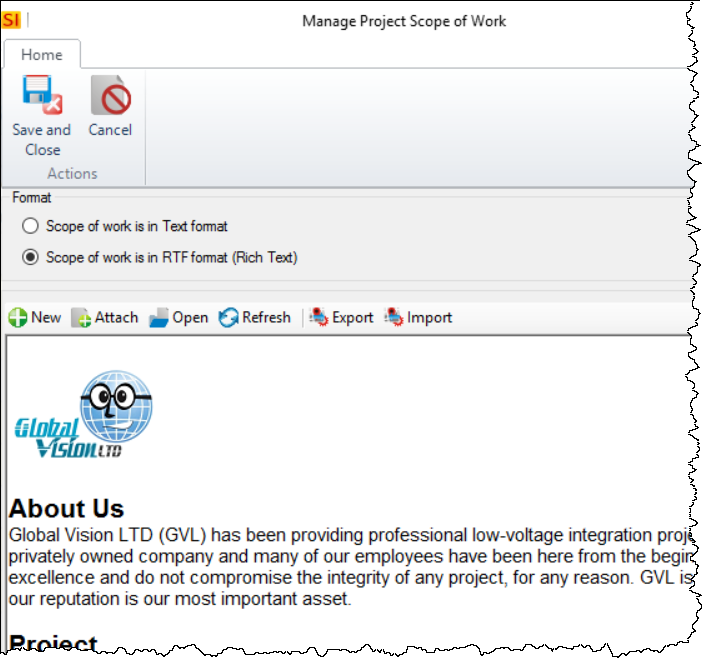
Remarks
Do not copy and paste from Word directly into your RTF file. Although RTF files can be edited in Word, a lot of Word formatting is not compatible with Active Reports. If you already have text in Word that you want to copy/paste into your RTF document, first paste it into a Notepad file which will strip out all formatting. You can then format the text to your liking in the RTF file. A common issue with copying and pasting from Word into the RTF file is shown below:
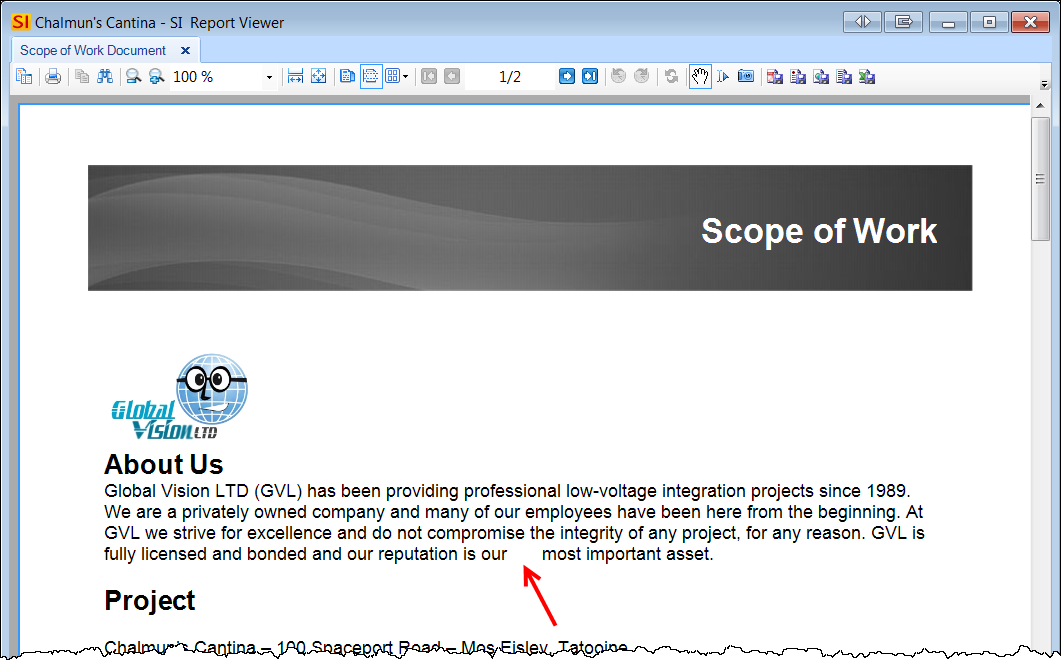
- © Copyright 2024 D-Tools
