Import Project
Remarks
Generally this function will be used to import legacy Projects into SI. This function can also be used to import SI Projects that you have either exported or received from another person using SI.
Steps
- In the Project Explorer, click New->Import Project:
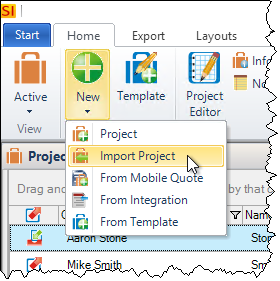
- The Import Project Wizard will open. Click [Next >]:
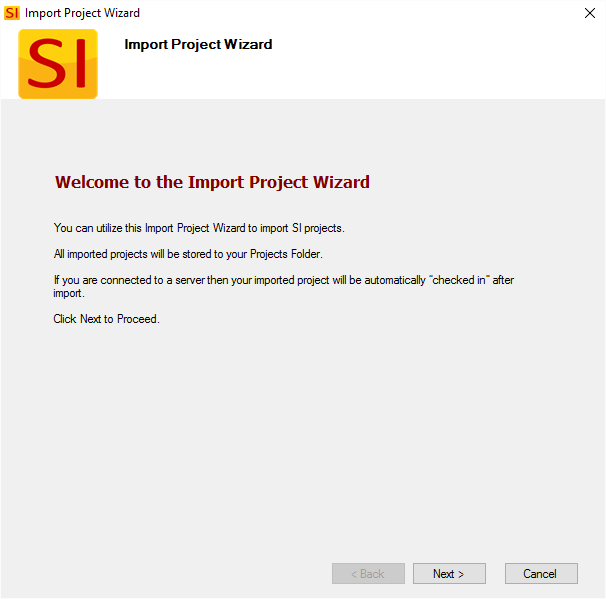
- Browse to where the Project is that you want to import. Click [Next >]:
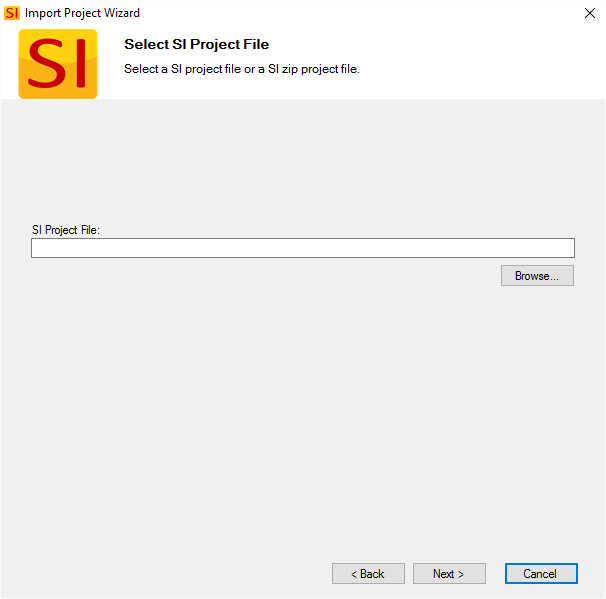
- Verify the files you want to import. These will include any Visio or AutoCAD files as well as any Revisions of the Project. Click [Next >]:
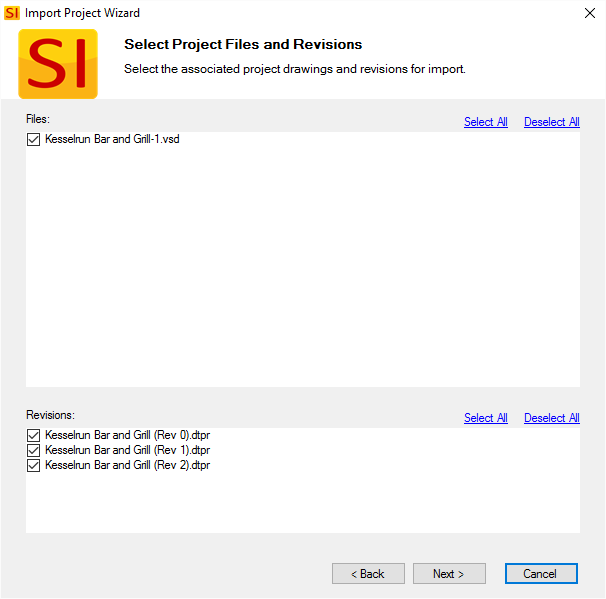
- Choose your options for importing this Project. Click [Import]:
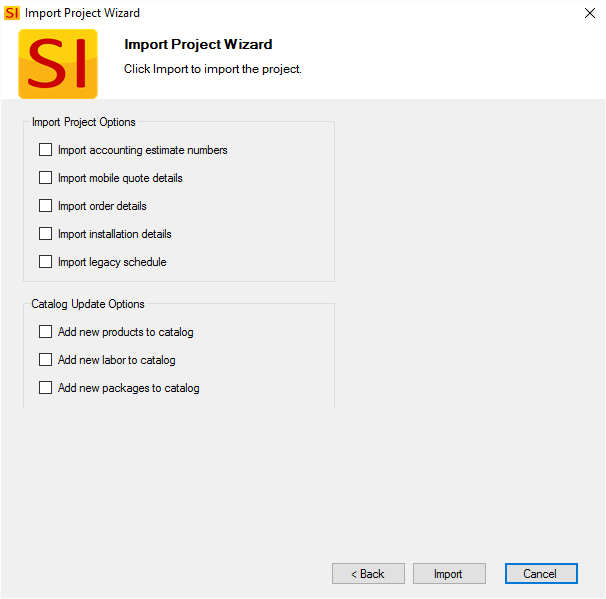
Import accounting estimate numbers - this option will import any existing accounting estimate numbers.
Import mobile quote details - this option will import any existing Mobile Quote details with the Project. This only applies to Projects that are linked to a Mobile Quote.
Import order details - this option will import any of the order fields that are populated within the Project.
Import installation details - this option will import any of the installation fields that are populated within the Project.
Import legacy schedule - this option will import any legacy scheduling Tasks from a SIX Project.
Add new products to catalog - this option will automatically import Products to your SI Catalog that don't exist.
Add new labor to catalog - this option will automatically import Labor Items to your SI Catalog that don't exist.
Add new packages to catalog - this option will automatically import Packages to your SI Catalog that don't exist.
- Once imported, the form stays open so you can import another Project if needed.
- © Copyright 2024 D-Tools
