AV-IQ Data
Details
The [AV-IQ] button in the Library section of the ribbon in the Product Explorer allows you to download Products from the AV-IQ library of data.
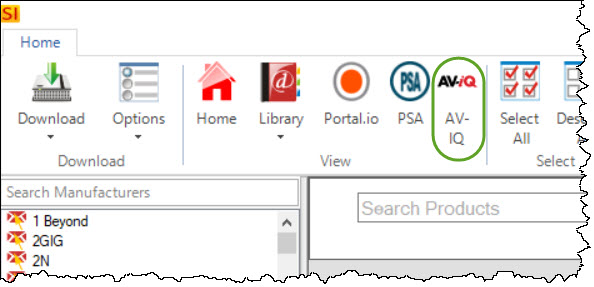
When you click this button, a list of all of AV-IQ's Categories and Subcategories will display on the left side of the dialog allowing you to filter:
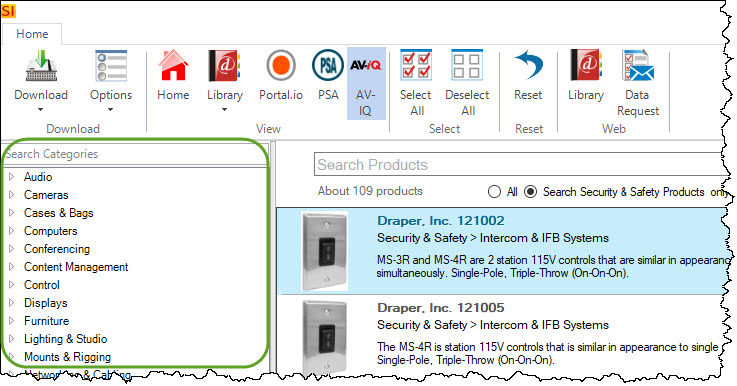
You can also Search specifically within a filter:
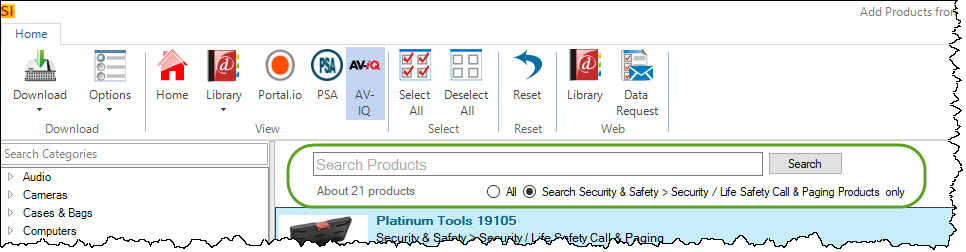
You can choose how many records display on the page, from 10 to 50, and pagination controls will appear if your data exceeds the records per page:
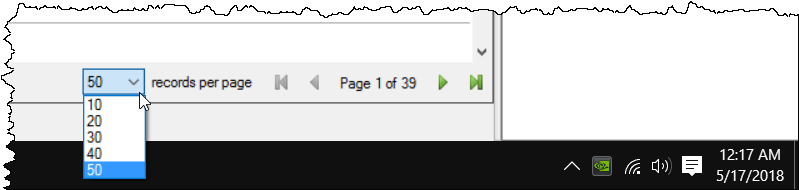
Download
One method to download the Products displaying on the page is to use the Download button on the Ribbon where you can choose "Selected" or "All":
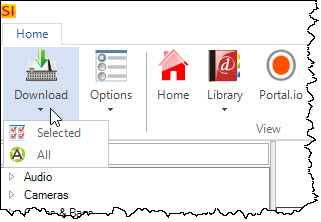
You can also select the Products you wish to download and click the Download button next to one of the selected Products:
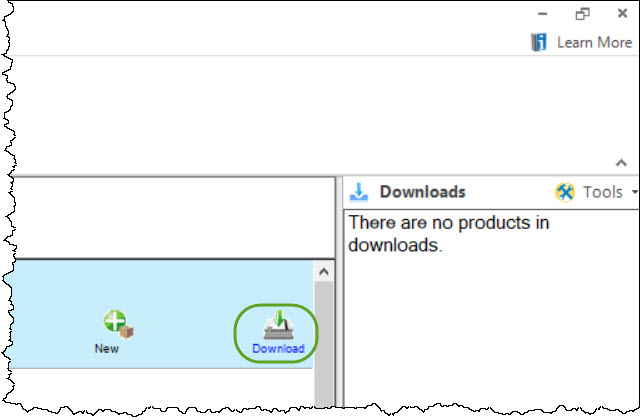
Another option is to select the Products that you want to download and drag them over to the Downloads section on the right side of the interface. Use [Shift] or [Ctrl] on your keyboard to select multiple products.
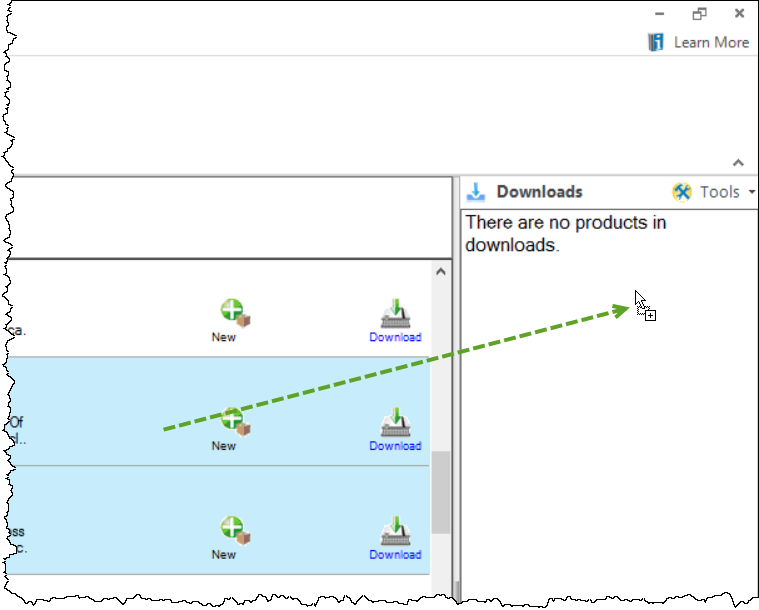
Options
You can choose what fields you want to download (the default is all fields), as well as a few other options:
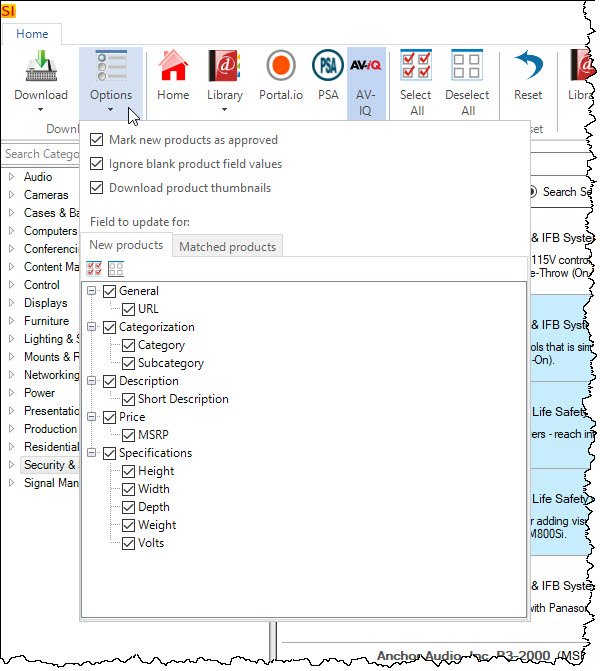
Mark downloaded products as approved
This option is checked by default. You may wish to uncheck this if you want to easily find products in your Catalog that you have not yet reviewed.
Ignore blank product field values
This option is checked by default. Having this checked will not overwrite a locally populated field with a blank field from the AV-IQ Library when doing an update on a Product you have previously downloaded.
Download product thumbnail(s)
This will download the jpg thumbnail image for products.
- © Copyright 2024 D-Tools
