Screen Innovations
Table of contents
Details
The Screen Innovations is a cloud-based design tool that allows Screens and Shades professionals to design a screen project in minutes.
The benefit of this integration is to eliminate the double date entry of parts in D-Tools projects. It is offered without an additional cost, and utilizes the "Import" feature available on D-Tools System Integrator.
To use this integration, you will need an active account with Screen Innovations.
Setup
Since this is an "import" integration, meaning that data comes from Screen Innovations into D-Tools, there is no setup needed.
The only required step is to create a project in D-Tools, then import the Project_Items from the Screen Innovations (csv) file.
Importing Items into a D-Tools Project
1. Export your projects from Screen Innovations. Select "D-Tools" for the proper formatting.
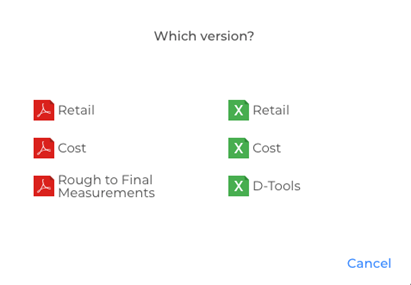
For detailed instructions on this step, click on the following link: www.screeninnovations.com
2. Create a new project or open an existing project:
3. Once the Project Editor is opened, click on "Import and Update" as explained on the following link: https://support.d-tools.com/005_SI_Documentation_(v14)/User_Guide/03_Catalog/01_Product_Explorer/02_Adding_Products/002_Import_Products
4. You will be prompted to browse for the screen innovations "csv" file. Once the csv file has been selected, the Map csv File interface will open.
5. Once your fields are mapped, click [Next>].
6. On this next step, if there are Manufacturer names in your spreadsheet that are not already a part of your SI Catalog, you can choose to allow the Manufacturer to be created or you can map to an existing manufacturer, e.g. different spelling in your Catalog.
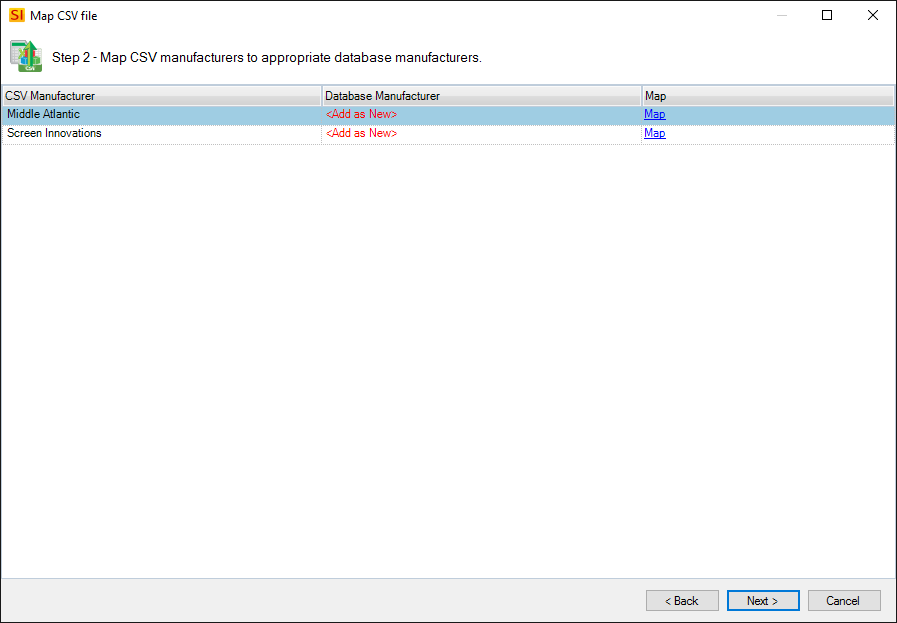
7. Click the "Map" link next to each name that you wish to map to an existing Manufacturer and the following form will open. Make your selection and then click [OK].
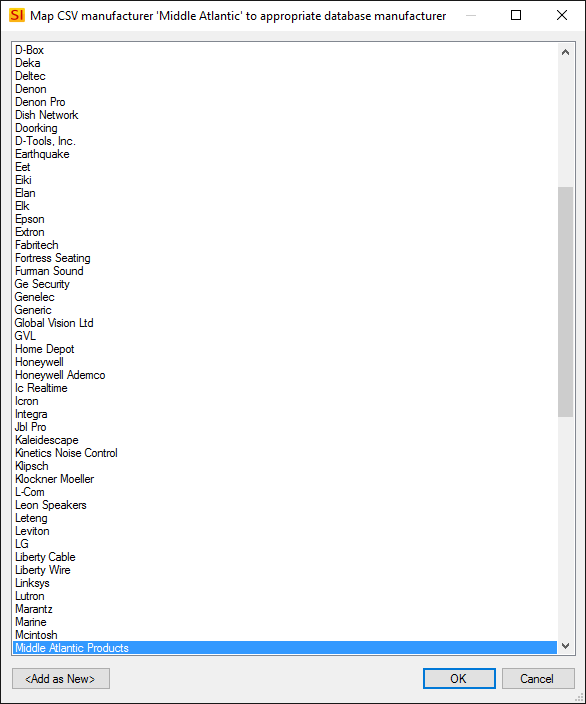
8. On this step, if there are Category names in your spreadsheet that are not already a part of your SI Catalog, you can choose to allow the Category to be created or you can map to an existing Category, e.g. different spelling in your Catalog.
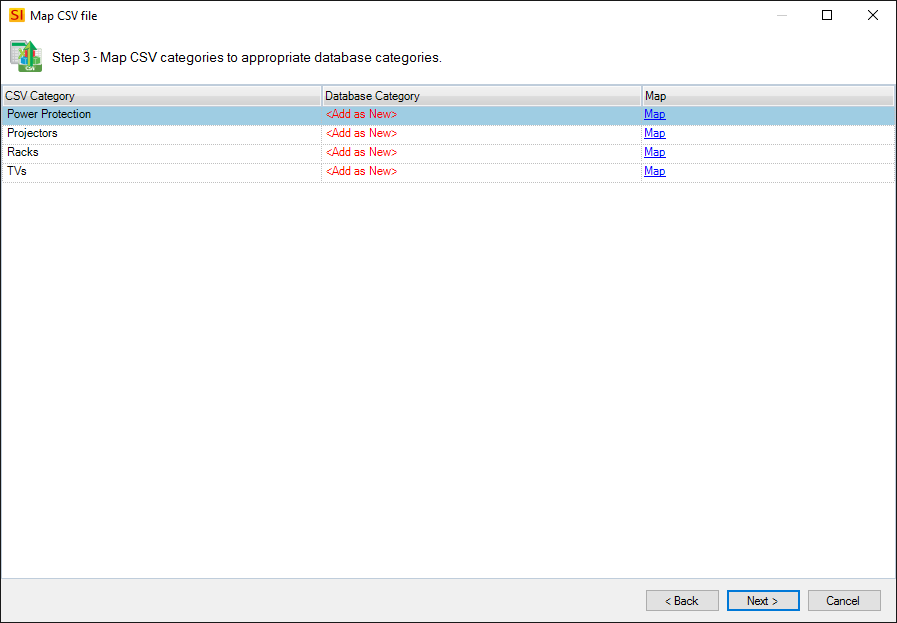
9. Click the "Map" link next to each name that you wish to map to an existing Category and the following form will open. Make your selection and then click [OK].
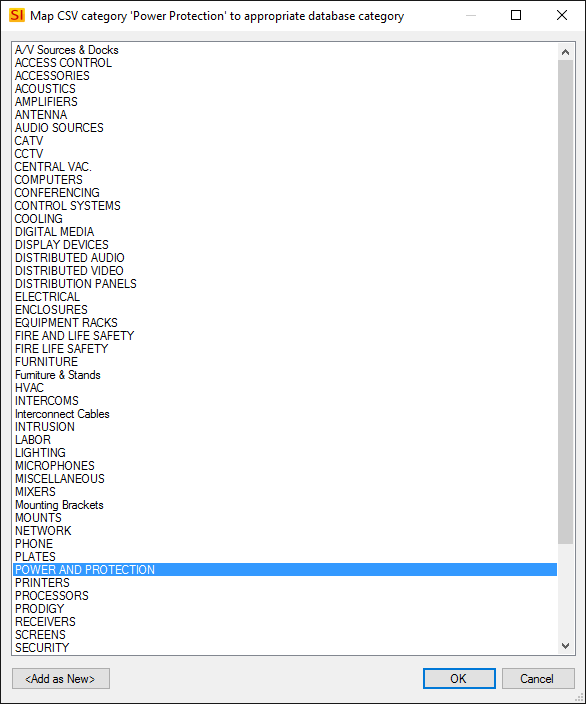
10. This step is primarily a summary of what you have done on the previous steps. Here you can also choose whether to use the Part Number or Accounting Item Name fields, if they exist in your CSV file, to match to SI Catalog Items. These options are useful if you do not have a Model field mapped in your CSV file.
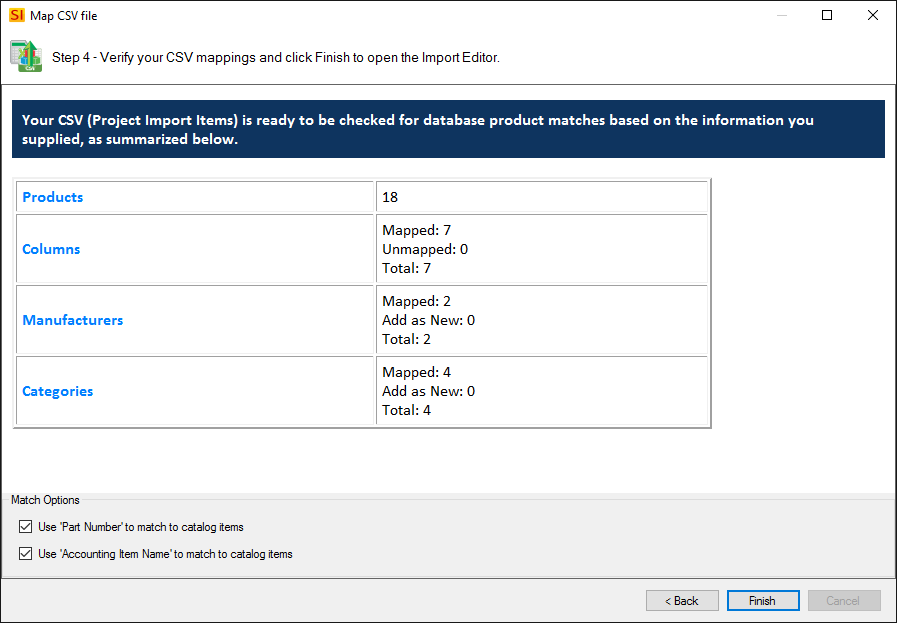
11. When ready, click the [Finish] button.
12. This will list all of the items in the CSV file. The "In Catalog" will indicate whether or not the items already exist in your SI Catalog. The Filter section of the ribbon allows you to filter between: All, New, Matched, and Inadequate:
New
Items not already in the Project.
Matched
Items that already exist within the Project.
Inadequate
Items with not enough information for importing into the Project. These would be products that have no Model, Item Number, or Accounting Item Name fields mapped. This could also be items not assigned to a Manufacturer.
13. When you are ready, click the [Import] button and choose whether you are importing New, Matched, or New and Matched items:
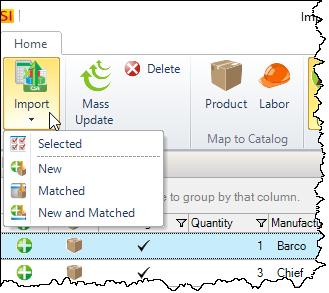
The following form will open:
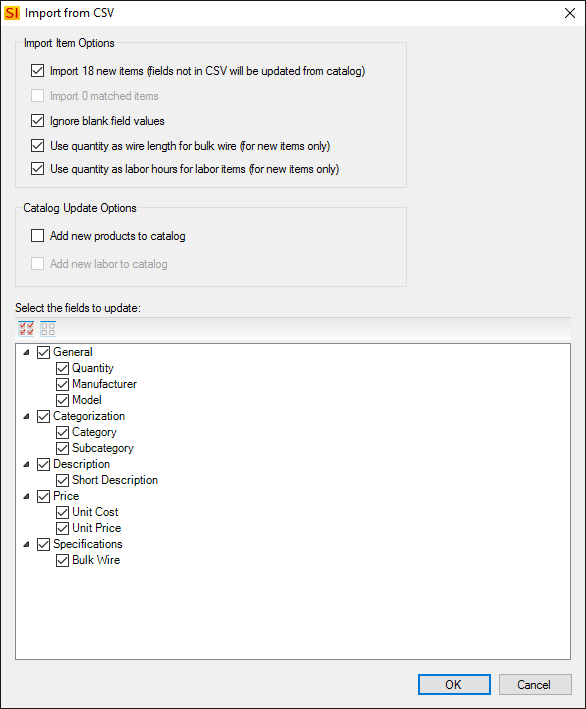
14. Here you can choose your import options as well as verify what columns you wish to import. Click [OK] and you will get a confirmation fo your import:
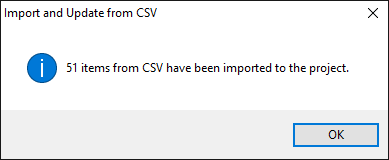
15. If there were no Locations and/or Systems in the CSV file, you can assign them within the Project Editor.
Success! You have imported your Project Items from Screen Innovations into a D-Tools Project.
For details and instructions on the Screen Innovations Export, please visit this link:
If you have any additional questions, please send an email to api@d-toolshelp.com
- © Copyright 2024 D-Tools
