Domotz
Table of contents
Details
Domotz is a third-party software for Remote Network Monitoring. This integration offers customers the ability to export SI Projects to Domotz, eliminating double data entry and making it easier to remotely monitor the network of projects designed in D-Tools. This integration is offered without an additional cost for Software Assurance (SA) Customers, and it is only supported on the latest version of D-Tools SI. In order to use this integration, you must first set it up. You will need a Domotz account to proceed.
Setup
1. In SI, go to Start->Control Panel, then open "Manage Integrations".
Important note: If this feature is not available, please send an email to api@d-toolshelp.com requesting access to this particular integration, and we will enable it for you. Please note you must be on the latest version of D-Tools and subscribing to Software Assurance (SA) to access this feature.
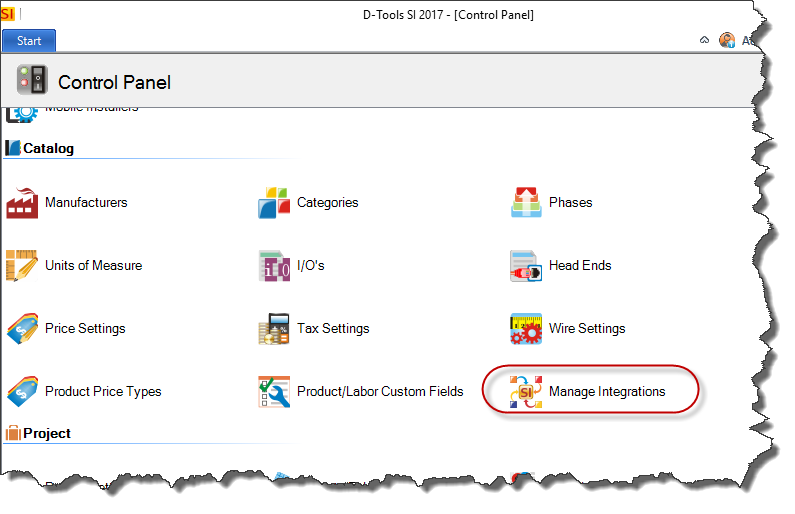
2. Click the "View API Key" link
3. Click the [Copy] button to copy your API Key and then close these windows.
4. Log in to your Domotz account and add the Integration key according to the Domotz instructions.
For additional details, please visit https://www.domotz.com/
Exporting Products
You can export SI Products into Domotz.
1. In SI, go to Product Explorer.
Select the products you want to Export.
Click on the Integrations tab, then on the [Export] button:
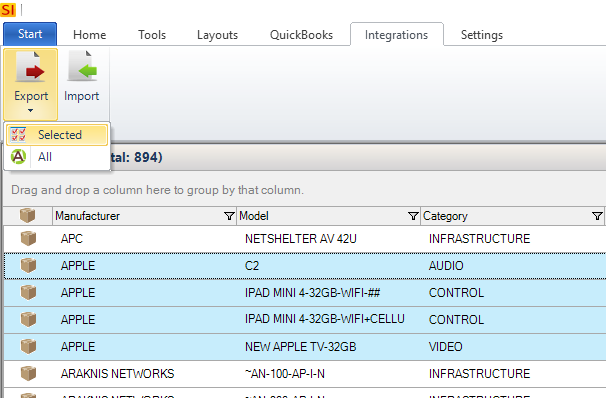
2. This will open a window showing all of your integrations. Click the checkbox next to Domotz and then the [Export] button:
3. You will get a confirmation once the Products have been exported.
Exporting Projects
The way this integration feature works with Domotz is that you will export SI Project data and then import that data into Domotz.
- From the Project Explorer in SI select the Project you wish to export and then click the Integrations tab, then on the [Export] button:
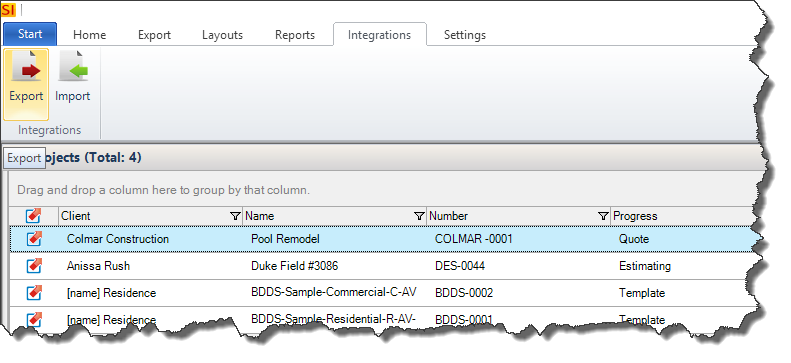
- This will open a window showing all of your integrations. Click the checkbox next to Domotz and then the [Export] button:
- You will get a confirmation once the Project has been exported:
If you have any additional questions, please send an email to api@d-toolshelp.com
- © Copyright 2024 D-Tools
