Filters & Views - How To
Table of contents
Filter/Views are what make this whole exercise worthwhile. The term filters and views are used to explain the same concept. By using filters and views you easily subsect or parse different parts of your data based on the fields you want to see and and the criteria you want to search on. I know this sounds like the start of a programming 101 class but trust me it is point and click and if used right it will save a ton of time.
A lot of Filters have already been created for you, these are in the public section of the filter drop down. Also we can create more complex filters for you if needed, just ask.
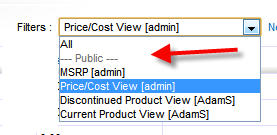
How to create a new filter
Let me give you an example of how filters could work to your advantage. Say you need to update your discontinued products list. For this list you need the Model, Short Description and Discontinued fields to be displayed and you only want to see products that are marked as discontinued.
- Go to the main Inventory>Products tab and choose New next to the Filters section. You are now in the New Custom View UI.
- Give your new view a name
- Do not check Set to Public unless you have more than one login to SC2. (most users only have one login)
- Choose your columns that you want displayed in the filter. In this case model, short description and discontinued. All the others should be set to none.
- Ignore the Time Filter for this example
- Click the Advanced Filters tab
- Select Discontinued from the first column
- Select equals from the second
- Select Yes from the third
- Press Save
- You are now taken back to the main Products page but all you see are the discontinued items.
- Another handy tip is you can now create the reverse of this filter by doing the same thing as above but in the advanced filter UI set discontinued to "NO". Once named and saved you now have two instant views of your discontinued items that you can check for accuracy. Try that with Excel.

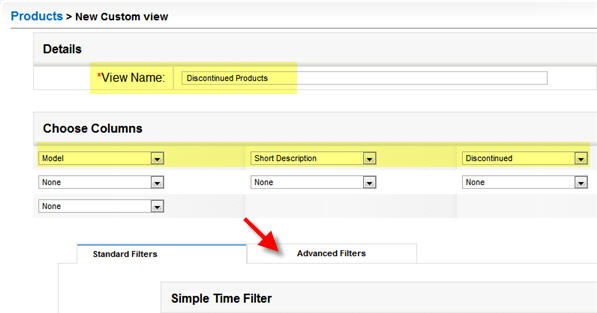
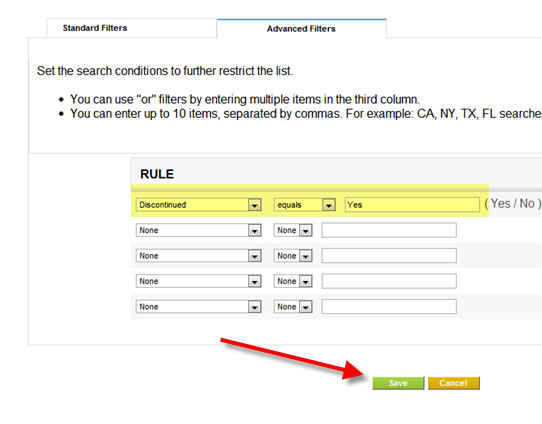
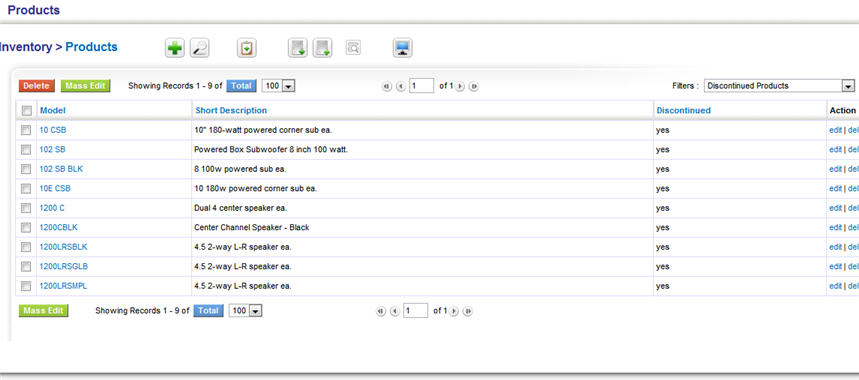
- © Copyright 2024 D-Tools
