Adding & Editing Data
Table of contents
It is all about Adding, Editing and Viewing your data. Wouldn't be much of a database app if it didn't do that.
Add a new Record
First of all a Record is a collection of database fields organized to give the user an easy to read view of the data. Here is a list of the fields in SecureConnect. To add a new record all you have to do is press the green plus (+) button at the top of the products screen. That will open up a new record with all the fields blank. If the information you want to add is similar to an existing item, say a different color but everything else is the same you should find the record you want to copy, press the Duplicate button at the far right of the screen and just change the differences between the different models. Press Save to save the new record.
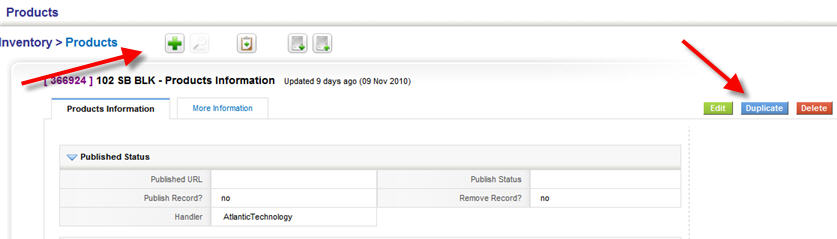
Edit an existing record
To edit an existing record press the green edit button on the upper right side. This will open the record for editing. Some fields will be read only but for the most part you can edit away. Press the green Save button to save the record. This works but the best way to edit a record is to just edit the field. See edit an existing field for more information.
Edit an existing field
If you hover your mouse over most fields on the Products Information screen you will see the words "edit" pop up. Click that and it will just open that field for editing. Pretty neat, huh? Don't forget to press Save.
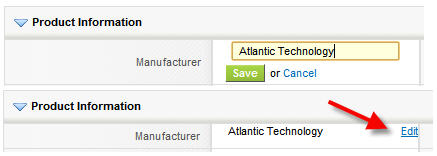
- © Copyright 2024 D-Tools
