Internal Review
Table of contents
Second Internal Approval
After finishing, Laura then saves, closes, and checks in the project and lets Dave know that it is ready for review. They decide to do a “working lunch” so Dave logs into SI 5. He then synchronizes his database:
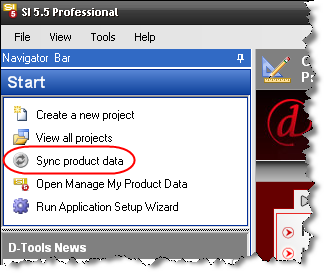
He checks out the project.
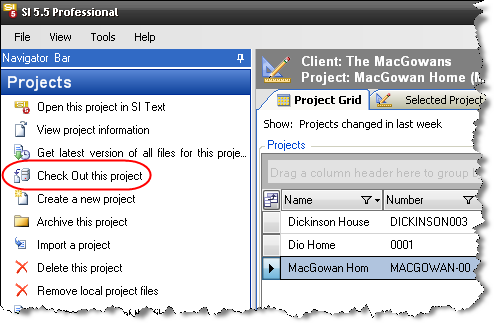
Since he wants to be able to work “offline” (not connected to the network), he selects File->Disconnect from SI5.5 Server:
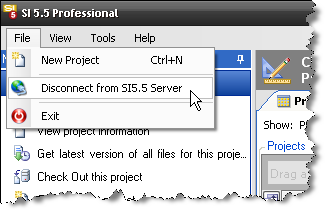
He gets prompted to make sure he’s done everything needed before disconnecting from the server:
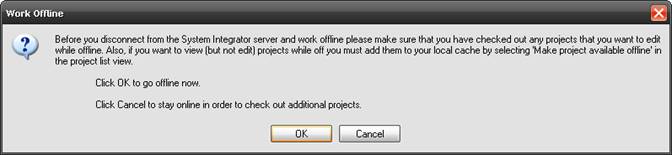
He closes SI 5 and then shuts down his laptop. They head over to a familiar coffee joint to discuss. Laura points out that they have done similar systems to this one many times with a few minor differences depending on the Project. They decide to create a Package in SI 5 so that they can “re-sell” this system in the future without having to build it from scratch each time.
They decide that they want to package the speakers as a 5. 1 surround option for future clients. They decide that they want to have the speakers and the wire in the package. To do this, Dave open the Project in the SI 5 Text interface (they could use any interface to do this) and select all of the products. He then right-clicks and selects Add->Create New Package:
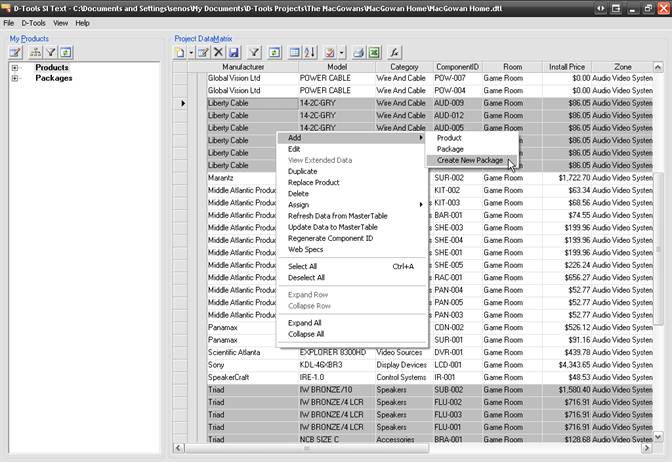
The Package Properties form opens and he adds a name and description. Since this fancy coffee shop has internet access, he scours the web for a picture of a surround system and adds it to the package properties:
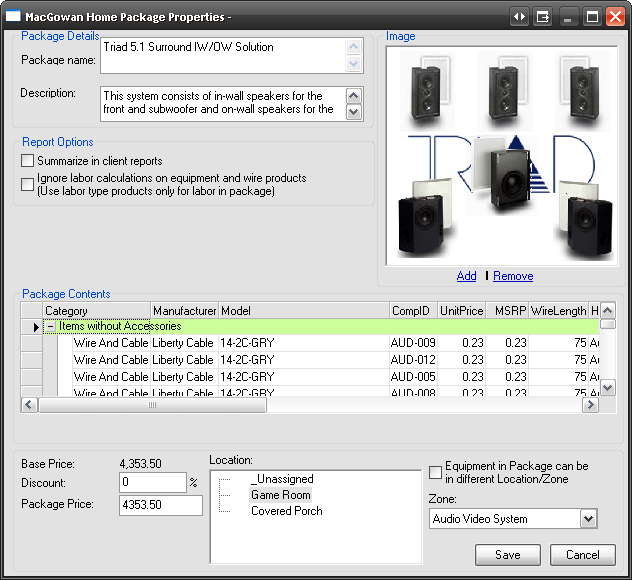
Since he is within a project, he makes sure to select the Location and Zone for these products and then clicks [Save]. He clicks [Yes] when prompted to update the MasterTable and then [Yes] when prompted to add the package to the MasterTable:
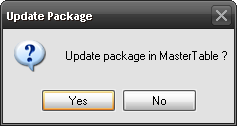
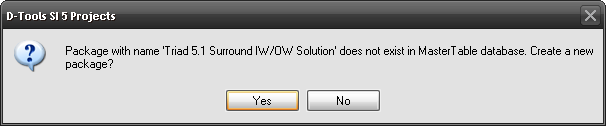
They realize that this package could be the basis for some complete solutions including a receiver and a display device. Dave Tools->Manage My Product Data in the Navigator. The MMPD interface opens in its own window:
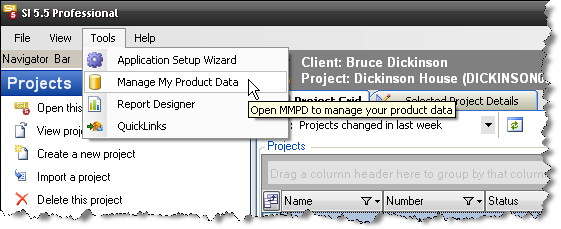
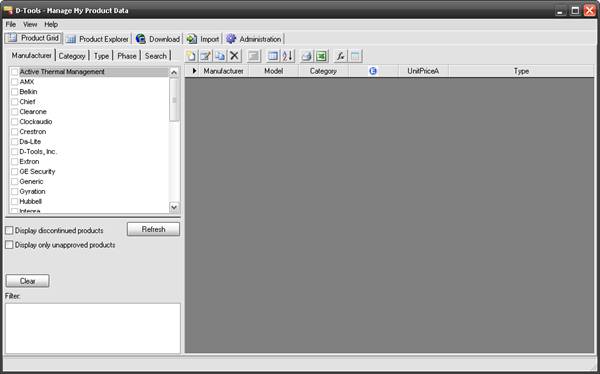
He then clicks the Product Explorer tab, selects the package then clicks the ![]() button:
button:
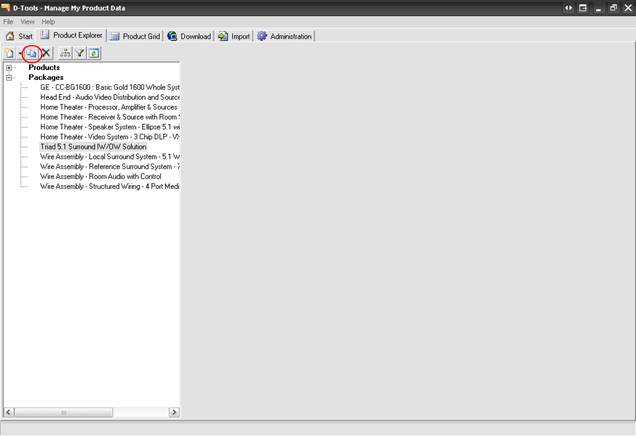
A copy of the package is displayed on a tab in the right-hand side of the screen:
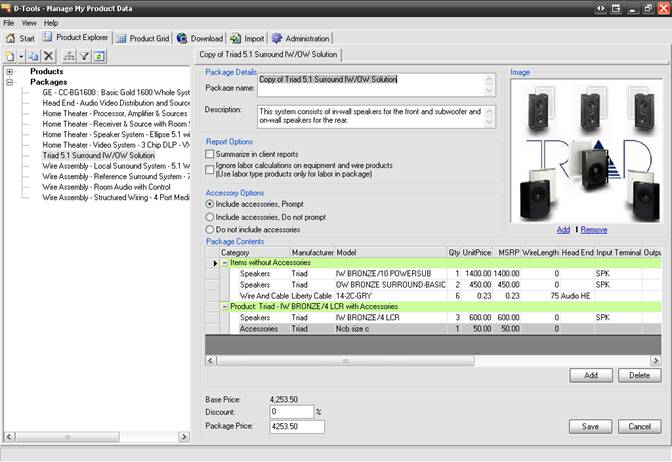
He modifies the name and description for the package and then adds the receiver from the project to the package by locating it in the Product Tree and dragging it over to the “Package Contents” section:
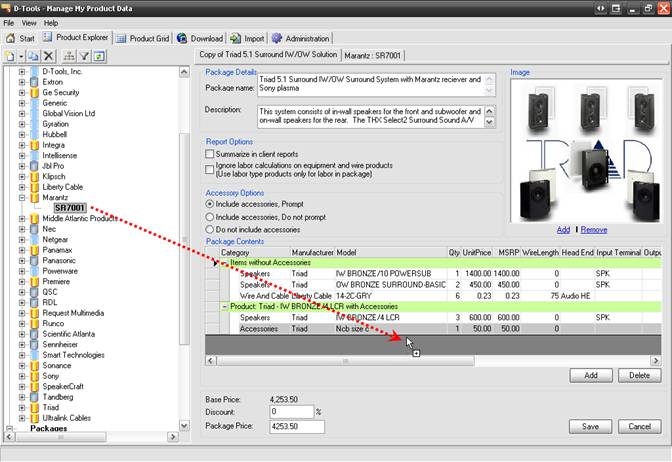
He repeats that for the display device then clicks [Save]. The package he just created now displays in the MMPD interface and is available for use in projects:
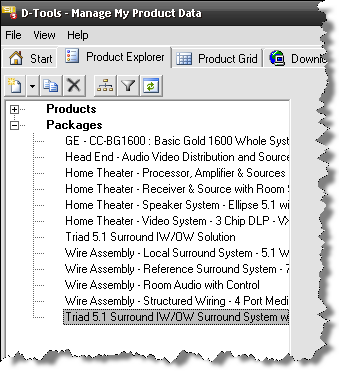
- © Copyright 2024 D-Tools
