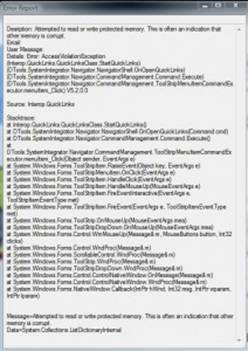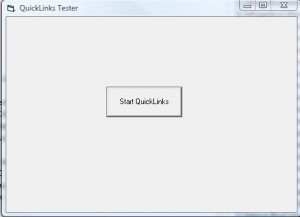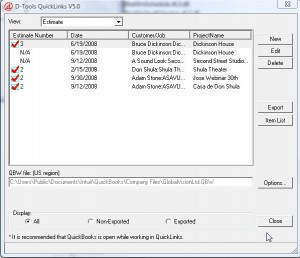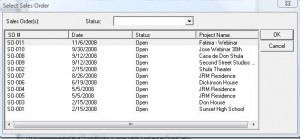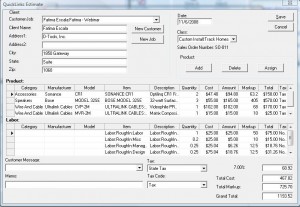Vista QuickLinks error
Table of contents
3-26-12 - marked as private as this is no longer an issue - SE
 Vista-Quicklinks Error
Vista-Quicklinks Error
Desription: Attempted to read or write protected memory. This is often an indication that other memory is corrupt.
This is for all users experiencing a fatal error message when trying to send estimates from a Vista client using Quicklinks and any version of Quickbooks 2008. Please understand that this is a temporary workaround, our development team is aware of the problem and they are working very hard on a permanent solution.
Also, please note that this is a BETA patch-fix, it is very important that you backup all your projects and databases. Backing up your data is always a best practice, so we recommend that you do before getting started.
What is the error message?
Desription: Attempted to read or write protected memory. This is often an indication that other memory is corrupt.
User Message:
Details: Error: AccessViolationException (Interop.QuickLinks.QuickLinksClass.StartQuickLinks) (DTools.SystemIntegrator.Navigator.NavigatorShell.OnOpenQuickLinks) (DTools.SystemIntegrator.Navigator.CommandManagement.Command.Execute) (DTools.SystemIntegrator.Navigator.CommandManagement.ToolStripMenuItemCommandExecutor.menuItem_Click) V5.2.0.0
See the full error message below
How do I fix it?
Please follow the steps below. You must backup all your important files!
Step 1. You must backup all your project files. The default path in Vista for local projects is C:UsersyourusernamehereDocumentsD-Tools SI5 Projects.
Step 2. Backup your QuickBooks Company file. In QuickBooks click File > Save a copy or Backup > Backup Copy and follow the prompts.
Step 3. Backup your SI5 Database and Custom reports. Simply copy this entire directory and place it in a safe data storage device. Browse to C:ProgramDataD-Tools and backup the entire SI5 folder. That contains your database and system settings, along with images, custom reports, stencils and blocks.
1a. Okay, now that we have that out of the way. Download the attached .zip file (Quicklinks Tester Tool) and extract the contents to C:Program FilesD-ToolsSI 5 and double click the TestQuicklinks.exe file. This will open up this window (Quicklinks Tester). Now just click on “Start QuickLinks.” You may add a shortcut to your desktop by right-clicking on the TestQuicklinks.exe file and selecting “Add to Quicklaunch bar.”
2a. You should now see the normal Quicklinks V5.0 window. You can now proceed as you normally would have in the past. Select Estimate, Invoice or Purchase Order, then click New and contine.
3a. Now select the Sales Order you wish to transfer and click OK.
4a. Now simply add your Items, assign, select the customer or create a new one, and click Save. You are all done.
If you encounter any error messages or have any questions, please contact support via email or phone at support@d-tools.com or call 866.386.6571 opt. 2 and then opt. 1 for Gold Support.
Notes
- Make sure that you do not have any message dialog boxes open in QuickBooks. If you do the transfer will fail.
- Download the tester tool here - Quicklinks Tester Tool.
- If you try to run Quicklinks from the D-Tools Navigator it will still crash, so continue to use the solution provided here until we issue a permanent fix.
Thank you!
-Jose
Jose Mendoza Technical Support
- © Copyright 2024 D-Tools