Missing Client Name
Table of contents
Client’s Name is Missing from the Project Summary Page in a Proposal
Problem:
The Client’s name does not show up in the Project Summary Page in my Proposal(s). When I check the Project Information window, I can clearly see the Client’s name in the View Project information window. Yet it still doesn’t show up in the Project Summary next to the “Client: ” field. See the image below.
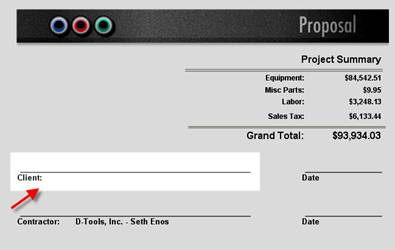
What can cause this issue?:
There is no data (Clients name) under the Project Contract & Staff fields. See the image below for an example.
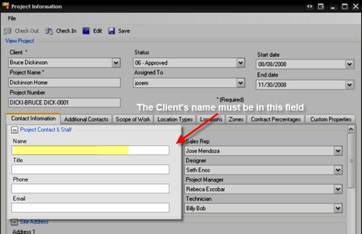
Solution:
Fill out the client information field as indicated in the image below, and the name will now appear in the Project Summary window.
Note: To access this window right click on the project and select “View Project Information.” You can also access this window from with in the project itself by click on the D-Tools menu and select Project Information.
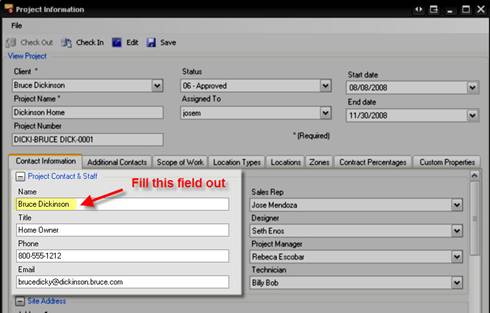
Once you have entered the client’s name in the Project Information window save it and close out of it, now return to the Reports pane in the Navigator, run the report/proposal again and you should now see the client’s name in the Project Summary page. See example image below.
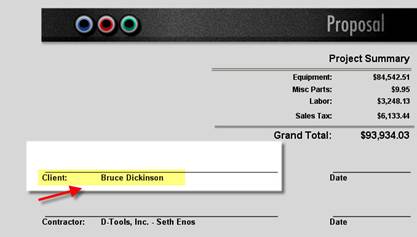
That is all.
- © Copyright 2024 D-Tools
