Missing DT Menu
Table of contents
D-Tools Menu is Missing from the Visio Interface
Issue: The “D-Tools” menu is missing from the menu bar within the SI5.5 Visio interface. You will very likely see a menu option named “Plan”. This will be addressed in an upcoming Service Pack.
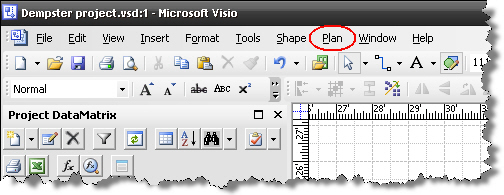
Cause: The “Plan” menu becomes active when you add shapes to a drawing from the stock Visio stencil named “Walls, Doors and Windows”. Sometimes when this menu becomes active, the D-Tools menu is blocked from loading.
Solution: The work around for this is to open another Visio project that does display the “D-Tools” menu and while that project is open, choose to open the project that you are having this issue with. The problem project will open in the same instance of Visio and the “D-Tools” menu will be available.
Note: If you do not see any of the SI5.5 components (Project DataMatrix, Product Explorer, Stencil Tree) in the interface then your issue is likely that the Visio add-on did not load properly which is a separate issue.
Cause: Most commonly occurs if Visio is not installed on your machine prior to installing SI5.5. This can also occur if Visio was installed but not activated prior to installing SI5.5.
Solution: Modify your SI5.5 installation.
1. Close SI5.5
2. Start->Control Panel->Add or Remove Programs
3. Select “System Integrator 5.5″ and click the [Change] button:
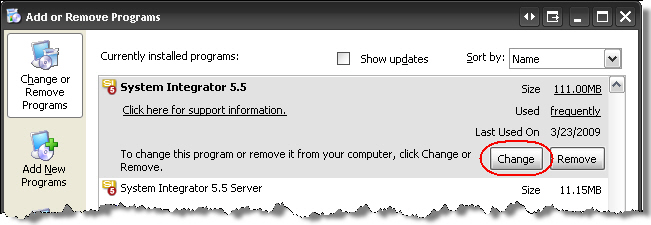
4. The System Integrator 5.5 Setup wizard will open. Click [Next >]
5. Click the [Modify] button:
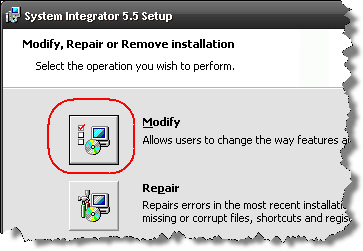
6. You will see a red X next to “Visio Add-On”. Click the dropdown arrow and select “Entire feature will be installed on local hard drive” and then click [Next >]
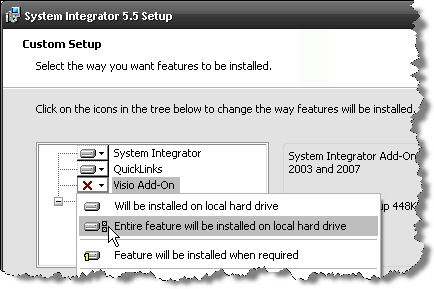
7. Follow the instructions on the form to finish the modification to your install.
-Seth Enos
- © Copyright 2024 D-Tools
