Importing Products
Table of contents
Importing Products to your DB
By importing an Excel spreadsheet you can add multiple Products to the database at one time. You can use your own spreadsheet or you can use our template. When you click the Import tab in the MMPD interface, you have three options: [CSV Import], [EZ Match], and [DMPI Import].
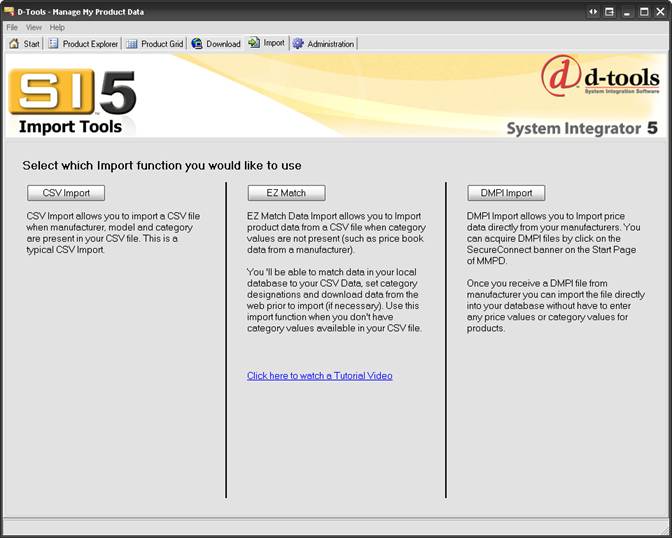
The CSV Import Template
Open the MMPD interface, click the Import tab, and then click the [CSV Import] button. The following screen will display:
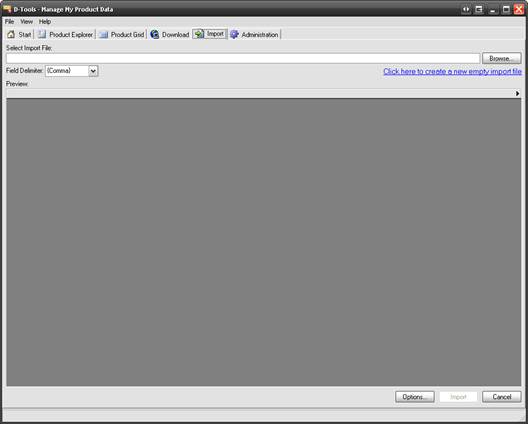
Click the “Click here to create a new empty import file” link. The “Save empty CSV file” from will open:
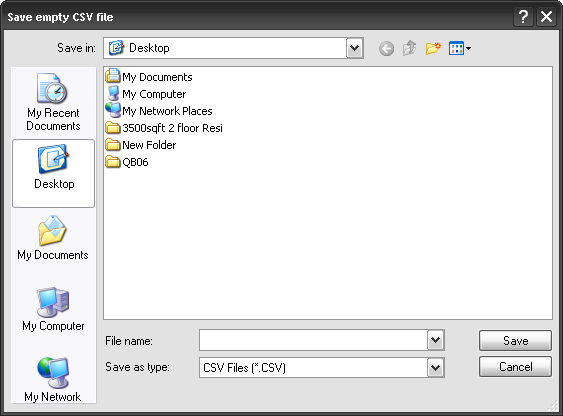
Select your save location, enter a file name and click [Save]. Excel will open the file you created. This file will have column names that correspond to and are mapped to fields in your SI5 database. Edit the form and Import the data into your SI5 database either via the CSV Import or EZ Match Import functions:
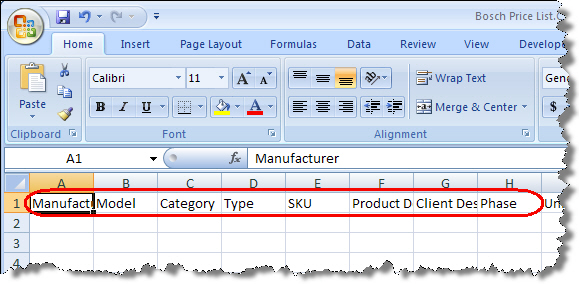
![]() At this point, there are only three required fields: Manufacturer, Model, and Category. Make sure that the Category is spelled exactly as it is in SI5. If the Category is misspelled you will be prompted to create the Category:
At this point, there are only three required fields: Manufacturer, Model, and Category. Make sure that the Category is spelled exactly as it is in SI5. If the Category is misspelled you will be prompted to create the Category:
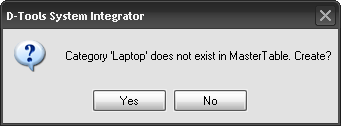
Clicking [No] will void the import while clicking [Yes] will open the New Category form:
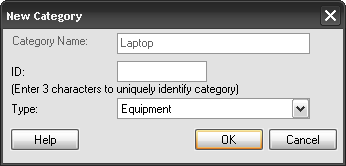
Enter an ID and select Type: Equipment, Labor, Speaker, or Wire. See Categories for more information.
- © Copyright 2024 D-Tools
