Product Image
Table of contents
Adding/Editing Images
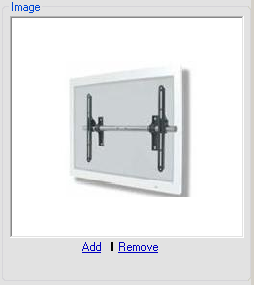
This section displays the JPG image associated with the Product. Here you can add an image or remove the current image using the links. This image will be used by default in Visio on a Line Page and is displayed on some of the stock Proposal reports. Any image you import will be converted to a .jpg and scaled down to 226 x 226. The aspect ratio is kept during this conversion and we will only re-size images that are larger than 226 x 226, i.e. - we don't increase the size of images.
Images can be added via the Add Function or you can simply drag and drop an image into the field, either from a webpage or saved image file.
Note: For Windows7/Vista users, in order to be able to drag and drop to this field you must disable the User Account Control (UAC ) settings. To do this:
- In Windows, open the Control Panel
- Select "User Accounts"
- Click the "Change User Account Control settings" link
- Set to "Never notify". You must restart your machine in order for this change to take effect.
- © Copyright 2024 D-Tools
