Phases
Table of contents
Phases

Phases are the primary way in which Labor is charged for products in SI 5. Every product can be assigned a Phase and a Unit Labor Hour to automatically calculate how much labor to charge for installation. The settings for the product shown below would charge 1.5 hours of the “Finish” labor rate that you have set.
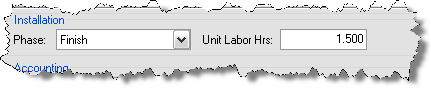
This is where you create your default Phases and their associated labor values. Although there are many Phases in the default list, there are really four that you will use primarily: Rough-In, Trim, Programming, and Finish.
Rough-In = bulk wire or products like back boxes and in-wall brackets
Trim = plates and in-wall speakers
Finish = just about every other device - receivers, amplifiers, touch panels, screens, etc.
Programming = labor associated with programming
When you download products from D-Tools (see Downloading Products) they will be assigned one of three Phases: Rough-In, Trim, or Finish. Programming is a phase that is more often used for Labor Products.
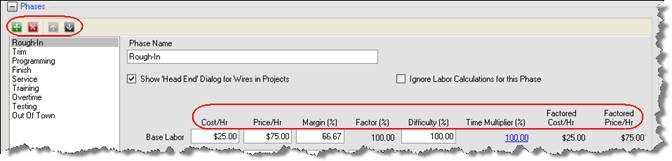
Use the ![]() and
and ![]() buttons to add or delete Phases and use the
buttons to add or delete Phases and use the ![]() to move Phases up and down in the list. To edit any fields for a Phase, select the Phase on the left and then edit the fields on the right.
to move Phases up and down in the list. To edit any fields for a Phase, select the Phase on the left and then edit the fields on the right.
Each Phase is broken down into four sections: Base Labor, Misc. Labor, Mgt. Labor and Design Labor. There are eight columns for each section: Cost/Hr, Price/Hr, Margin (%), Factor (%), Difficulty (%), Time Multiplier (%), Factored Cost/Hr, and Factored Price/Hr.
| Field | Description |
| Cost/Hr: | How much labor costs you per hour |
| Price/Hr: | How much you charge the client per hour of labor |
| Margin (%): | The margin between Cost/Hr and Price/Hr |
| Factor (%): | What percentage of each Base Labor hour you are charging the client. This number is always 100% for the Base Labor but you will most likely vary the Misc., Mgt., and Design percentages. This will affect the number of hours used in calculations. For example a Design Labor factor of 25% would mean that you would include .25 hrs (15 minutes) of Design Labor for each hour of Base Labor (Install Labor). |
| Difficulty (%) | This field is a multiplier for hours and it affects the Base and Misc. hours only. This number should be set to 100% here under the Setup tab but can be changed on a per project basis if you wish to increase the number of hours charged for Base and Misc. Labor. For example, if you change this number to 200% for the Rough-In Phase within a project, you would charge twice the amount of hours for Rough-In than usual. |
| Time Multiplier (%) | These numbers show the details of what is being multiplied. These are links that will show how each field is calculated. |
| Factored Cost/Hr: | This field cannot be edited. It is your Cost/Hr based on the number you enter for the Factor(%) |
| Factored Price/Hr: | This field cannot be edited. It is your Price/Hr based on the number you enter for the Factor(%) |
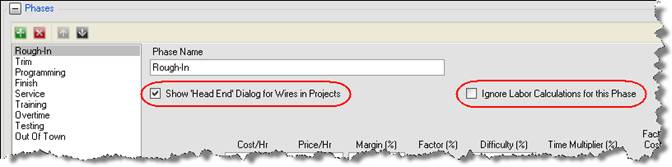
The “Show Head End Dialog for Wires in Projects” option opens the Assign Head End form when you add an item associated with this Phase to a Project.
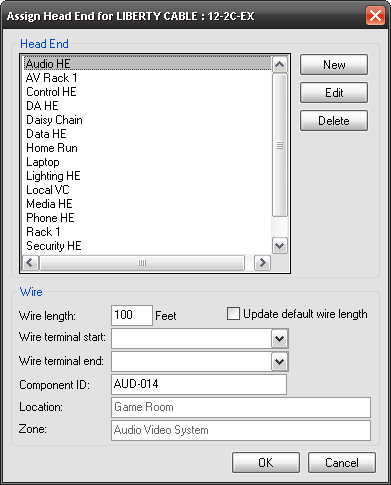
In the Assign Head End dialog box you can select the Head End, Wire Length, and Terminations for the wire. This options really only applies to the Rough-In Phase (or whatever you have named your Phase that contains bulk wire). All products that are assigned the Category of “Wire and Cable” and assigned to the “Rough-In” Phase will be affected by this setting. This option will charge materials and labor by the foot for any Wire and Cable products associated with the Phase.
The “Ignore Labor Calculations” checkbox is an option to have no labor calculations compute for a particular Phase. You might use this option within a Project, for example, where you were not charging labor and only want to charge a client for the equipment within a particular Phase. You may also use this option if you want to use your products of Category “Labor” instead of the Labor Hours associated with the Products for that Phase.
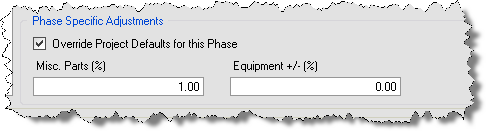
The Phase Specific Adjustments section for each allows you to set a Misc Parts % and Equipment +/- % on a per Phase basis. When you check the “Override Project Defaults for this Phase” box, these values will override the Misc Parts % and Equipment +/- % settings on the Application Settings tab. Using these price adjustment settings on a per Phase basis gives you more control and accuracy than if you charge a percentage across the board for all products in a project.
You can modify your Phase settings within a project via D-Tools->Options.
- © Copyright 2024 D-Tools
