Send To Email/Calendars
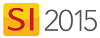
Details
You can send an Email, Appointment, or Task through Outlook. You can also send an Appointment to either Google Calendar or Outlook.com Calendar. This function is independent from the internal Calendar.
You can choose to send these via the the Task Explorer or from within a Task itself:
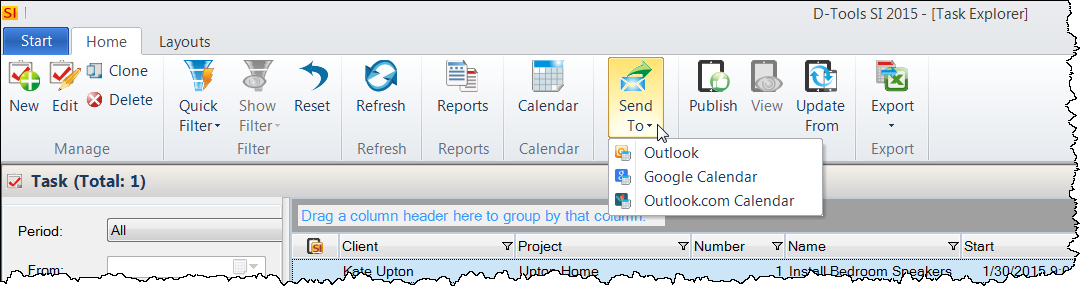
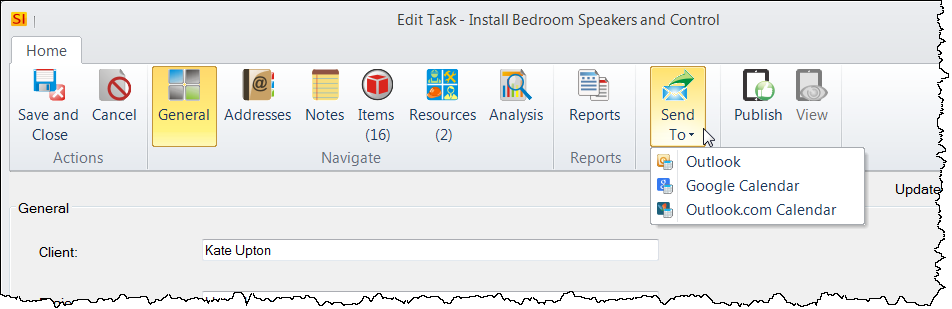
Send to Outlook
When you choose to send to Outlook, you will be prompted to select either an Email, Appointment, or Task. You then select the reports that you want to be attached to the Email, Appointment, or Task.
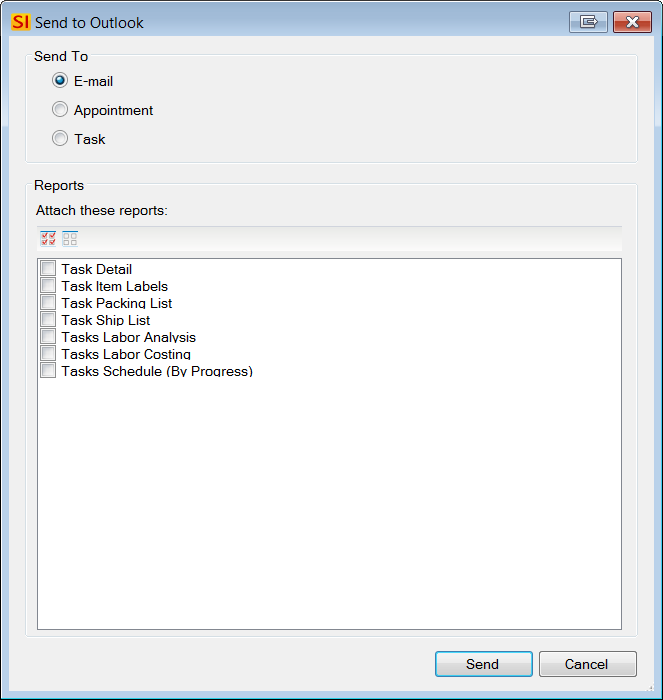
Send to Google Calendar
This option will open a Task for your Google Calendar and allow you to make any modifications. No reports are automatically generated/attached to these Tasks.
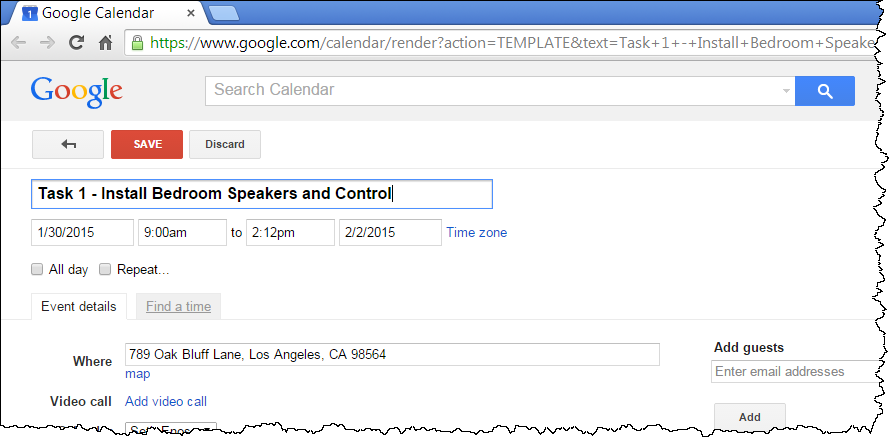
Send to Outlook.com
This option will open a Task for your Google Calendar and allow you to make any modifications. No reports are automatically generated/attached to these Tasks.
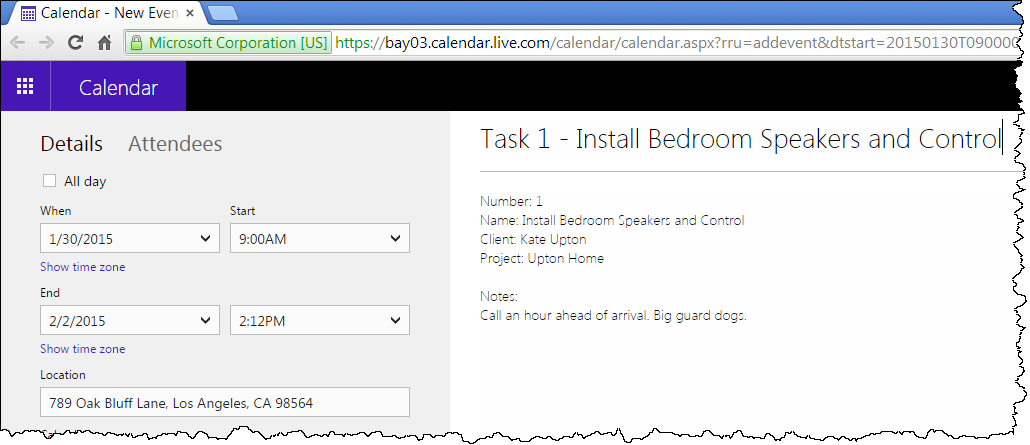
- © Copyright 2024 D-Tools
