Import/Export Reports
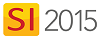
Details
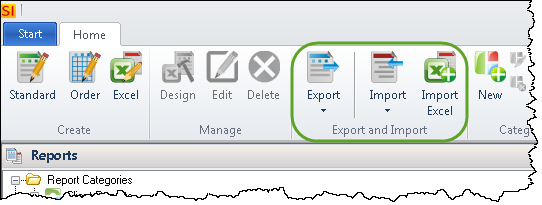
This is one way to share customized "standard" SI 2015 Reports. It can also be used to import SI5 custom Reports into SI 2015. Exporting to the server ensures that your custom reports get backed up when running a SI Backup. Exporting to file is another way that you can back up your custom reports - email them to yourself.
You can also export reports directly to the server in the Standard Report Designer.
Export
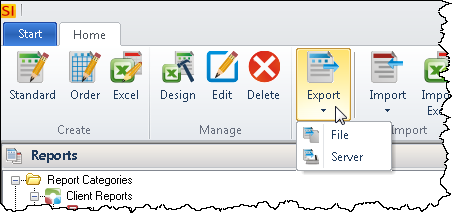
There are two functions of the Export feature: File and Server
File
The Export->File feature allows you to create an archive file for your customized SI 2015 Reports. Choose the reports you want to export, click the [...] button to choose a location and name for your archive file:
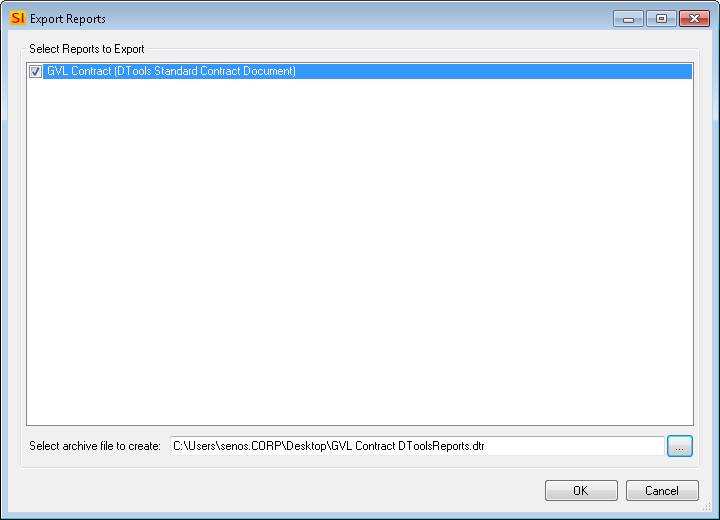
This file has an extension of ".dtr". Other users can use the Import feature in SI 2015 to make the reports live on their machine (assuming you haven't already exported the report to the SI 2015 Server), or you can use this to re-import your custom Reports in the event of catastrophic circumstances where you've lost your Reports.
Server
The Export->Server feature will allow you to export a custom report to the SI 2015 Server to share with all other Users. You must export custom Reports if you want them to be a part of your backup. Select the Reports and click [Export]:
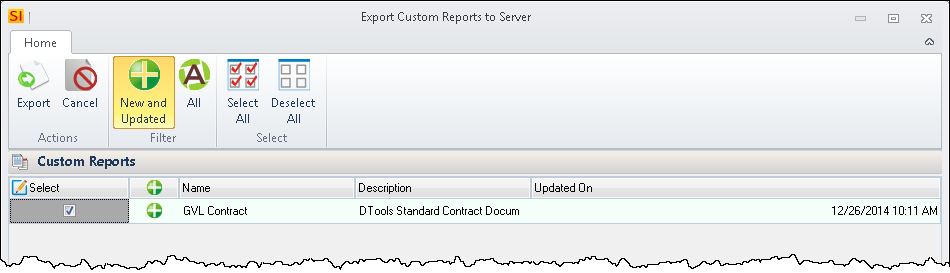
Import
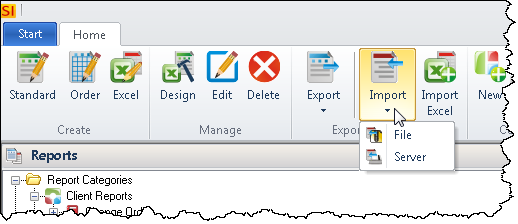
There are two functions of the Import feature: File and Server
File
The Import->File feature allows you to import SI 2015 Reports or SI5.5 Reports. If importing SI 2015 Reports, browse to the .dtr file that you want to import and click [Open]:
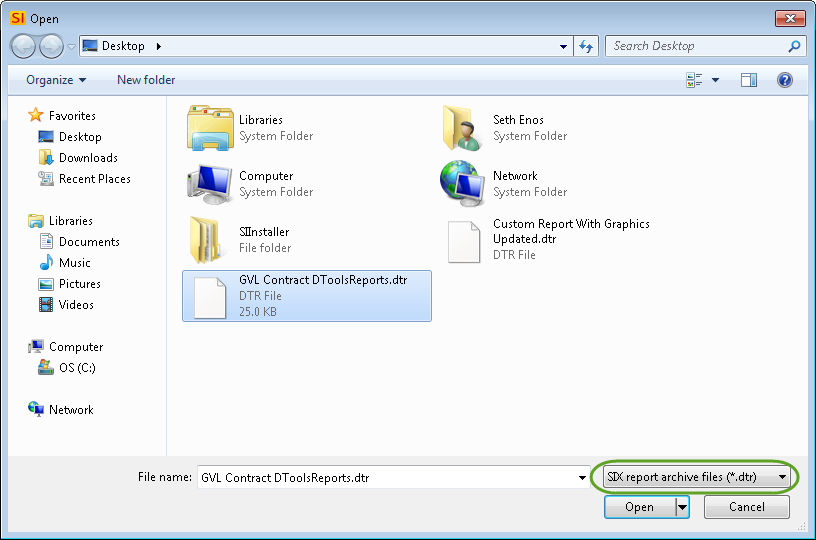
When importing SI5.5 Reports, use the dropdown to select "SI5.x report archive files (*.zip)":
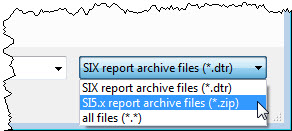
There are some Known Issues with importing SI5 Reports, please see here and here.
Customized SI5 Sales Order (SOs do not exist in SI 2015), Task, Work Order, and Service Order reports can not be imported into SI 2015, they will need to be recreated in SI 2015.
Server
The Import->Server feature is used when you want to download custom Reports the have been exported to the SI 2015 Server or update your custom Reports to the latest version from the SI 2015 Server. Choose the Reports you want to import and click [Import]:
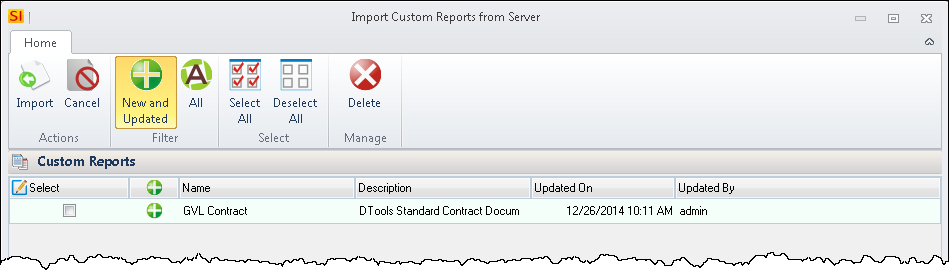
Order Reports
Customized reports for Tasks, Work Orders, and Service Orders do not have an "export to server" feature. They must be exported/imported via the Order Report Designer:
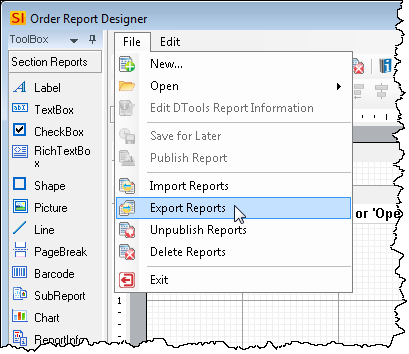
Export
Here you will select the Reports you want to export to file and click the [...] button to choose a location and file name for your archive. This will have a file extension of ".zip". You must do this to share the customized Report with other Users.
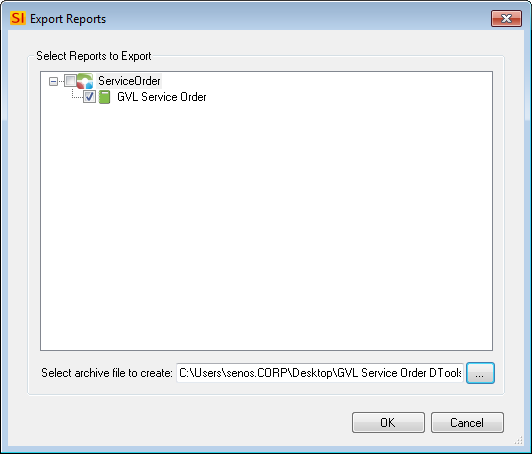
Import
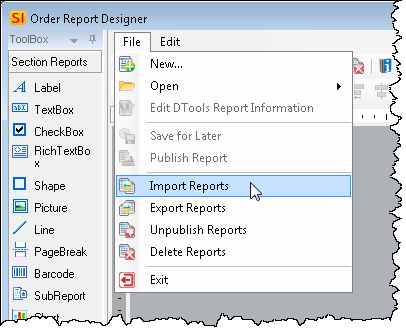
Browse to where the .zip file is that you want to import and click [Open]. This will make the Order Reports available for use on your machine. Each User must import these reports in their SI 2015 Client.
- © Copyright 2024 D-Tools
