Visio Shapes
Table of contents
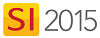
Details
There are four main styles of Visio shapes in SI 2015: Line, Elevation, Plan, and Schematic. Shapes exist inside of Visio stencils (.vss files). In our Visio interface, a list of the Stencils you have downloaded display in the D-Tools SI 2015 window on the Shapes tab:
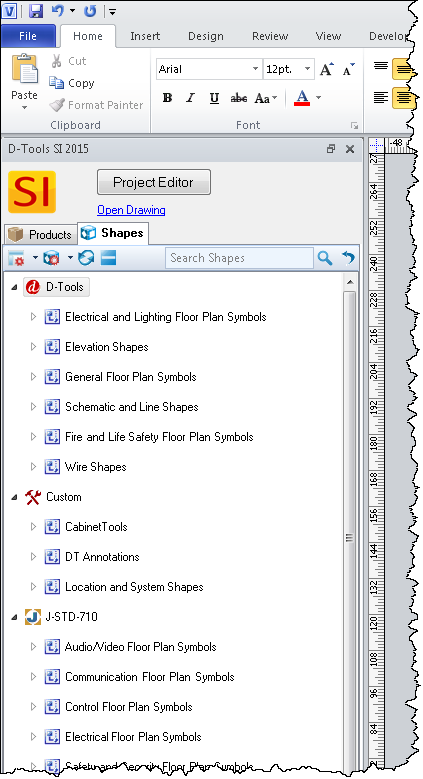
The first time that you open a Visio Project file, you will get this prompt to download the D-Tools SI 2015 Stencils:
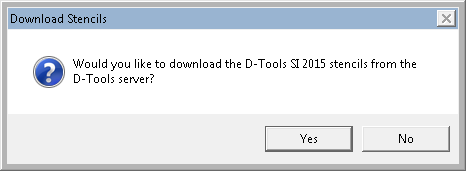
If you choose [No], you will be prompted to this each time you open a Visio Project file. To check for updates to these stencils, you can choose to download them in the D-Tools SI 2015 window:
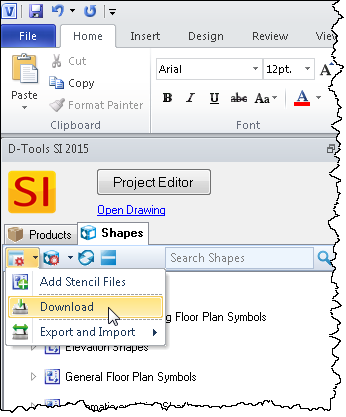
You can also use this menu to download specific Manufacturer Stencils. When chosen, the following form will open where you can choose which ones you want to download:
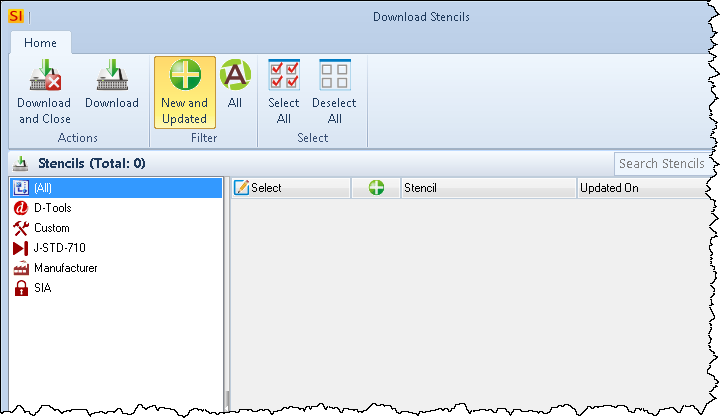
Shape Data UI
SI 2015 shapes take advantage of the Shape Data interface within Visio so we recommend that you choose to display this. Click the View tab and then click the drop down arrow in the Task Panes section and select "Shape Data":
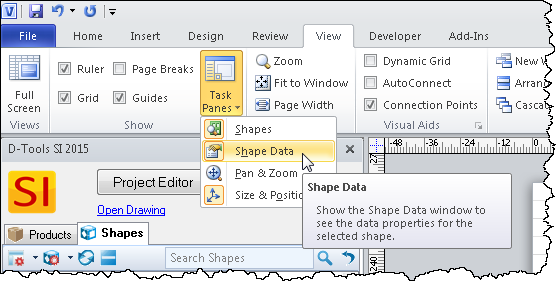
This will display on the right-side of your Visio page and will display all of the available options/settings for the shape(s) selected. You can select multiple similar shapes, e.g. all speaker shapes on a Plan page, and make changes to them all at one time via this interface.
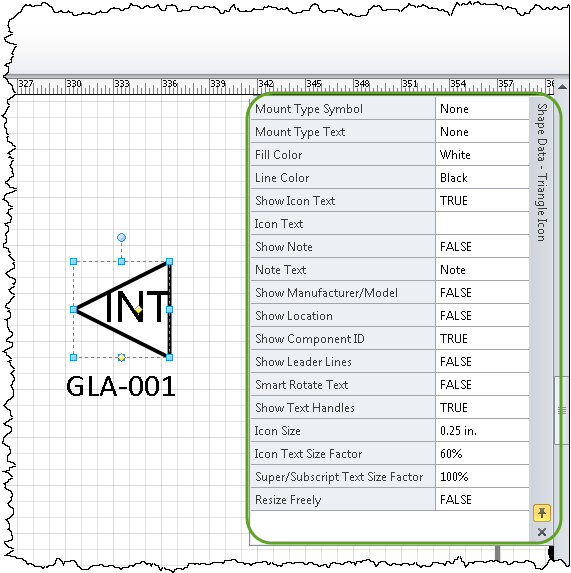
- © Copyright 2024 D-Tools
