Replace
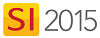
Feature
The Replace function is accessible within a Project Editor via the Tools tab:
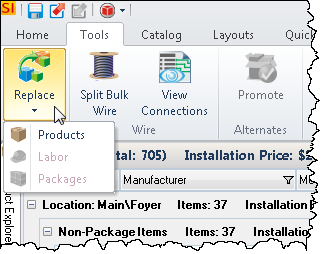
What are the benefits of this feature?
This feature is essentially a "delete/add" function but with the added benefits of maintaining some of the original Item's information.
When to use this feature?
When you want to replace existing Items in a Project with new Items.
Details
Once you have selected the Item(s) that you want replace, click the Replace button and choose either Product, Labor, or Package:
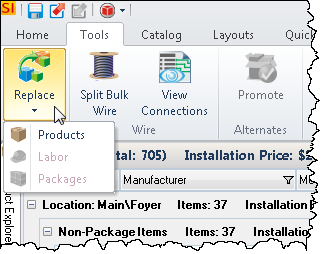
This will open the following form:
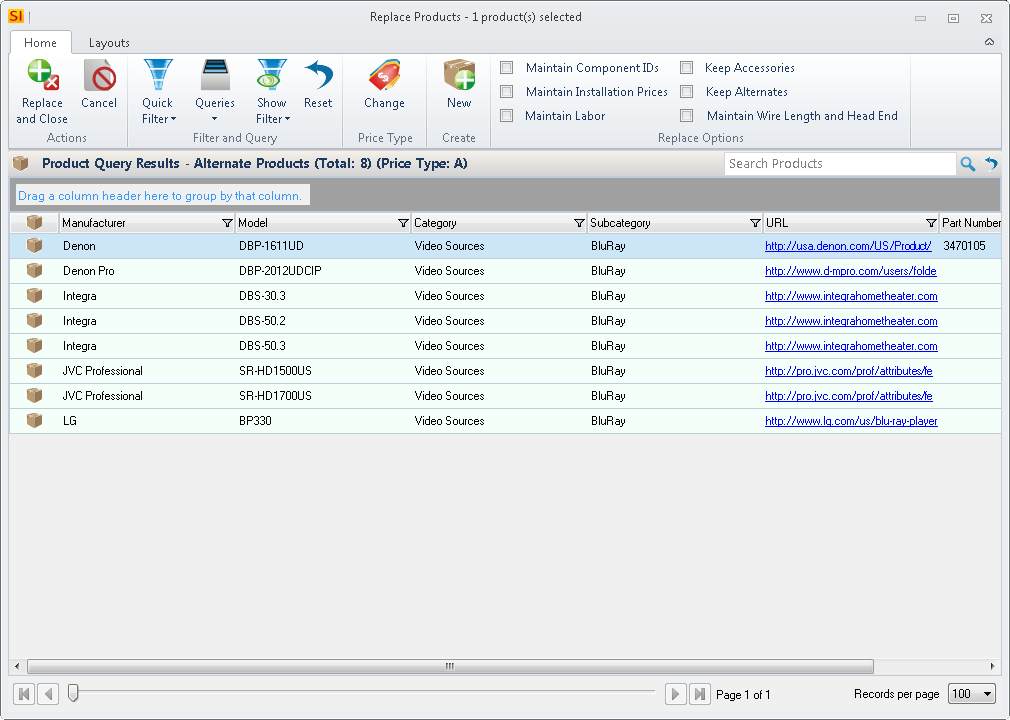
The items listed will be pre-filtered by Category->Subcategory so if you don't see the item you are looking for, click the [Reset] button in the Filter and Query section of the ribbon:
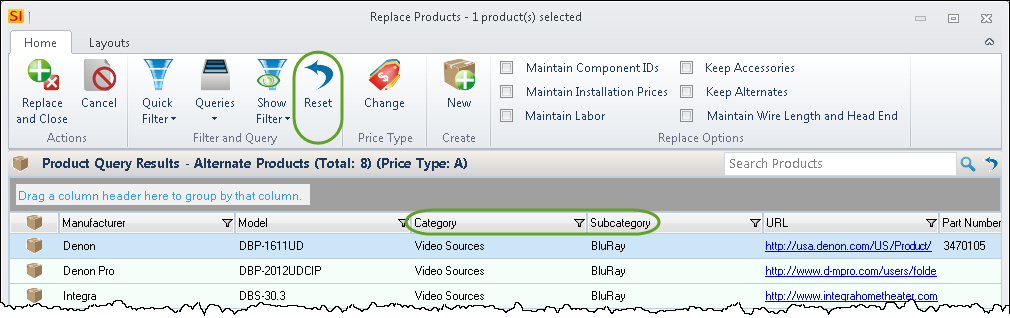
Choose a replacement item from your Catalog or if necessary you can create a new Product:
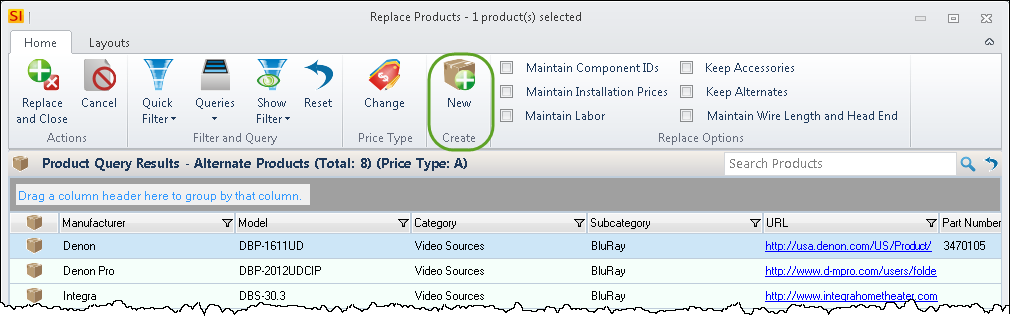
You have multiple options for maintaining some characteristics of the item that you are replacing:
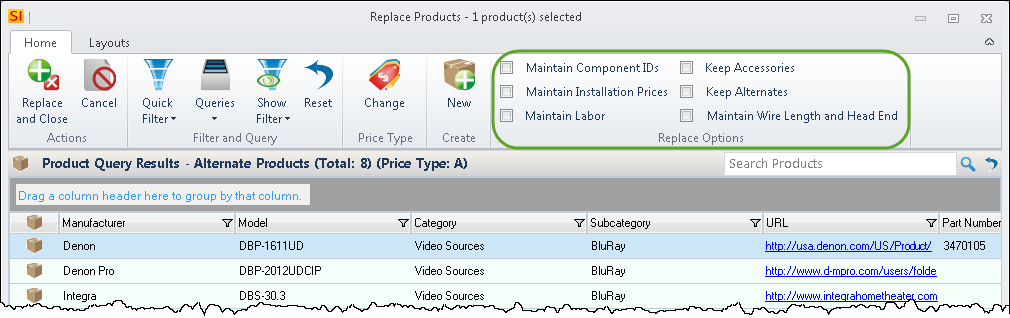
Click [Replace and Close].
- © Copyright 2024 D-Tools
