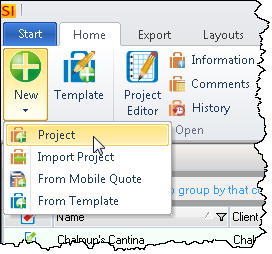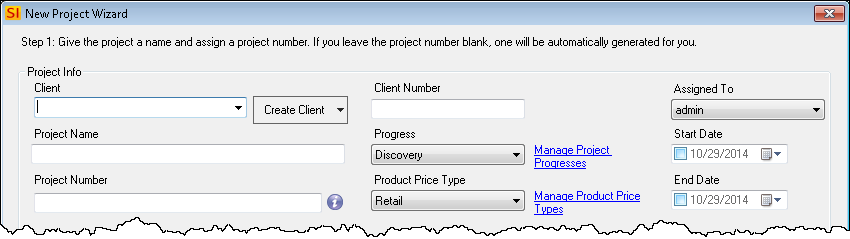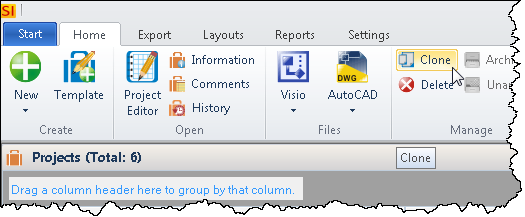Creating Projects
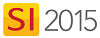
Details
There multiple ways to create/add Projects in SI 2015 within the Project Explorer.
New Project From Template
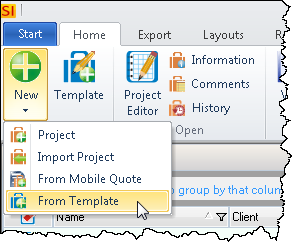
The New->From Template function allows you to create a project based off of a saved template. Click here for details.
To create a Template, simply select an existing Project in the Project Explorer and click the [Template] button:
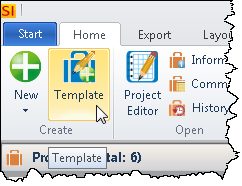
You will be prompted to name the Template as well as add a description. You can choose whether or not to import any additional files like Visio or AutoCAD drawings:
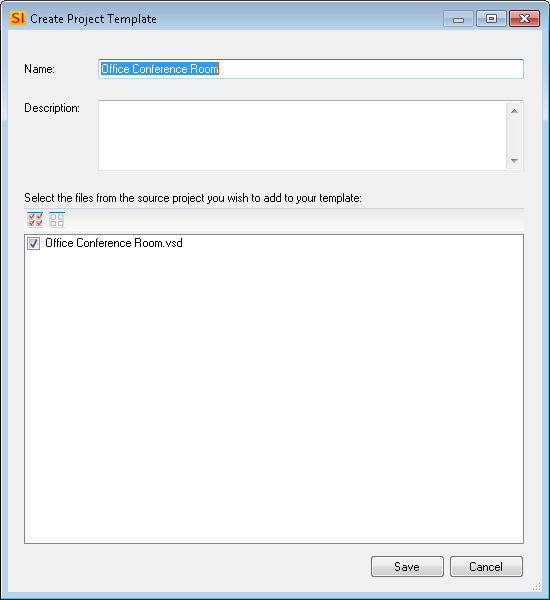
Import Project
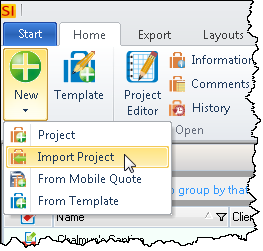
The New->Import Project function allows you to import legacy SI5.5 Projects into SI 2015. You can import SI 2015 Projects here as well, either ones you've previously exported or Projects you receive from other SI 2015 users outside of your company. This is also how you can import Sample Projects. Click here for details.
New Project from Mobile Quote
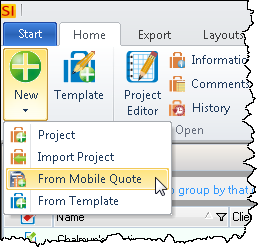
This allows you to to create a Project from a Mobile Quote. Click here for details.
- © Copyright 2024 D-Tools