Alternates
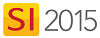
Feature
Alternate Products can be added to Products. Alternate Products are only displayed on Proposal reports and their pricing is not calculated into any totals on the report. A Product can have multiple Alternate Products.
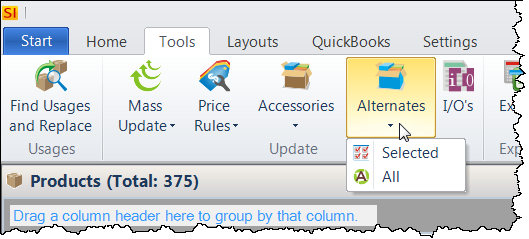
What are the benefits of this feature?
Alternate Products are one way to provide options within a Project, not to be confused with Optional Items.
When to use this feature?
When you want to give your clients a choice between Products.
Details
Product Explorer
In the Product Explorer you can add Alternates to multiple Products at a time. Select the Products in the grid and then from the Tools menu click Alternates->Selected:
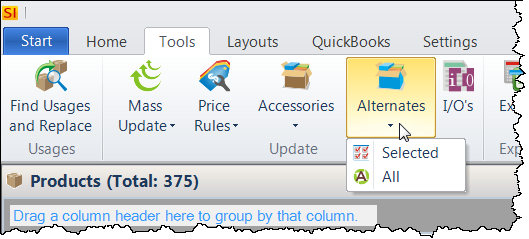
This will open the Update Alternates form:
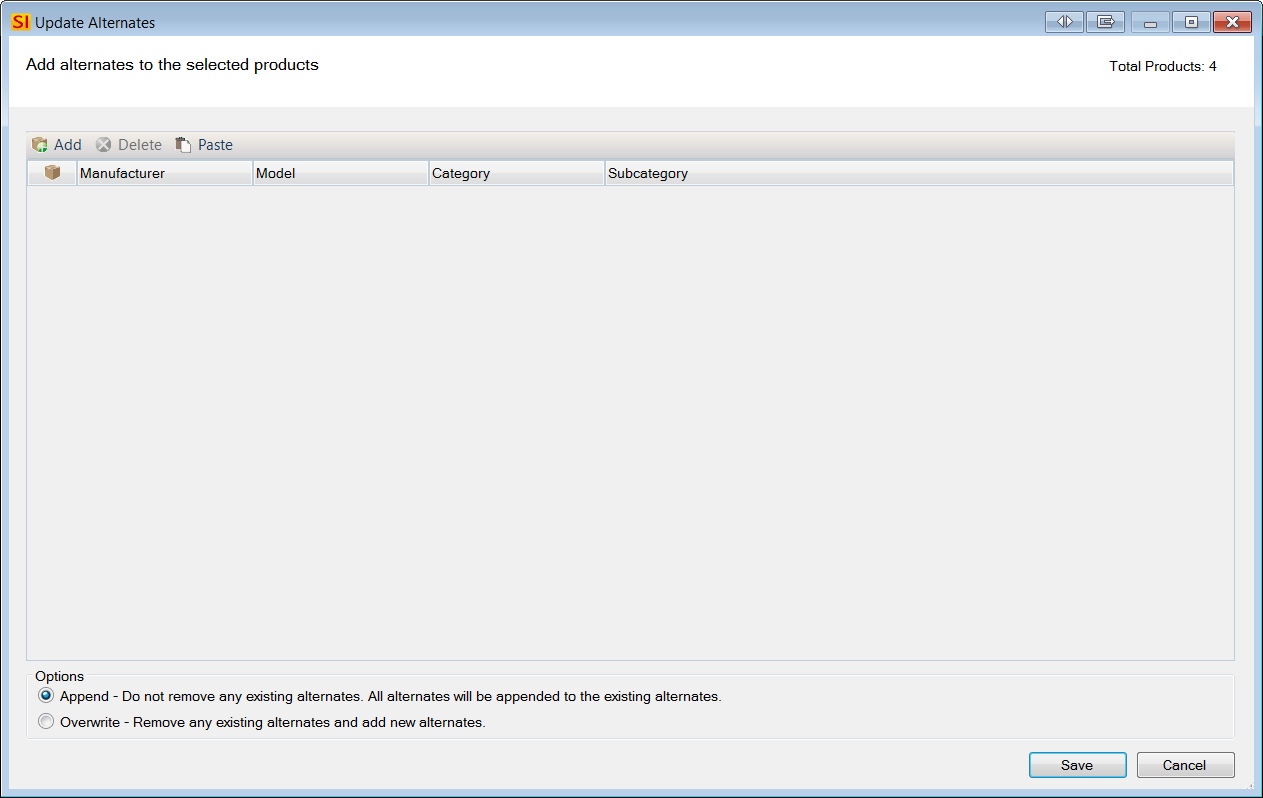
Here you can Add, Delete, or Paste Products that you wish to add as an Alternate Product.

There are two options when adding Alternates in bulk:
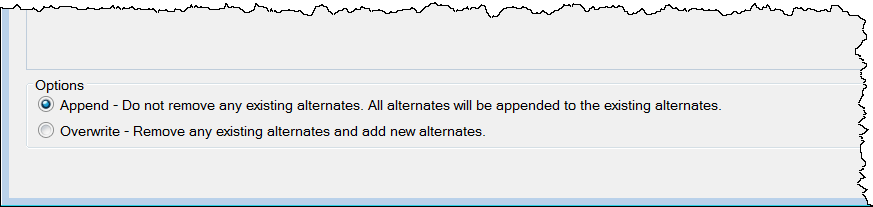
When adding Alternates this way, the "parent" Products will also automatically be added as an Alternate to the selected Alternate(s).
You can also add Alternates to individual Products by opening the Product for edit and then clicking the Alternates tab in the Edit Product form:
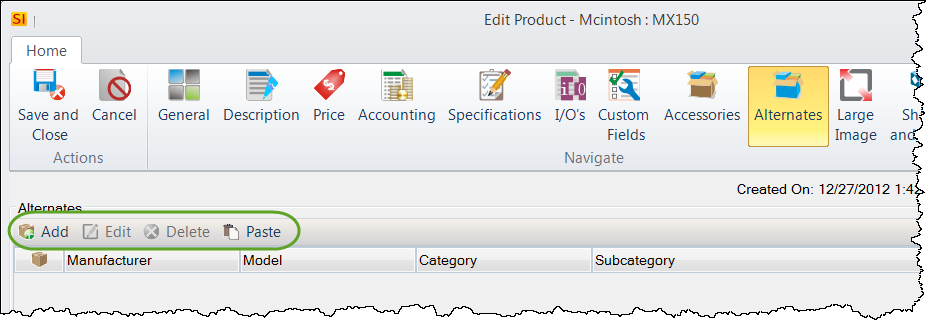
Project Editor
You can also add Alternates to Products within a Project, very similar to the two methods above. In the Project Editor there is no option to add to "All" so you first select the Product(s) that you want to Alternates to and then from the Tools menu click the Alternates button.
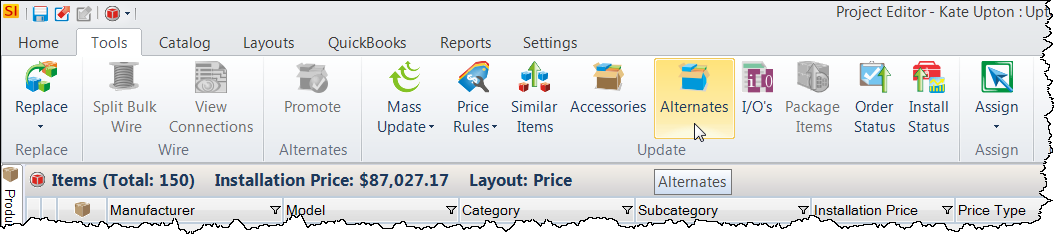
You can also add Alternates to individual Products by opening the Product for edit and then clicking the Alternates tab in the Edit Product form:
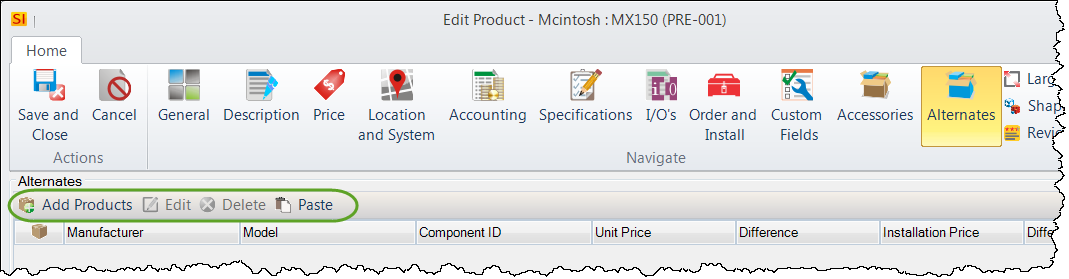
In the Project Editor, Alternates display beneath the "selected" Product:
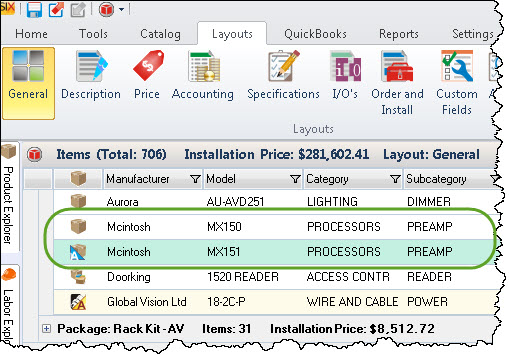
The default color of an Alternate row is shown above but you can change this via an Application Setting.
Under the Layouts tab you can choose whether or not to display Alternates Products in your Project Grid:
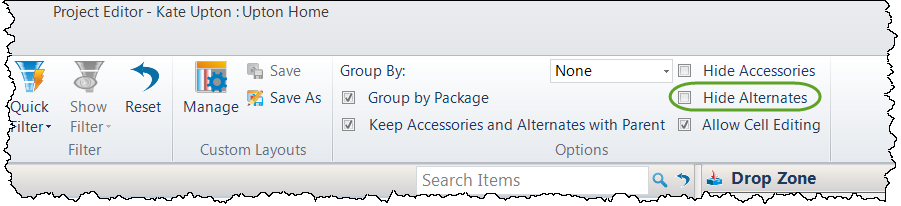
Promoting an Alternate Product
If a choice is made to use an Alternate Product over the "selected" Product, you can promote the Alternate to be the "selected" Product via the [Promote] button on the Tools tab:
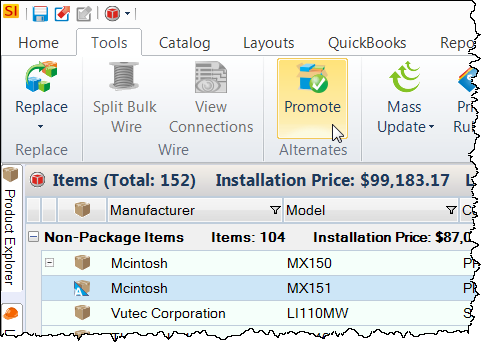
You can also access this via a right-click on the Alternate Product:
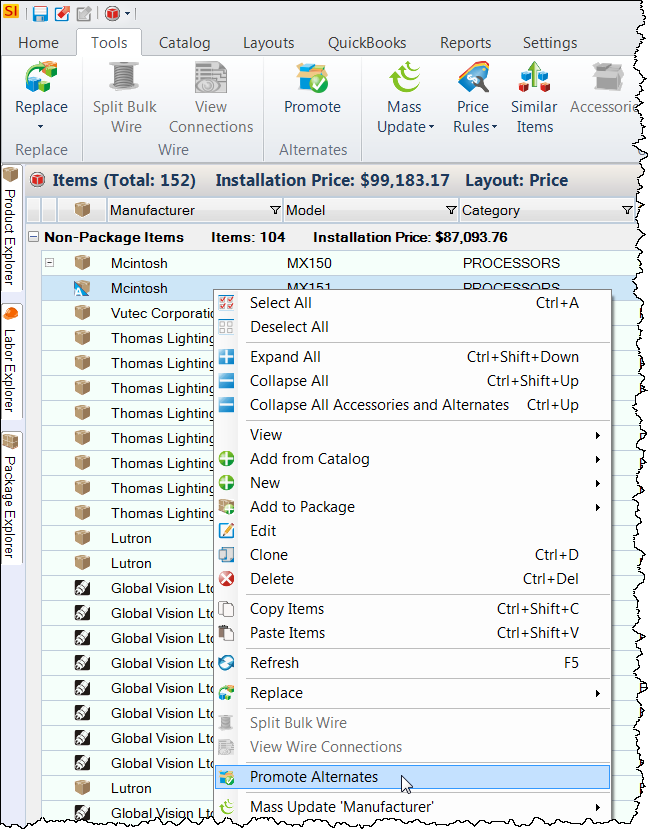
When you promote an Alternate Product, you are prompted with options:
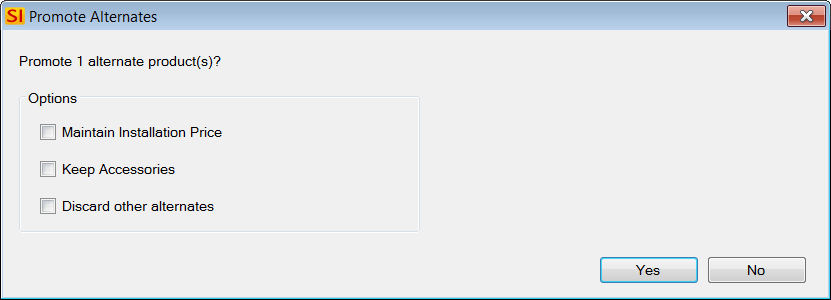
Maintain Installation Price
This option will allow you to not affect the price of the Project by maintaining the installation price of the Product being demoted
Keep Accessories
This option allows you to maintain the accessories of the Product being demoted and associate them as accessories to the Product being promoted
Discard other alternates
This option will remove the demoted Product as well as any other Alternate Products
Discarding Alternates
If at any time you want to remove Alternates from a Project, you can remove just the selected or all Alternates via the Tools tab:
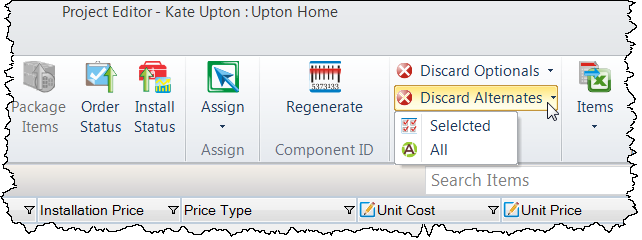
Note: Discarding Alternates does not count towards Change Order report run against Revisions. Alternates are not "real" until Promoted.
Proposals
The only reports that "recognize" Alternate Products are the Proposal reports in SI 2015. Alternates display beneath the "selected" Product with the title "Alternates". The price that displays is the difference in price between the Alternate and the "selected" Product. If the difference in price is positive, the word "Add" displays by the price difference. If the difference in price is negative, the word "Subtract" displays by the price difference.
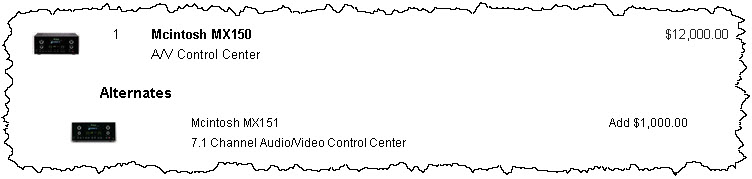
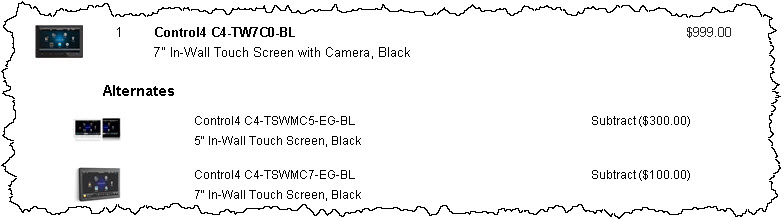
You can change the wording and color for Alternate Products via Report Settings:
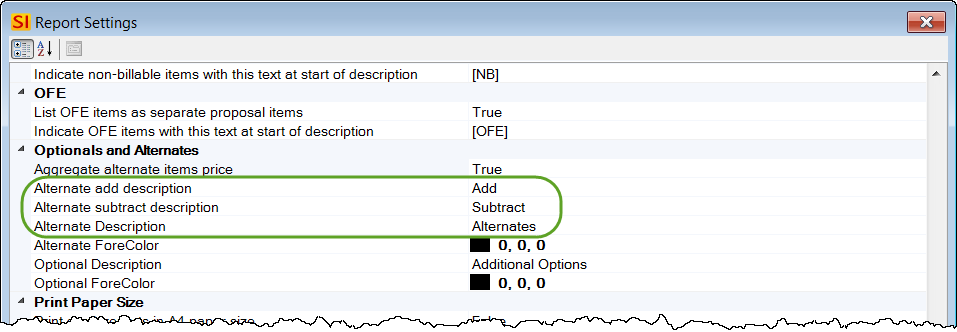
On the Reports tab you can choose not to display Alternates on your Proposals:
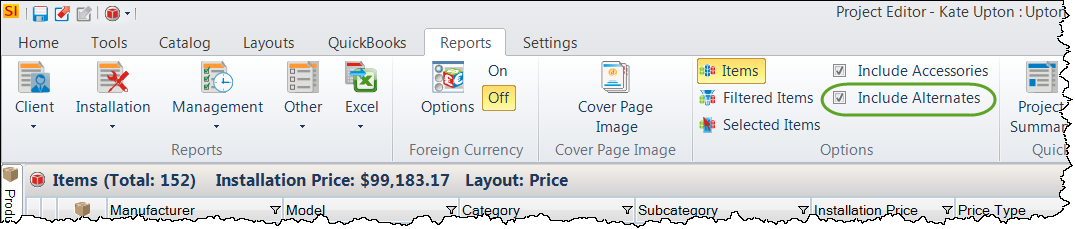
You can also choose not to include Alternates on a Proposal via a Parameter within the Report Definition:
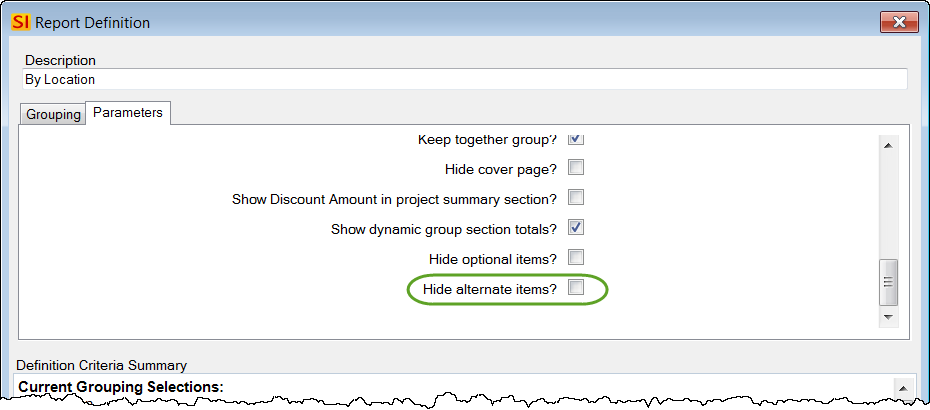
Learn About
- © Copyright 2024 D-Tools
