Tax Settings
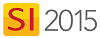
Video
Setting
Here you can set your Tax Settings.
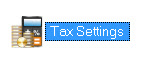
The Tax Settings form allows you to apply tax rates or Tax Groups that you have created.
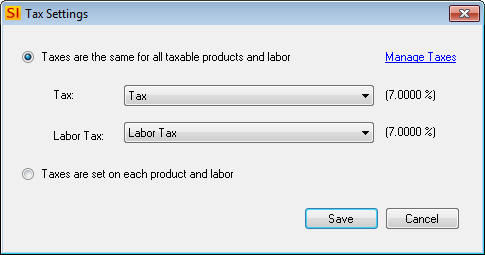
What are the benefits of this setting?
Applies taxes to Products/Labor Items.
When to use this setting?
When you want to tax Products/Labor Items.
Details
There are two primary settings on this form.
Taxes are set at the catalog level for all taxable products and labor
This is the setting that is most commonly used and will apply the same Tax/Tax Group to all Products and the same Tax/Tax Group to all Labor. You set your Tax/Tax Group here and the tax rate will be applied to all Products and Labor Items that are marked as Taxable:
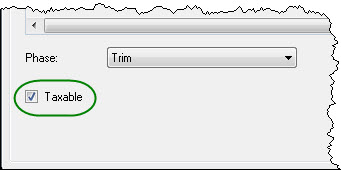
Taxes are set on each product and labor
This setting will allow you set the tax rates specifically for each Product/Labor Item. When this option is selected, there is no "Taxable" check box for Items, instead there are drop down menus for setting a Tax/Tax Group for the Item. For Products you have two fields, for Labor Items you have just the Labor Tax field:
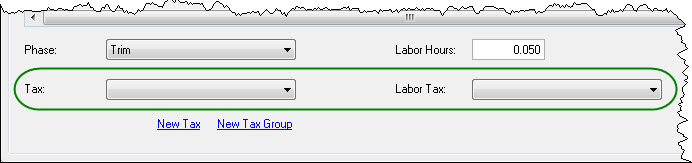
There are two default Taxes in SI 2015, Tax and Labor Tax, and each is assigned a 0 value. To add/edit taxes, click the Manage Taxes link on the form:
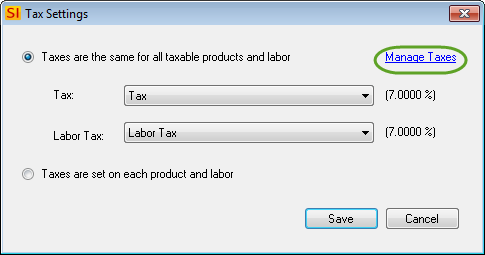
The Manage Taxes form will open:
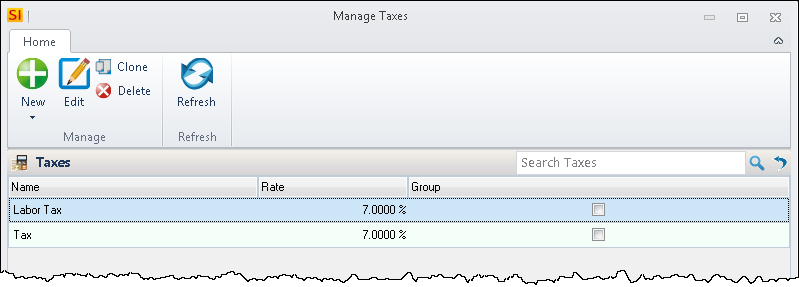
Here you can Add/Edit/Delete new Taxes and Tax Groups.
Taxes and Tax Groups

When you click New->Tax, the New Tax form will open and you can enter a name for the tax as well as a rate:
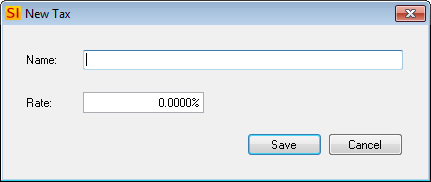
When you click New->Tax Group, the New Tax Group form will open and you can enter a name as well as add any of your Taxes to the Group.
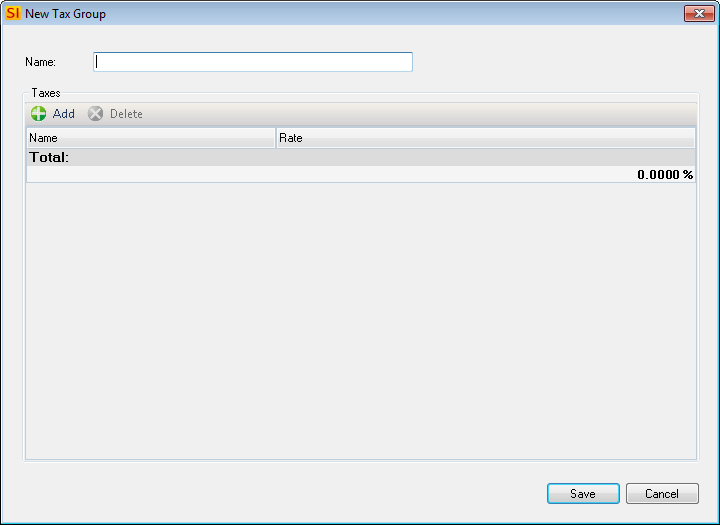
Tax Groups are useful if there are multiple taxes that need to be applied to Products and/or Labor:
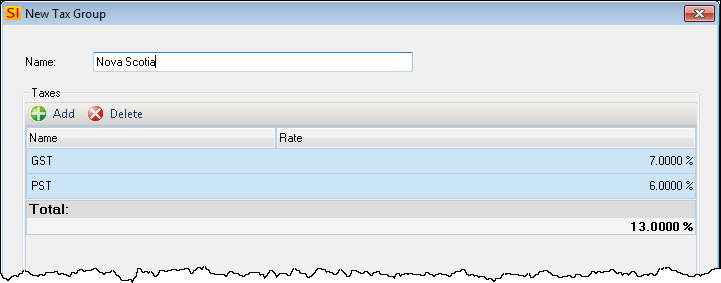
Additional Information
If you wish to not summarize your taxes on reports, i.e. display each tax within a Tax Group or if you wish to to change the wording from "Sales Tax" on our reports to something else, e.g. "VAT", there are Report Settings for this.
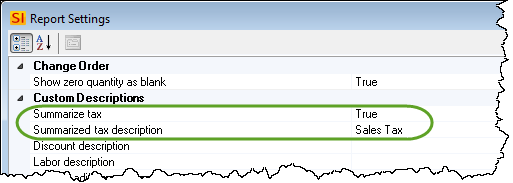
Learn About
- © Copyright 2024 D-Tools
