Connecting to the SI 2015 Server
Table of contents
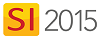
Connecting a SI 2015 Client
In order to work in a SI 2015 Client, you must be connected to your SI 2015 Server. The first time you launch a SI 2015 Client, you will be prompted to connect to the SI 2015 Server on your network:
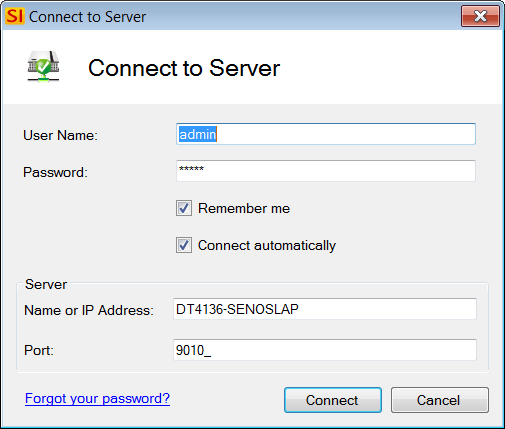
When you use our Express options when configuring you SI 2015 Server, a default username and password are created, both being: admin
Here you can enter your own User Name and Password if you have been set up as a SI 2015 user.
Remember me - will remember your User Name and Password do you don't have to enter it each time you connect
Connect automatically - when you launch the SI 2015 Client in the future you won't be prompted with this connect form
Name or IP Address - enter in the computer name or IP address of the machine where your SI 2015 Server is installed
Port - the default port when using our Express configuration of the SI 2015 Server is 9010. If you used the Custom configuration option and changed this port, enter your port number here
If at any point you become disconnected from your SI 2015 Server, you can always attempt to reconnect via the Start menu:
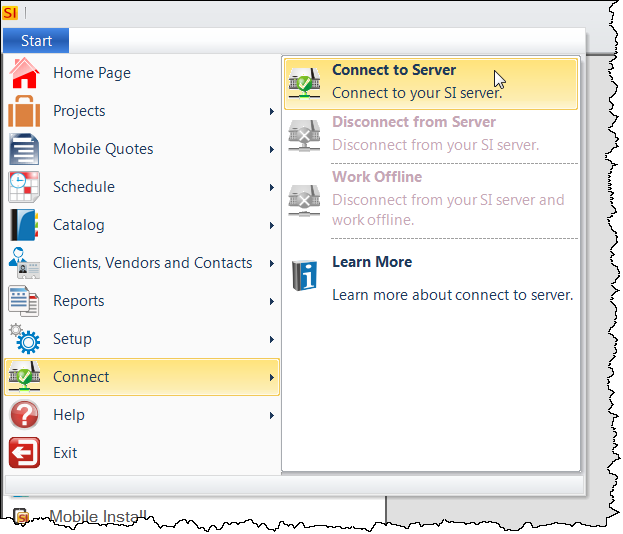
Disconnect an SI 2015 Client
If you disconnect from the SI 2015 Server, you will not be able to edit anything in your SI 2015 Catalog. You will only be able to create new Projects and view Projects that are Checked Out to you. This frees up the license of SI 2015 that you were using for another user to use.
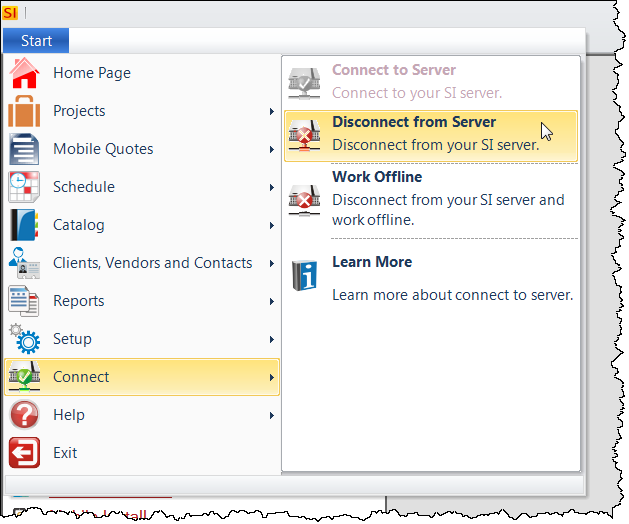
Disconnecting from your SI 2015 Server is different than the Work Offline feature.
- © Copyright 2024 D-Tools
