Mobile Quote Explorer
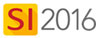
Details
The Mobile Quote Explorer is where you will manage your Mobile Quotes within SI 2016:
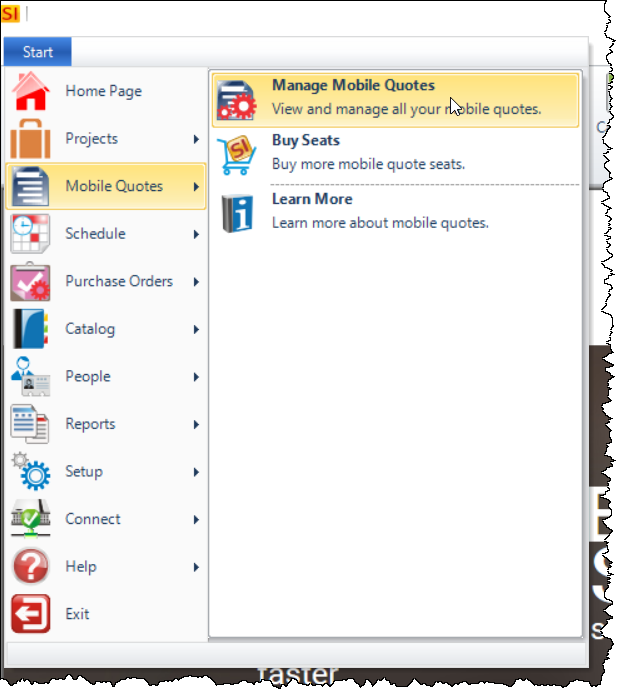
Here you can perform various functions for Quotes that you have synchronized from the Mobile Quote app:
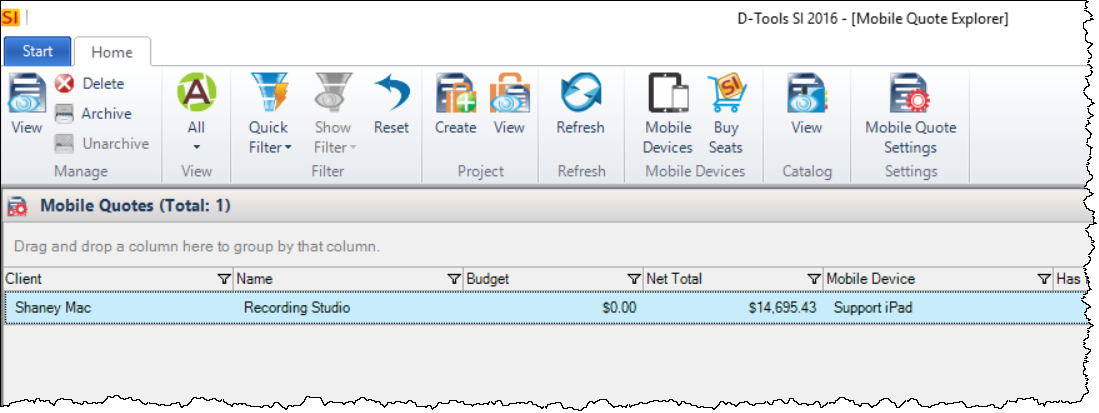
Manage
In the Manage section of the ribbon you can view, delete, archive, or unarchive Quotes. When you click the [View] button, the Mobile Quote Viewer will open:
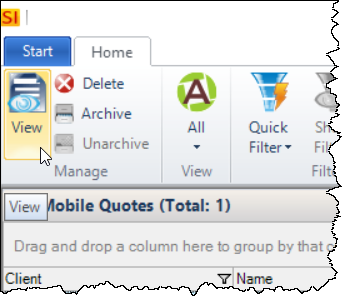
The Mobile Quote Viewer interface displays the Items that you have added to the Quote:
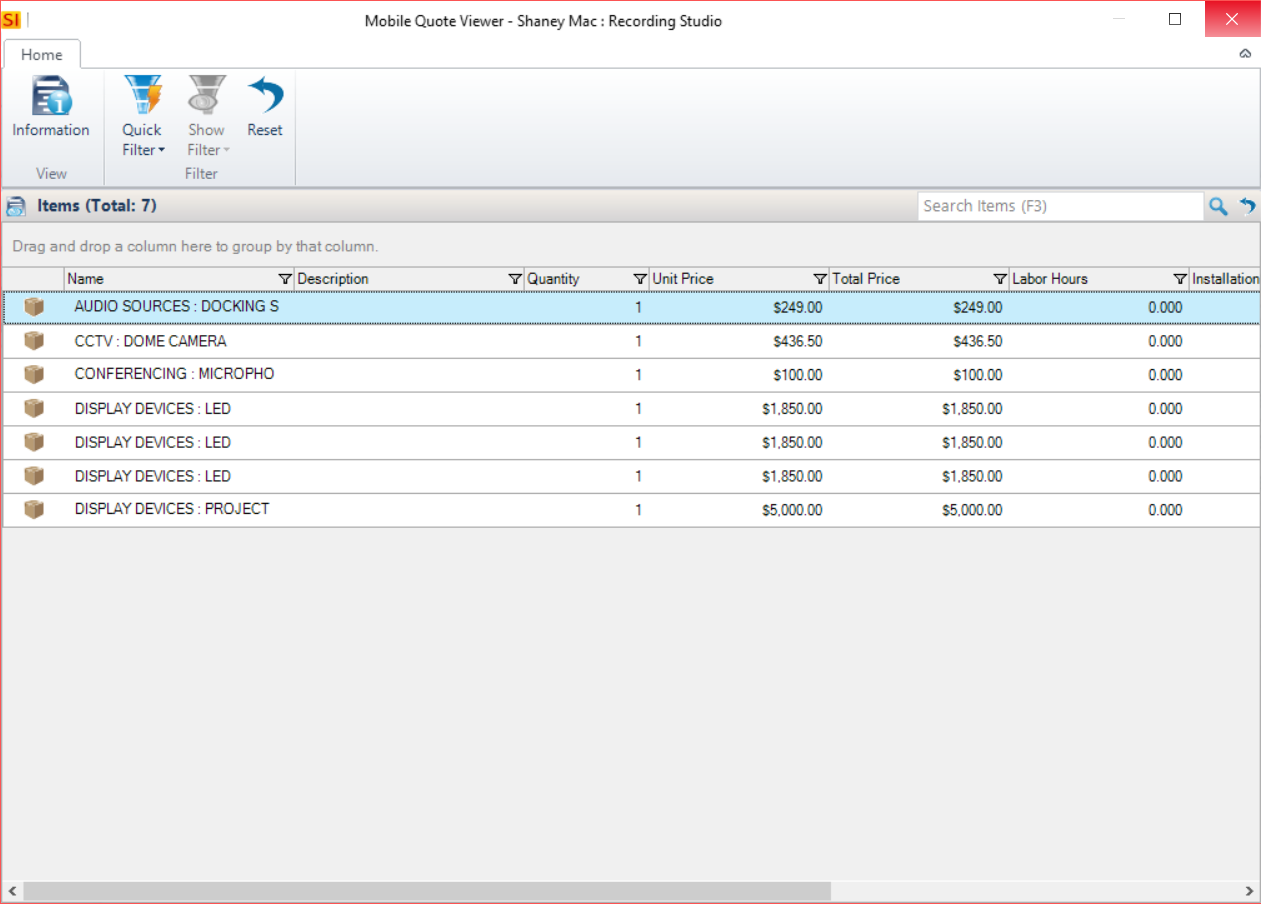
For more details, click the [Information] button within the Mobile Quote Viewer:
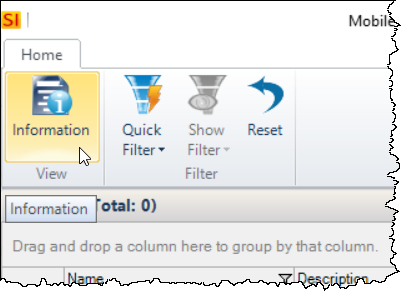
Here you can view general information, the description, and pricing details of the Quote. All information here is non-editable:
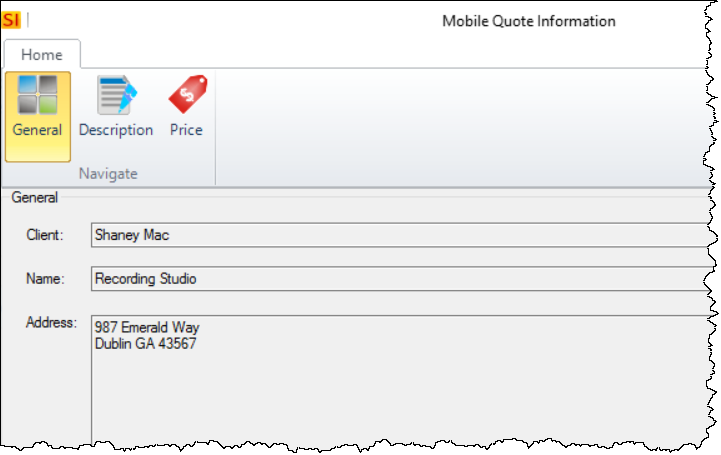
View
The [View] button in the View section of the ribbon will allow you choose which Quotes display: All, My, or Archived
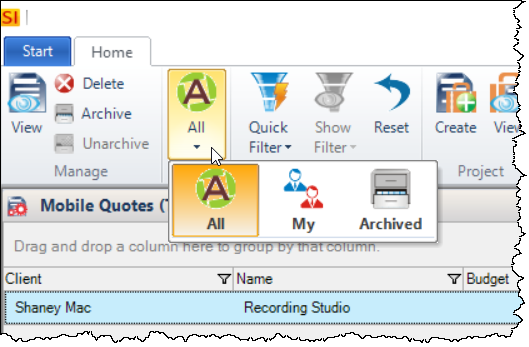
The Quick Filter button allows you to further change what Quotes display:
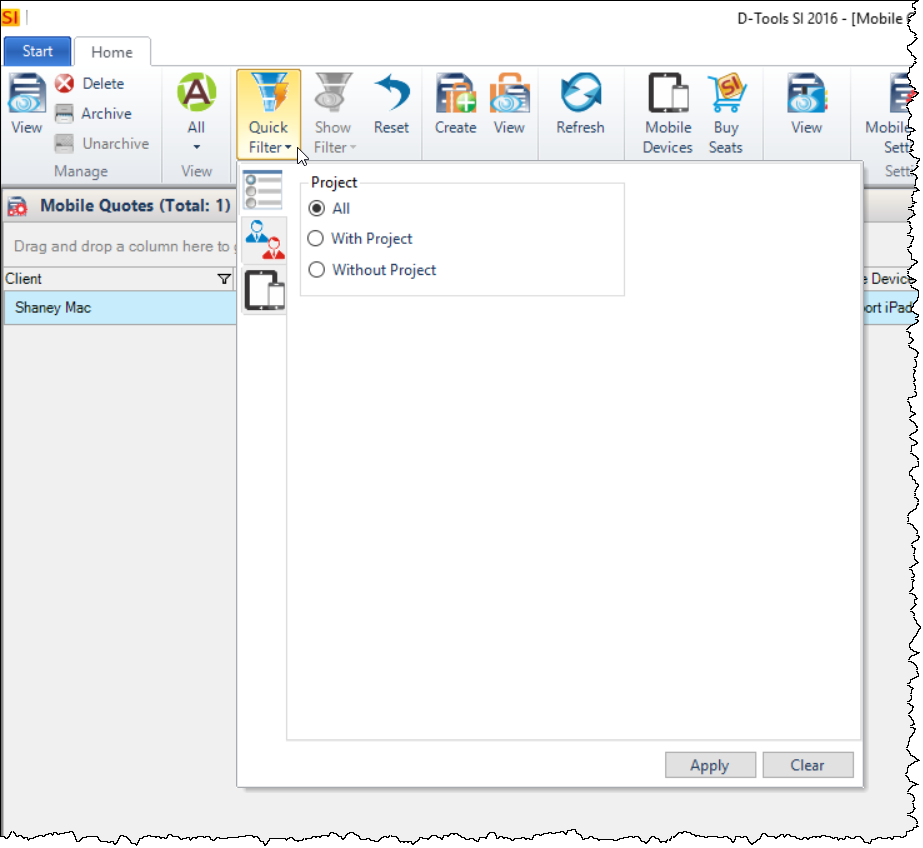
Project
The Project section of the ribbon allows you to Create or View existing Projects for your Quotes.
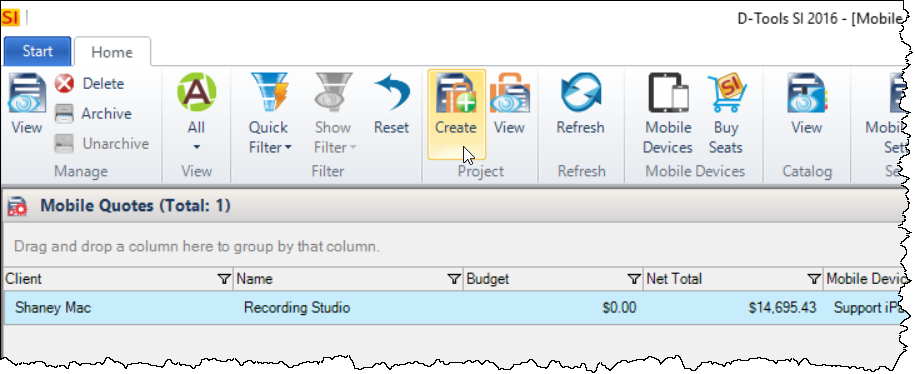
Click here for more information on creating a Project from a Quote.
Mobile Devices
The Mobile Devices section of the ribbon allows you to manage your Mobile Devices (iPads) as well as buy additional seats for Mobile Quote.
Catalog
The [View] button in the Catalog section of the ribbon will display your SI 2016 Catalog as it will be synched with the Mobile Quote app:
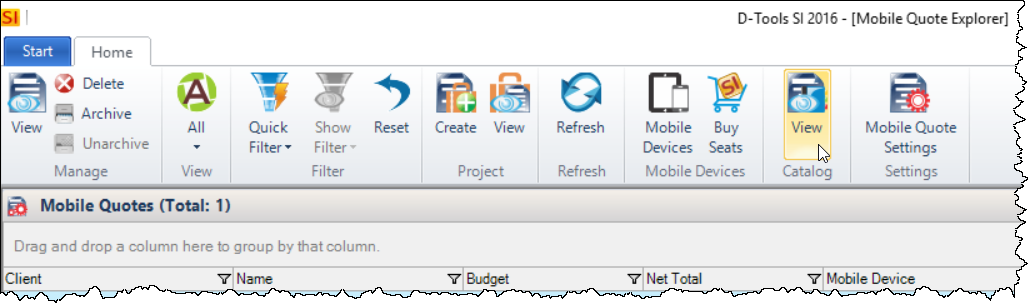
The Mobile Quote Catalog Viewer displays Categories and Subcategories from your SI 2016 Catalog with a price range from minimum to maximum:
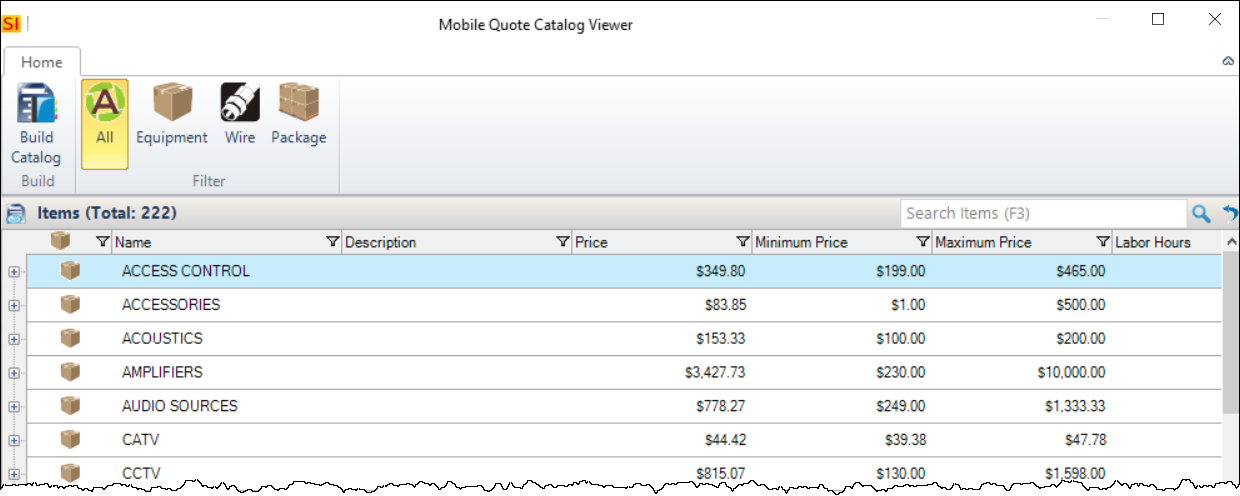
Once you have made any edits to your SI 2016 Catalog after the initial sync, click the Build Catalog button here to regenerate the list of Categories/Subcategories prior to you syncing again.
- © Copyright 2024 D-Tools
