Line Item Detail (Discount and Net Price)
Table of contents
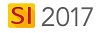
Details
The difference between the Line Item Detail report and this report is that the Price, Discount, and Net Price display for each item.
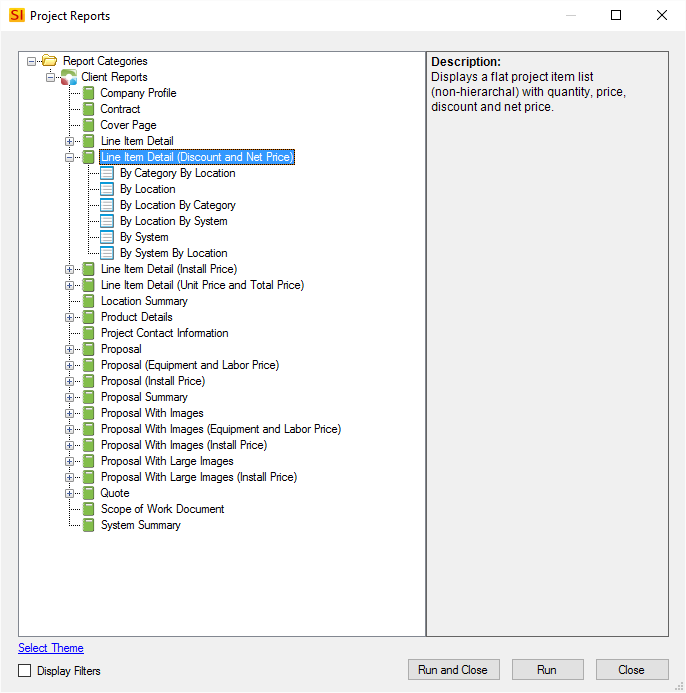
Definitions
The Line Item Detail report has the following default Report Definitions:

This report can have up to three levels of groupings. For example, you could create a Report Definition that groups "By Location By System By Category".
Layout and Fields
Body
In the body of the report, there is a page header graphic and a group header graphic for the first grouping. The colors of these can be changed via Report Themes. In the image below, the report was run "By Location".
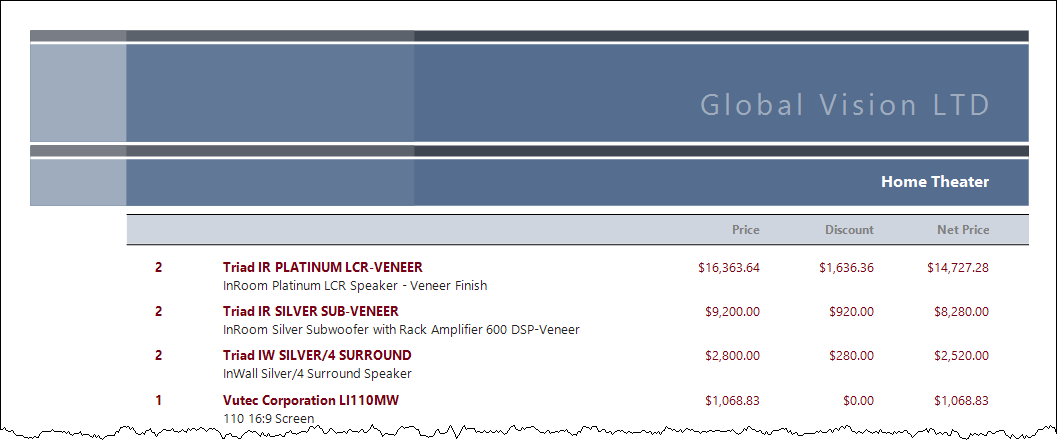
The fields that print for each item are: Quantity, Manufacturer, Model, Description, Price, Discount, and Net Price. This report utilizes the Discount field for Products within a Project.
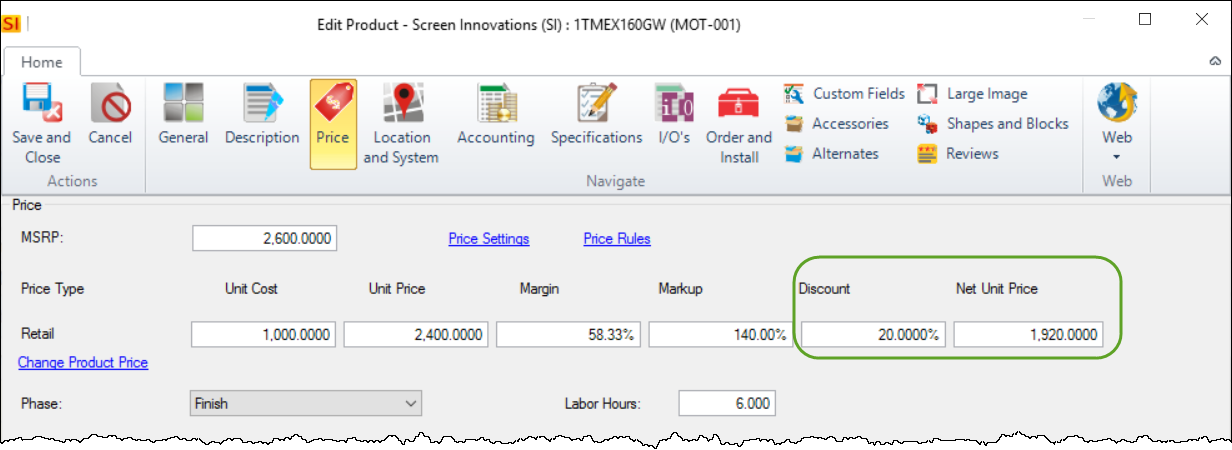
At the end of each grouping, there is a subtotal.In the image below, the report was run "By Location".
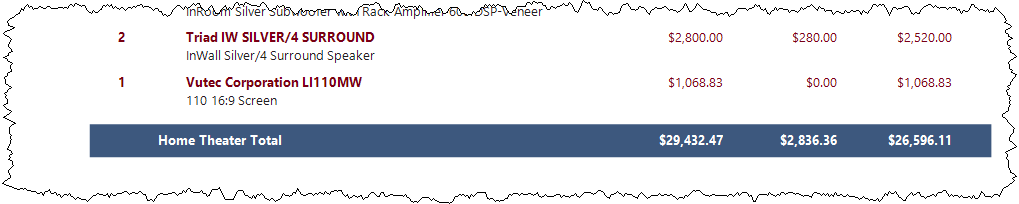
At the end of the last grouping there is a Project Subtotal.
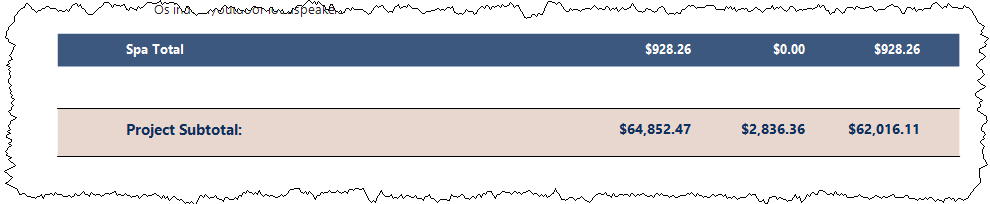
If you are using Miscellaneous Items they will list after the Project Subtotal:
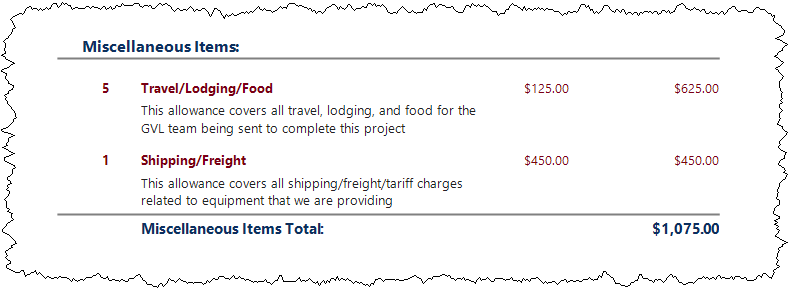
Project Summary
The last page of Proposal reports, by default, list the totals for Equipment, Discount, Labor, Tax, and then Grand Total.
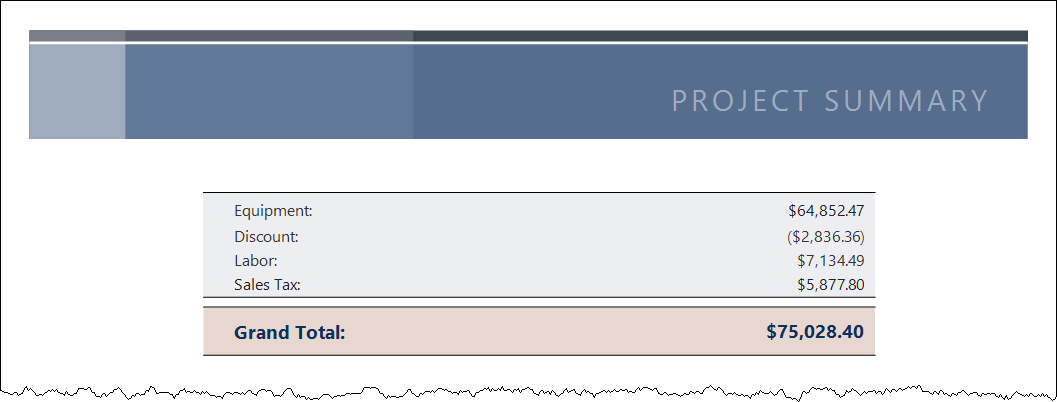
If you have Miscellaneous Items in the project, they will list after the Sales Tax line since these are not taxed:
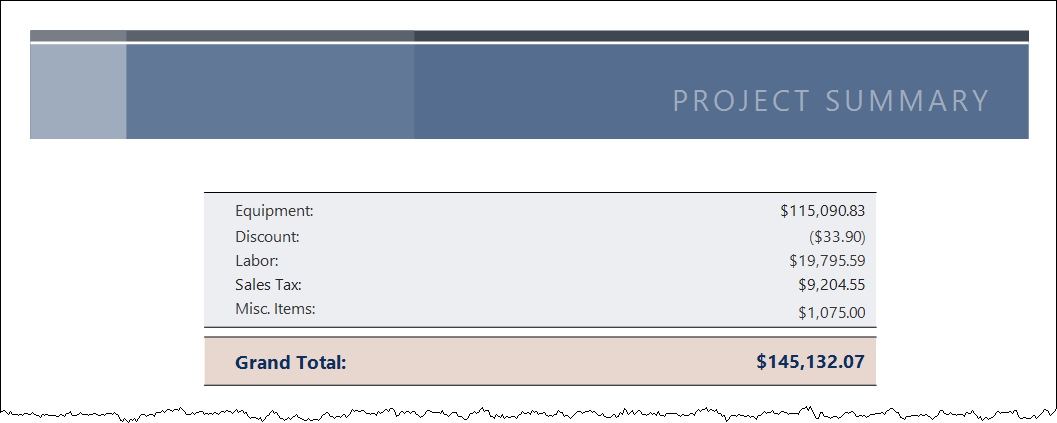
If you are using Price Adjustments, these will display in the Project Summary. You can change the wording of each of these fields via Report Settings.
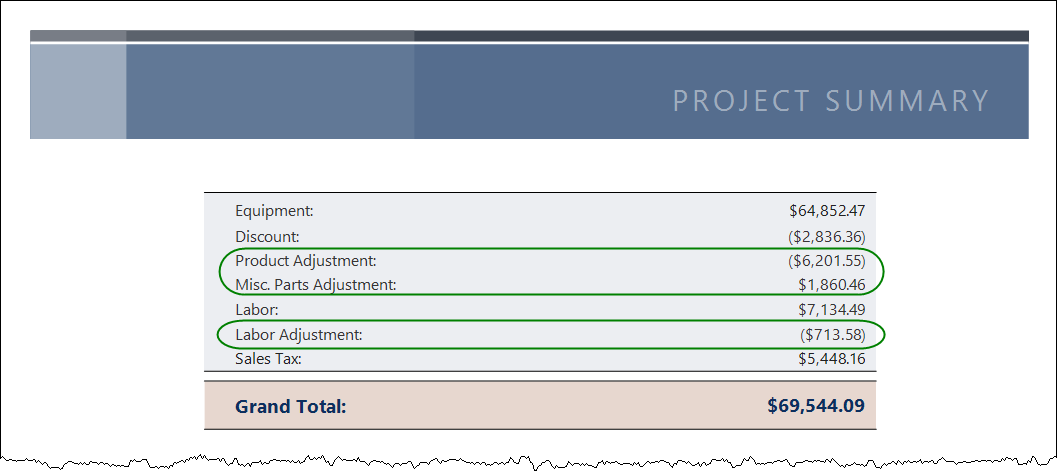
You can choose to break your labor out by Phase via a setting in the Report Definition. Each Phase will list on separate lines, and if using the Management and Design fields on your Phases, they will be combined into one line item each with the totals from each Phase.
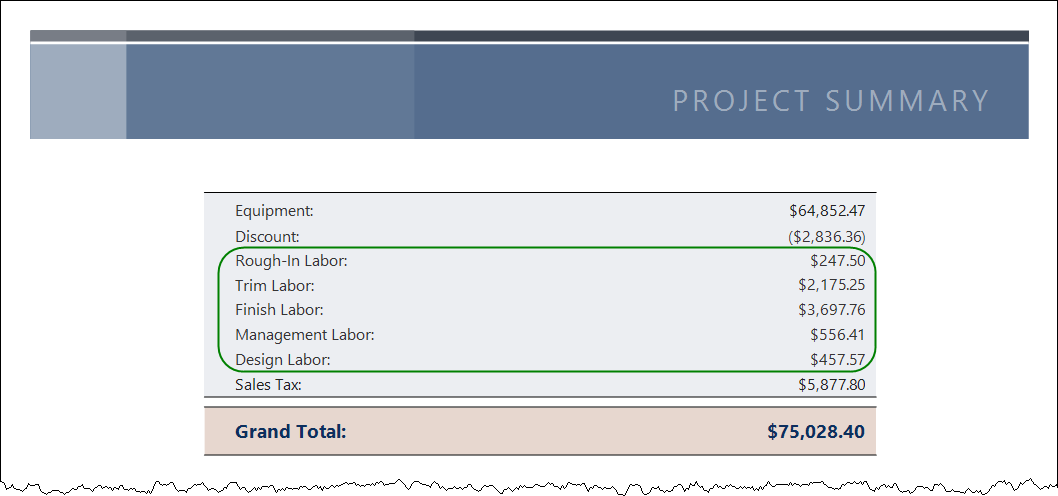
You can choose to separate Sales Tax from your Labor Sales Tax via the Report Settings. You can also change the wording of these fields via Report Settings.
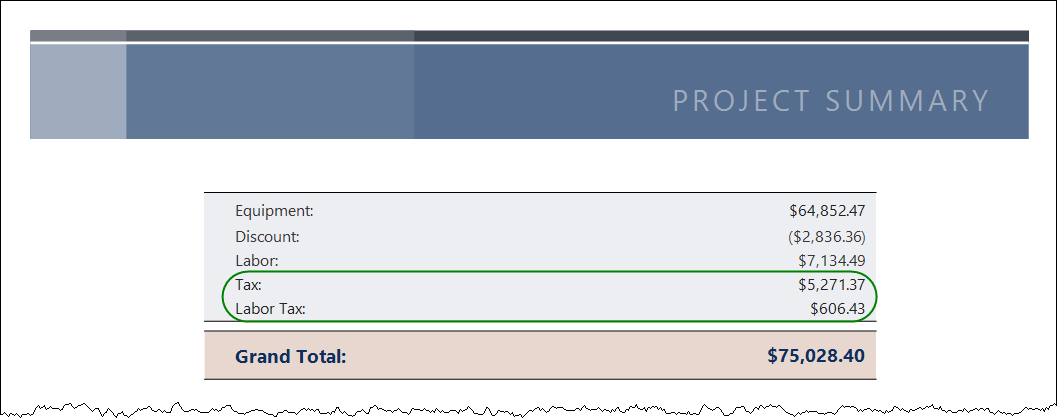
Below the Project Summary section, there are signature lines:

Page Footer
The Page footer contains the following fields: your Company name, the Project Name, Project Number, and Page Number.

- © Copyright 2024 D-Tools
