Importing MAP Quote Data
Table of contents

Question/Background
Can I import the Middle Atlantic Products (MAP) Configurator Quote spreadsheet to an SI Project?
Answer
Yes, with a bit of manipulation.
Steps
- Open the spreadsheet from the MAP Configurator tool and do a "Save As" to save it as a CSV (comma delimited) file:
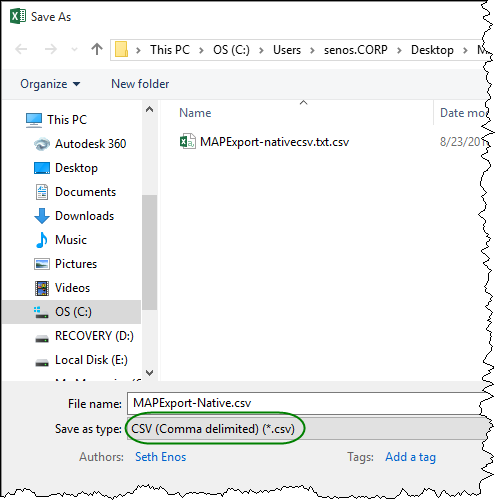
- With the CSV file open, select and copy the rows that contain the headers and the item list:
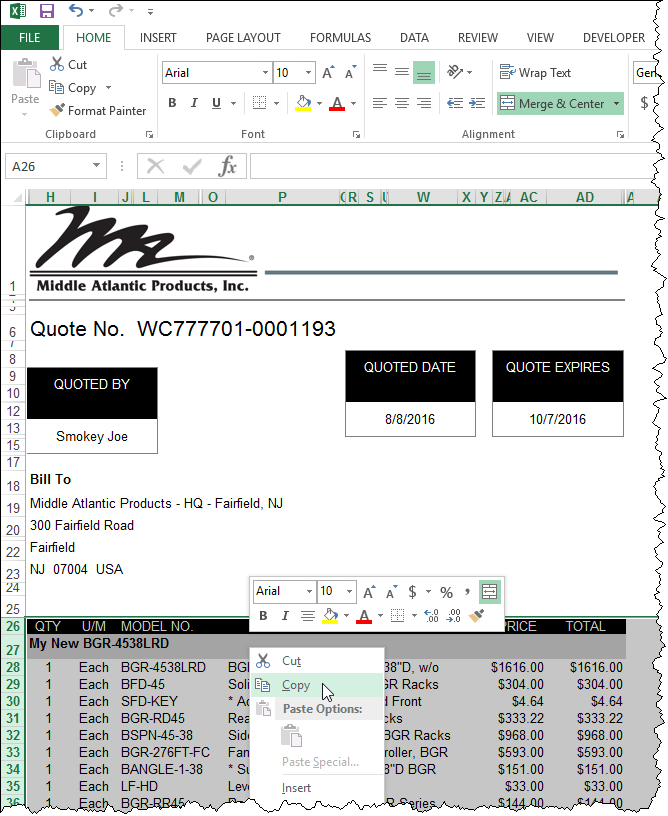
- Paste the fields into a new tab in the CSV file:
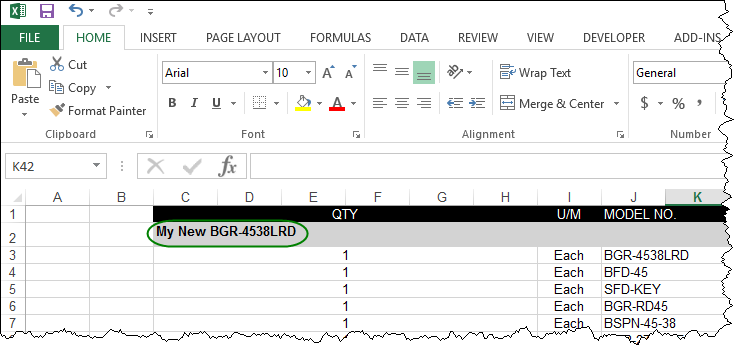
- Remove any unused columns and delete the row directly beneath the header row that contains the "quote name" (circled in the image above):
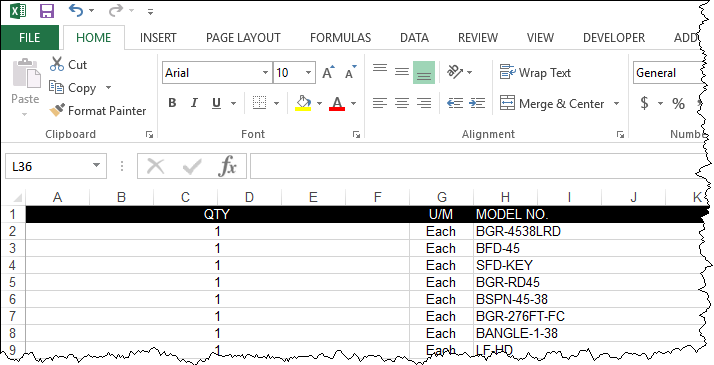
- Add a column named "Manufacturer" and type "Middle Atlantic" into the first cell and copy down for all rows of data:
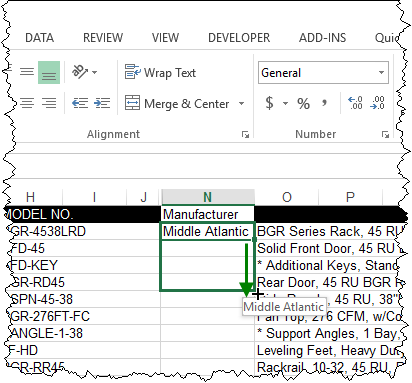
- Do a Save As to save this sheet as it's own file in CSV format, then close the file.
- Import the CSV file into a new or to an existing SI Project via the Import and Update function on the Tools tab of the Project Editor.
Notes: There will be unused columns due to the headers in the file having merged cells in the header row, just ignore them. They are shown below:
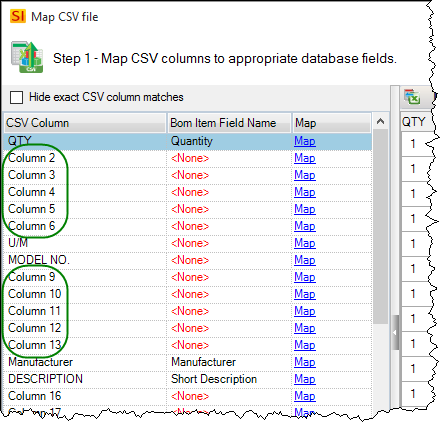
You will need to map the "MODEL NO." column to "Model" and re-map the "UNIT PRICE" column to "Unit Cost" in the MAP CSV File form:
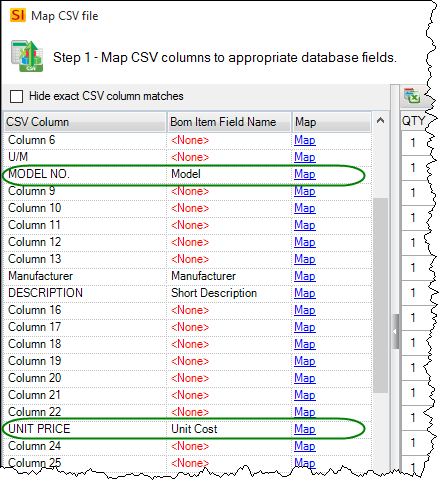
Once imported, the data will look something like this:
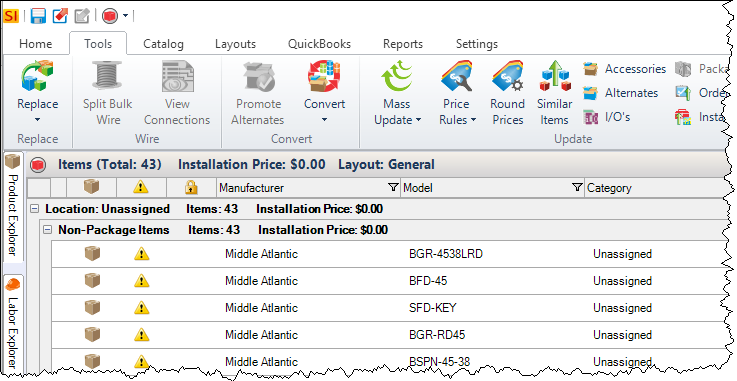
Notice that the Item Validation column has an issue with every item since the only pricing field we were able to import was "Unit Cost":
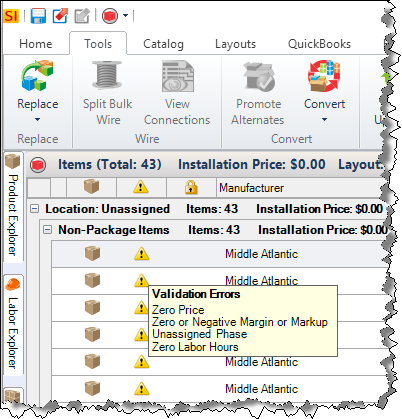
If these Products are already in your Catalog, you can select all of the Products and do an Update From Catalog function on them to populate the missing fields. If these Products are not in your Catalog you could apply Price Rules to them to calculate your Unit Price or Margin. You could then check to see if these Products are available in the D-Tools Library and populate any missing fields (Category, Phase, Labor Hours, etc.) using the Update from Library function. If you then want to add these Products to your Catalog, use the Update to Catalog function.
- © Copyright 2024 D-Tools
