Home > SI 2017 Documentation > Knowledge Base > How do I change the picture on a Proposal?
How do I change the picture on a Proposal?
How do I change the picture on a Proposal?
Table of contents
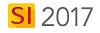
Question/Background
How do I change the picture on a Proposal?

Answer
There are two options: Settings Menu or Cover Page Image Icon
Cover Page Image:
- Click on Cover Page Image icon:
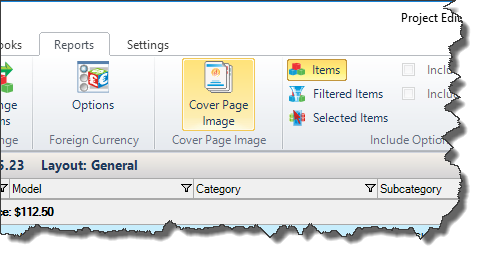
2. Click on "Use specific cover page and proposal reports image in this project, then click on "Add" to browse the image:
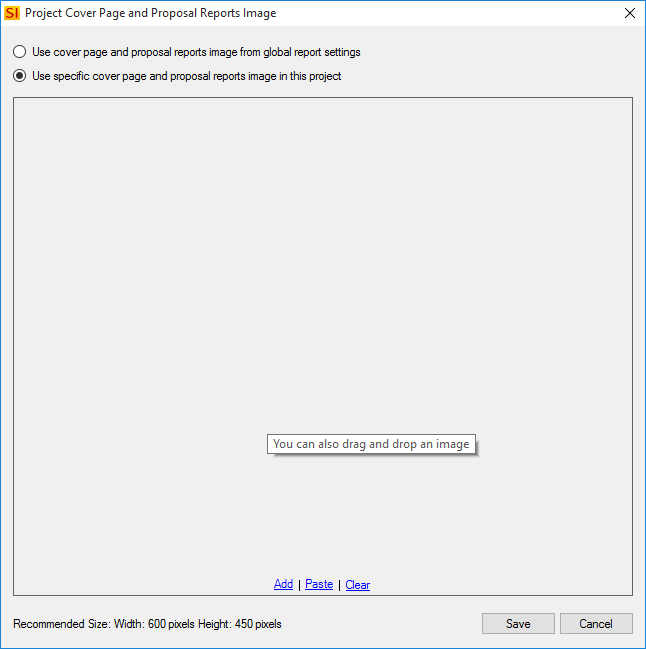
Settings Menu:
- Click the Settings button when on the Reports tab (can also be done in the Control Panel):
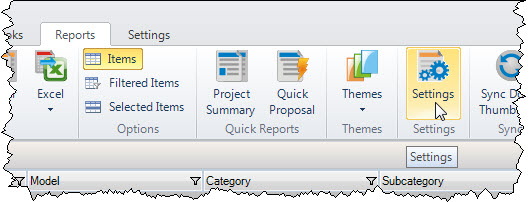
- Click the "Images" section, then click the "Select" link:
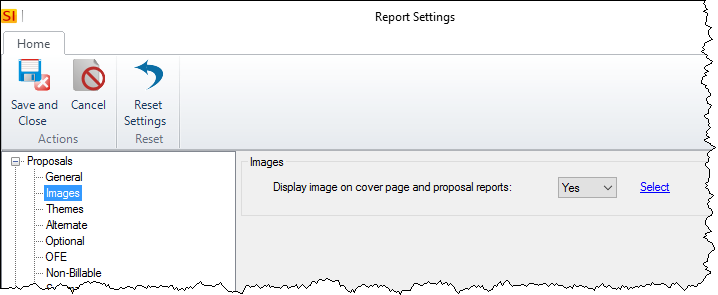
- This will open the following form. Click the Add button and browse to your image or drag and drop the image you want into the field. Click Save then run your Proposal report.
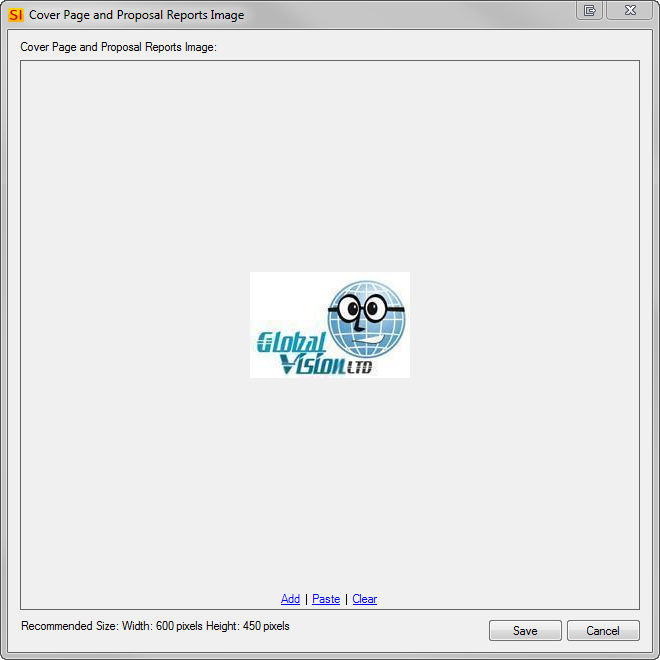
- © Copyright 2024 D-Tools
