Home > SI 2017 Documentation > Administrator Guide > Setup > Control Panel > Users > Create Users
Create Users
Create Users
Table of contents
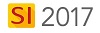
Steps
- Open the Manage Users form by going to the Control Panel interface and selecting Users.
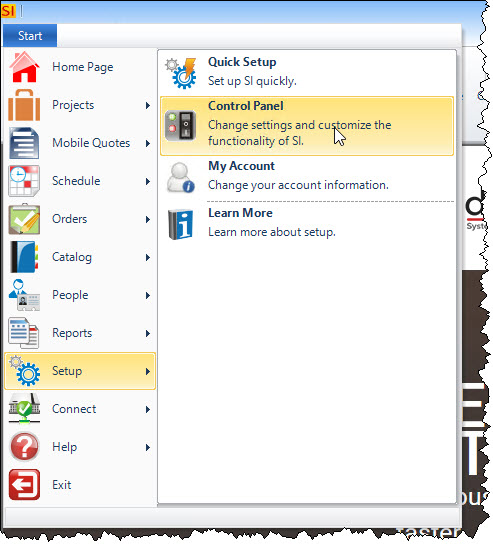
- Double-click the Users icon:
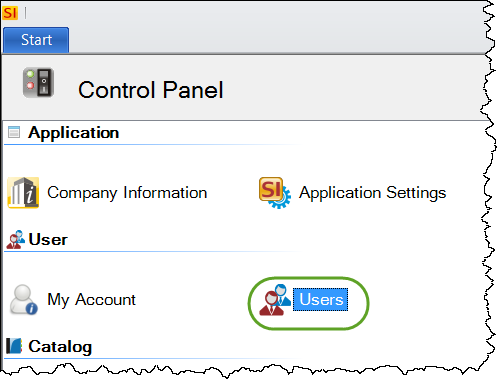
- On the Manage Users form, click the [New] button.
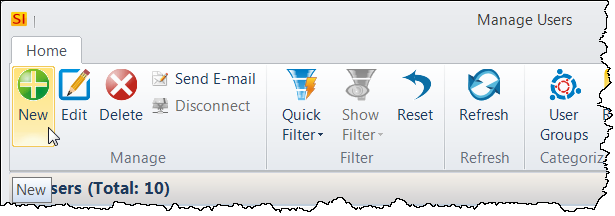
- Fill in the fields, select a Group from the dropdown. To truly make this person a User vs. just a Resource, click the "Can Sign In" option and then enter a User Name, Password, and assign them to a Group.
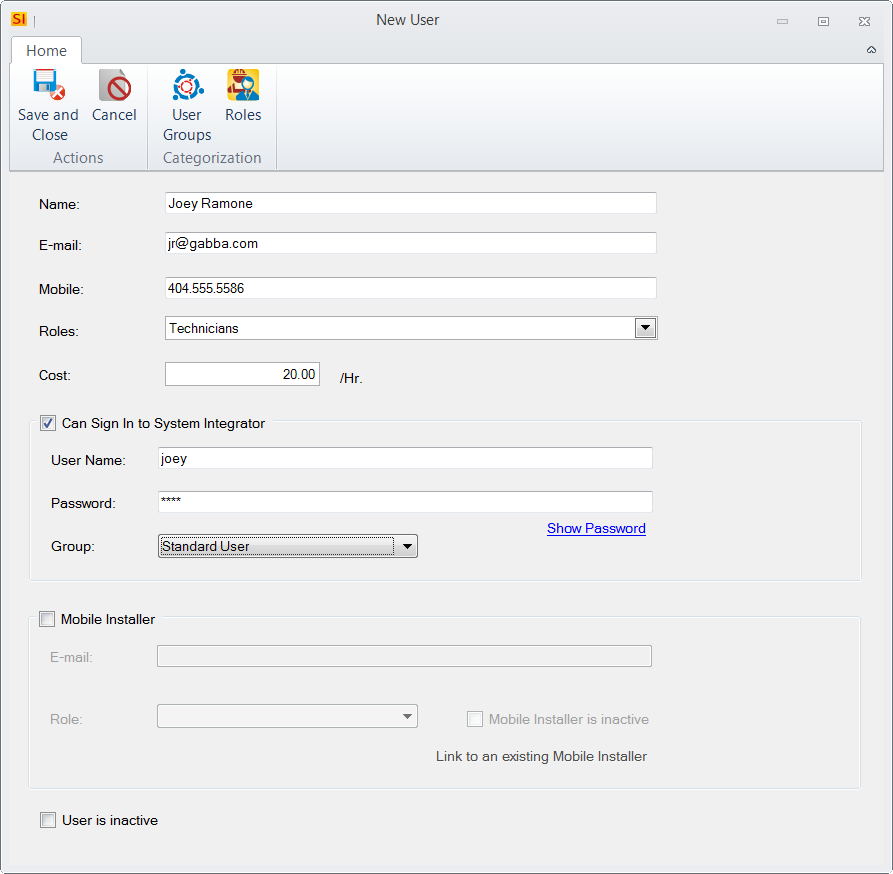
- When done click [Save and Close]:
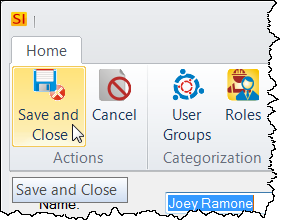
Send E-mail
You can send any new User an email that will contain their User Name, Password, Server Name, and Port Number - the information required to initially log in to SI 2017.
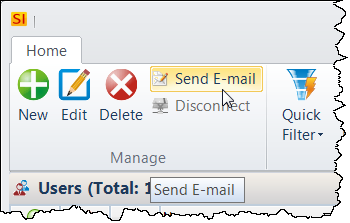
The content of the email is editable if you want to add additional information:
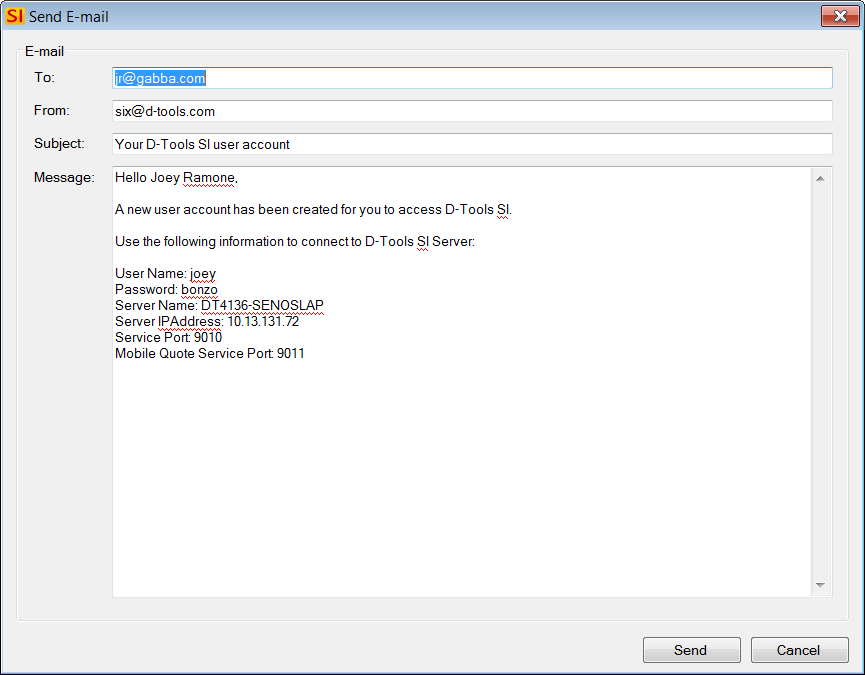
The actual email that gets sent will also have a link to download the most current release of the SI 2017 Client so they can install it on their machine if that has not already been done.
- © Copyright 2024 D-Tools
