Application Settings
Table of contents
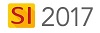
Setting
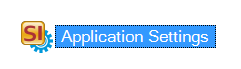
This opens the following form showing the available Application Settings:
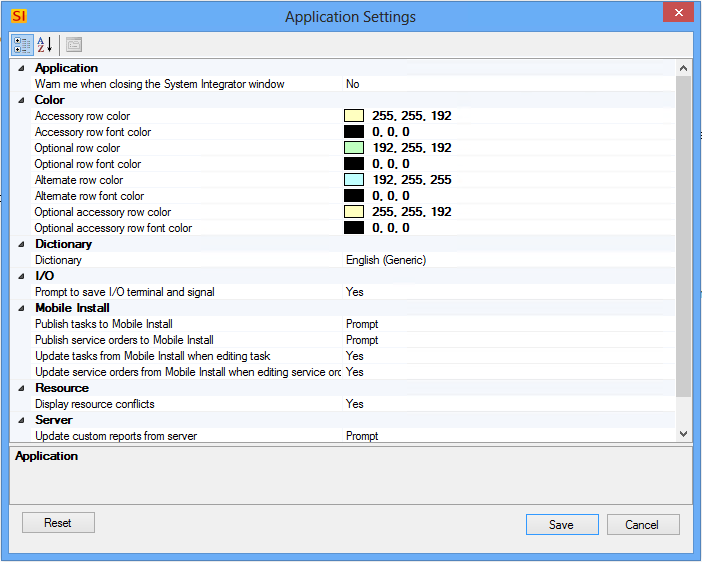
Details
Application
Warn me when closing the System Integrator window
Default value = False. Setting this to True will prevent you from accidentally closing SI 2017. When set to True, you will get the following message when you close SI 2017:
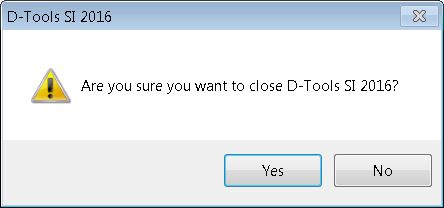
Color
Accessory row color
Default value = 253,251,234 (a faint yellow). Here you can enter in any RGB decimal code to change the color of the Accessory rows within the Project Editor. You can manually type in the decimal value, or you can use the drop down menu to select the color you want:
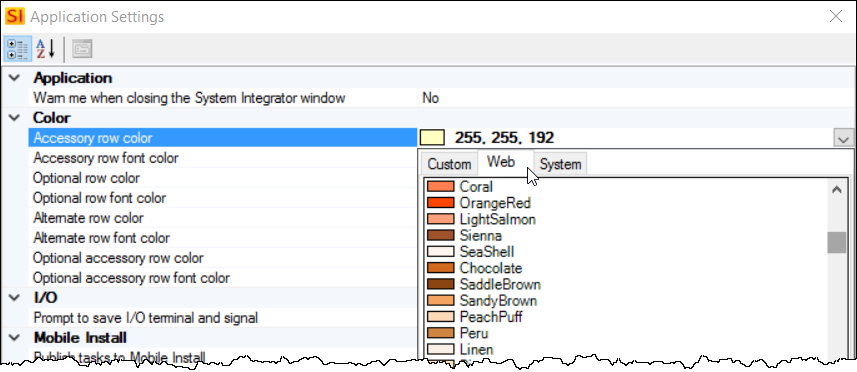
Shown below is the default appearance:

Show below is the same item with accessories when this value is set to "OrangeRed":

Accessory row font color
Default value = 0,0,0. Here you can enter in any RGB decimal code to change the color of the Accessory row's font within the Project Editor. You can manually type in the decimal value, or you can use the drop down menu to select the color you want.
See Accessories.
Optional row color
Default value = 192,255,192 (green). Here you can enter in any RGB decimal code to change the color of the Optional Items rows within the Project Editor. You can manually type in the decimal value, or you can use the drop down menu to select the color you want.
Optional row font color
Default value = 0,0,0. Here you can enter in any RGB decimal code to change the color of the Optional Items row's font within the Project Editor. You can manually type in the decimal value, or you can use the drop down menu to select the color you want.
See Optional Items.
Alternate row color
Default value = 195,255,255 (blue). Here you can enter in any RGB decimal code to change the color of the Alternate Products rows within the Project Editor. You can manually type in the decimal value, or you can use the drop down menu to select the color you want.
Alternate row font color
Default value = 0,0,0. Here you can enter in any RGB decimal code to change the color of the Alternate Product row's font within the Project Editor. You can manually type in the decimal value, or you can use the drop down menu to select the color you want.
See Alternate Products.
Optional accessory row color
Default value = 253,251,234 (a faint yellow). Here you can enter in any RGB decimal code to change the color of the rows for Accessories associated with Optional Items within the Project Editor. You can manually type in the decimal value, or you can use the drop down menu to select the color you want.
Optional accessory row font color
Default value = 0,0,0. Here you can enter in any RGB decimal code to change the color of the row's font for Accessories associated with Optional Items within the Project Editor. You can manually type in the decimal value, or you can use the drop down menu to select the color you want.
Dictionary
Dictionary
The default dictionary is "English (Generic)" but you have the following options: English (United States), English (United Kingdom), English (Australia), English (Canada), Spanish (Spain), German (Germany), French (France).
I/O
Prompt to save I/O terminal and signal
Default value = Yes. This will prompt you to add new Terminals and Signals to your global list when you manually type in new text when editing the I/Os for a Product.
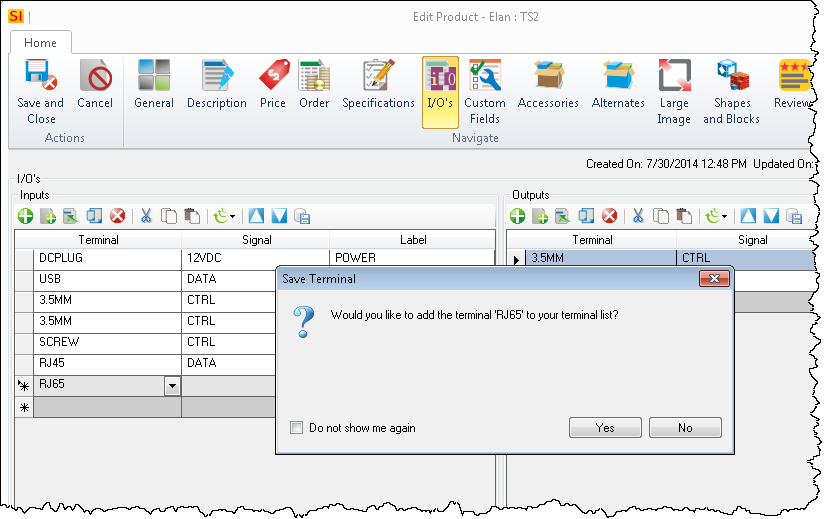
Mobile Install
Publish tasks to Mobile Install
Default value = Prompt. Other values are "Never" and "Automatic". This determines whether or not you will be prompted to publish Tasks to Mobile Install when you Save and close a Task.
Publish service orders to Mobile Install
Default value = Prompt. Other values are "Never" and "Automatic". This determines whether or not you will be prompted to publish Service Orders to Mobile Install when you Save and close a Service Order.
Update tasks from Mobile Install when editing task
Default value = Yes. This setting will automatically update Tasks when opened for edit with any changes made to that Task within the Mobile Install interface.
Update service orders from Mobile Install when editing service order
Default value = Yes. This setting will automatically update Service Orders when opened for edit with any changes made to that Service Order within the Mobile Install interface.
Resource
Display resource conflicts
Default value = Yes. This setting will either display or not display a message when you attempt to schedule Resources to Task/Service Orders for a date/time that conflicts with other assigned Tasks/Service Orders.
Server
Update custom reports from server
Default value = Prompt. Other values are "Never" and "Automatic". This determines whether or not you will be prompted to update custom reports that have been exported/published to your SI 2017 Server.
Update stencils and blocks from server
Default value = Prompt. Other values are "Never" and "Automatic". This determines whether or not you will be prompted to update custom stencils (*.vst) and blocks (*.dwg) that have been exported to your SI 2017 Server.
- © Copyright 2024 D-Tools
